Zebra Technologies XiII-Series User Manual
Page 49
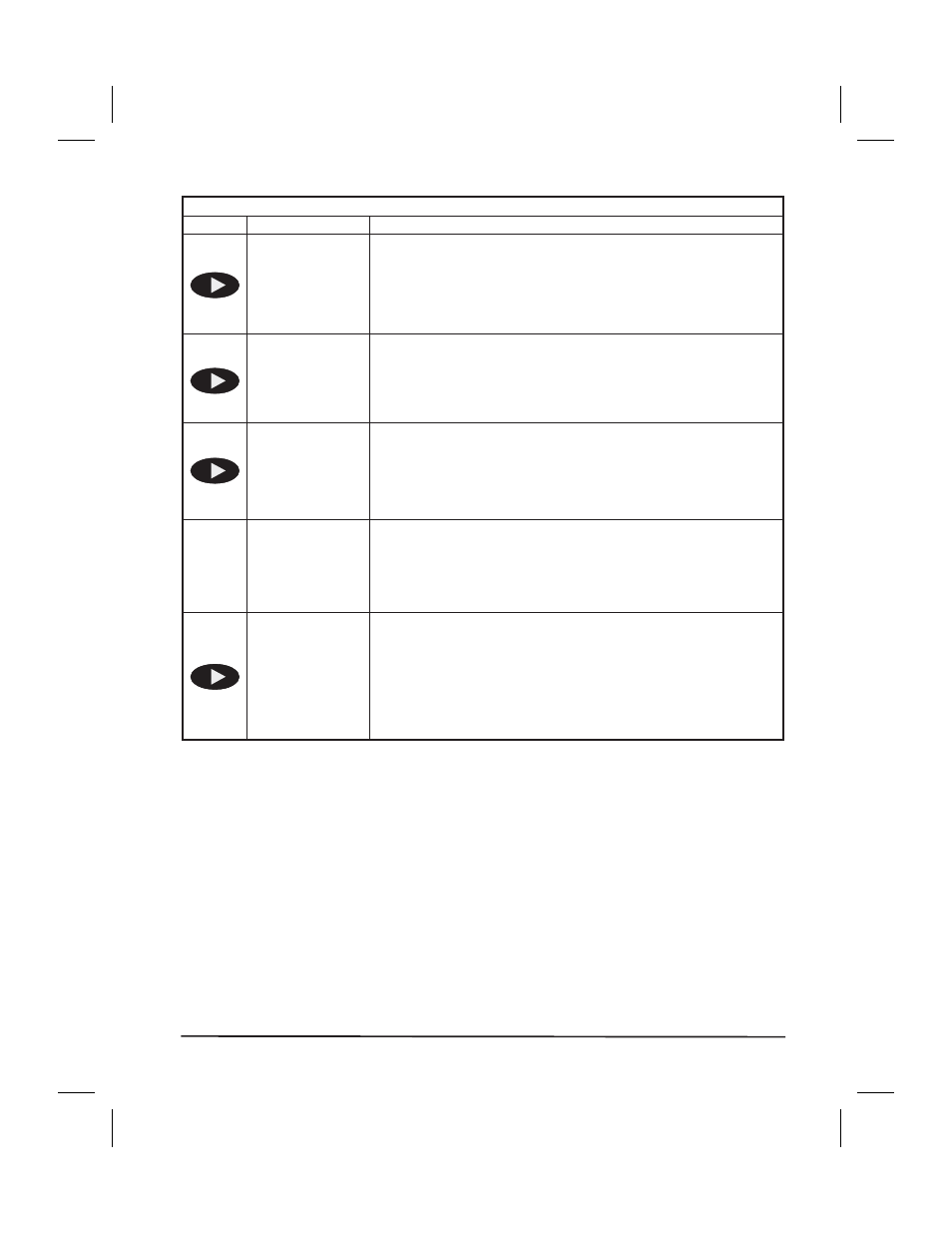
Media and Ribbon Calibration Procedure
Press
Display Shows
Action/Explanation
LOAD BACKING
Press the left oval key to cancel the operation, or do the
following:
Open the Printhead. Remove as many labels as needed to
load a section of blank backing material under the media
sensor (just behind the printhead). See Figure 4, Upper Media
Sensor Adjustment, on page 16 to locate the sensor.
REMOVE
RIBBON
Press the left oval key to cancel the operation or do the
following:
1) Remove the ribbon (sliding it as far to the right as possible
will have the same effect as removing it.)
2) Close the Printhead.
CALIBRATING
PLEASE WAIT
The printer automatically adjusts the scale (gain) of the signals
it receives from the media and ribbon sensors based on the
specific media and ribbon combination you are using. On the
sensor profile, this essentially corresponds to moving the
graph up or down to optimize the readings for your
application.
----
RELOAD ALL
When RELOAD ALL is displayed:
1) Open the Printhead and pull the media forward until a label
is positioned under the Media Sensor.
2) Move the ribbon back to its proper position.
3) Close the Printhead.
MEDIA AND
RIBBON
CALIBRATE
Now that the scale has changed, the printer performs a
calibration equivalent to pressing the Calibrate key. During this
process, the printer checks the readings for the media and
ribbon based on the new scale youve established, determines
the label length, and determines whether you are in thermal
direct or thermal transfer print mode. The process is now
complete! To see the new readings on the new scale, print a
Sensor Profile (see previous page).
Zebra XiII-Series User’s Guide
37
49
H:...Xi2UsersGuideR2.vp
Fri Aug 07 10:35:49 1998
Color profile: Disabled
Composite Default screen
