Communications 6, Loading media 6, Introduction to media loading 6 – Zebra Technologies XiII-Series User Manual
Page 46
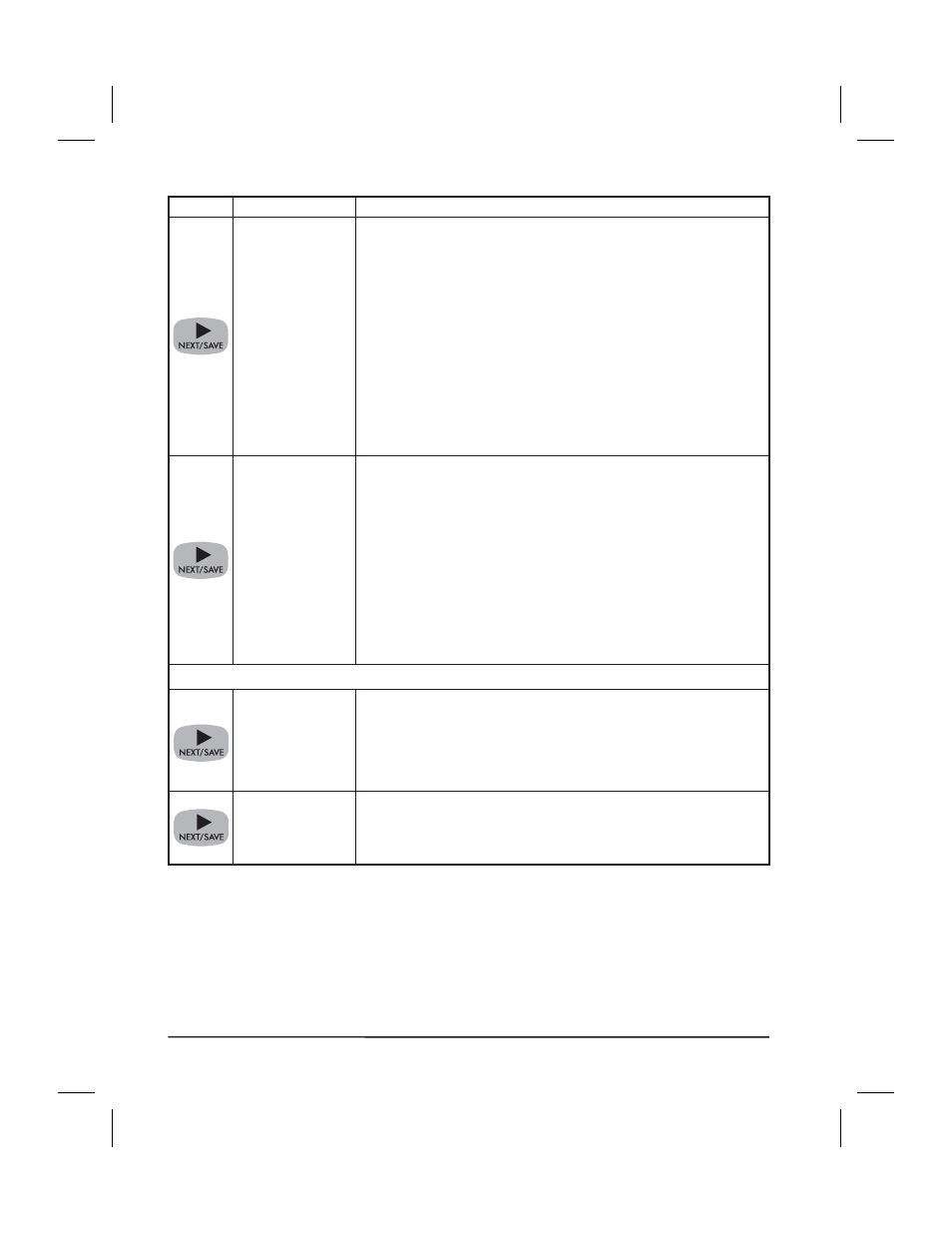
Press
Display Shows
Action/Explanation
PRINT WIDTH
Setting Print Width Press the right oval key to increase the
value, press the left oval key to decrease the value. To change
the unit of measurement, press the left oval key until the unit
of measurement is active, then press the right oval key to
toggle to a different unit of measure (inches, mm, or dots).
Default:, Range: The default and range of acceptable values
varies depending on what printer you have. Refer to Printing
Specifications on page 79 for further information about the
ranges available for your model.
Select a print width that is closest to your media, but AT
LEAST as wide. Print width tells the printer the width of the
media you are using. Setting width too narrow may result in
unprinted portions of your label format. Setting width too
wide wastes formatting memory and may cause printing off
the right side of the label.
MAXIMUM
LENGTH
Setting Maximum Length Press the left oval key to decrease
the value, press the right oval key to increase the value.
Default:, Range: The default and range of acceptable values
varries depending on your printers configuration. Values are
adjustable in 1.0 inch (25.4 mm) increments.
Maximum Length is used in conjunction with the Calibration
procedure. The value of this setting determines the maximum
label length that will be used during the media portion of the
calibration process. Only a few labels are required to set
media sensors. Always set the value that is closest to, but not
lower than, the length of the label you are using. For example,
if the length of the label is 14.5 inches, set the parameter for
15.0 inches (381 mm).
Listing Printer Information
LIST FONTS
List Fonts Press the right oval key to print a label listing all of
the available fonts.
This selection is used to print a label that lists all of the fonts
currently available in the printer, including standard printer
fonts plus any optional fonts. Fonts may be stored in RAM, in
Font EPROMs, or on Font Cards.
LIST BAR CODES
List Bar Codes Press the right oval key to print a label listing
all of the available bar codes.
This selection is used to print a label that lists all of the bar
codes currently available in the printer.
34
Zebra XiII-Series User’s Guide
46
H:...Xi2UsersGuideR2.vp
Fri Aug 07 10:35:49 1998
Color profile: Disabled
Composite Default screen
