Front panel keys – Zebra Technologies XiII-Series User Manual
Page 37
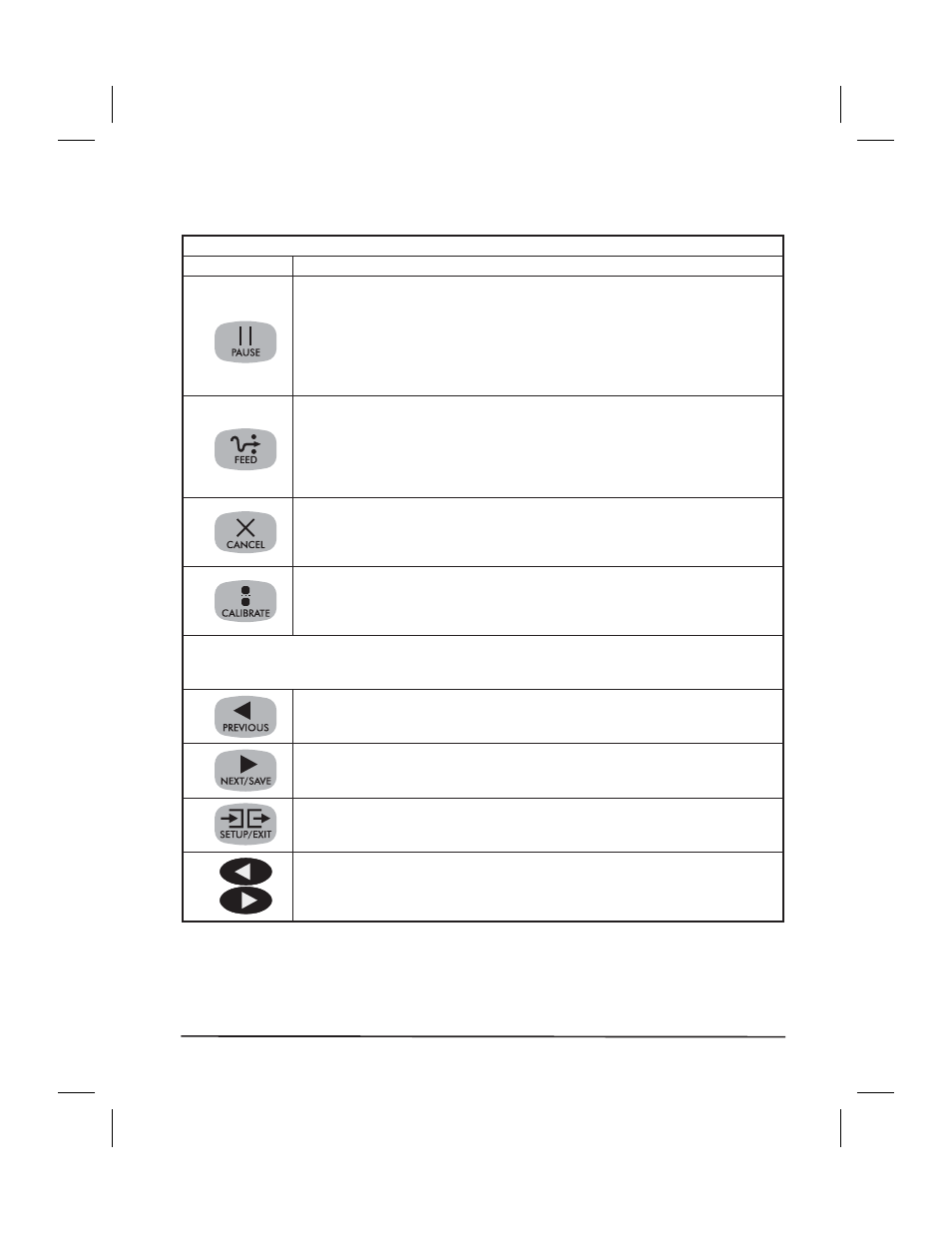
Front Panel Keys
Table 1. Front Panel Keys
Key
Function
Starts and stops the printing process.
If the printer is not printing: no printing can occur
If the printer is printing: printing stops once the
current label is complete
Press to remove error messages from the display.
NOTE: Pause Mode can also be activated via
ZPL II (~PP, ^PP).
Forces the printer to feed one blank label each time the key is pressed.
Printer not printing: one blank label feeds immediately
Printing: one blank label feeds after the current batch of
labels is complete
NOTE: Equivalent to the Slew to Home Position
(~PH, ^PH) ZPL II instruction.
When in the Pause mode, this key will cancel print jobs.
Print job in queue: press once for each print job to be deleted.
Press and hold for several seconds to cancel all print jobs
in the printers memory. The Data light will turn off.
When in Pause mode, this key will calibrate the printer for:
Media length
Media type (continuous or non-continuous)
Print mode (direct thermal or thermal transfer)
NOTE: The keys below are used only when configuring the printer. Specific uses of
these keys are explained in the Configuration and Calibration topic, starting
on page 29.
Scrolls back to the previous parameter.
Scrolls forward to the next parameter.
Saves any changes youve made in the Configuration
and Calibration sequence.
Enters and exits the configuration mode.
These keys change the parameter values. They are used in different ways
depending on the parameter displayed. Common uses are:
increase/decrease a value, answer yes or no, indicate on or off,
scroll through several choices, input the password.
Zebra XiII-Series User’s Guide
25
37
H:...Xi2UsersGuideR2.vp
Fri Aug 07 10:35:47 1998
Color profile: Disabled
Composite Default screen
