1 change your password – ZyXEL Communications ZyXEL Dimension GS-3012 User Manual
Page 55
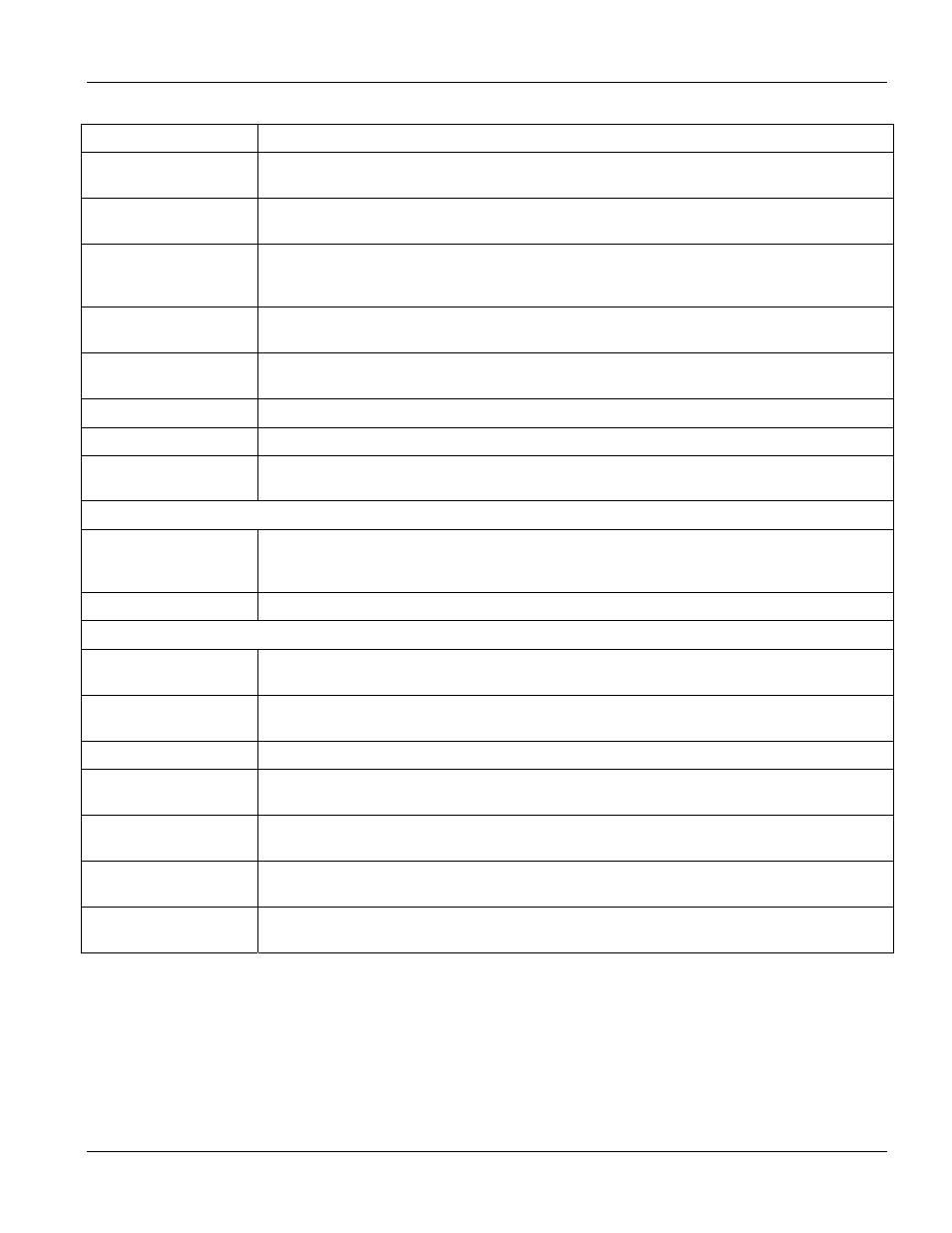
GS-3012/GS-3012F User’s Guide
Introducing the Web Configurator
4-5
Table 4-3 Navigation Panel Sub-link Descriptions
LABEL DESCRIPTION
Mirroring This link takes you to screens where you can copy traffic from one port or ports to another
port in order that you can examine the traffic from the first port without interference
Link Aggregation This link takes you to a screen where you can logically trunk physical links to form one
logical, higher-bandwidth link.
Port Authentication This link takes you to a screen where you can configure RADIUS (Remote Authentication
Dial-In User Service), a protocol for user authentication that allows you to use an external
server to validate an unlimited number of users.
Port Security This link takes you to a screen where you can activate MAC address learning and set the
maximum number of MAC addresses to learn on a port.
Queuing Method This link takes you to a screen where you can configure SPQ or WRR with associated
queue weights for each port.
Classifier This link takes you to a screen where you can configure classifiers.
Policy Rule This link takes you to a screen where you can configure policy rules.
Multicast This link takes you to a screen where you can configure various multicast features and
create multicast VLANs.
IP Application
Static Routing This link takes you to screens where you can configure static routes. A static route
defines how the switch should forward traffic by configuring the TCP/IP parameters
manually.
DHCP Relay This link takes you to a screen where you can configure DHCP relay information.
Management
Maintenance This link takes you to screens where you can perform firmware and configuration file
maintenance as well as reboot the system.
Access Control This link takes you to screens where you can change the system login password and
configure SNMP and remote management.
Diagnostic This link takes you to screens where you can view system logs and test port(s).
Syslog This link takes you to screens where you can configure the device’s system logging
settings.
Cluster Management This link takes you to a screen where you can configure clustering management and view
its status.
MAC Table This link takes you to a screen where you can view the MAC addresses (and types) of
devices attached to what ports and VLAN IDs.
ARP Table This link takes you to a screen where you can view the MAC addresses – IP address
resolution table.
4.3.1 Change
Your
Password
After you log in for the first time, it is recommended you change the default Administrator password in the
Logins screen. Click Advanced Application, Access Control and then Logins to display the next screen.
