Introducing the web configurator, Introduction, System login – ZyXEL Communications ZyXEL Dimension GS-3012 User Manual
Page 51: Status screen, Chapter 4 introducing the web configurator, 1 introduction, 2 system login, 3 status screen
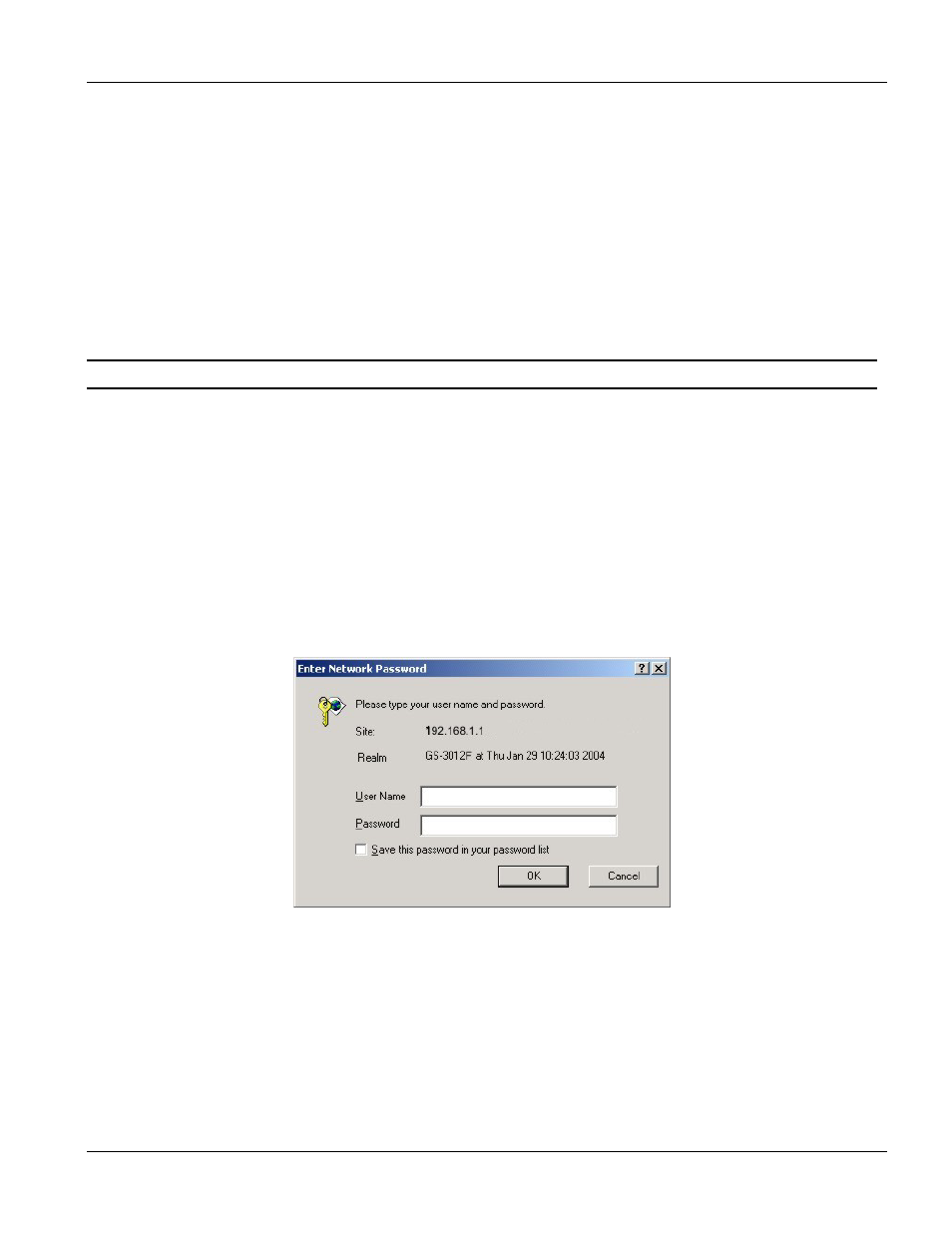
GS-3012/GS-3012F User’s Guide
Introducing the Web Configurator
4-1
Chapter 4
Introducing the Web Configurator
This section introduces the configuration and functions of the web configurator.
4.1 Introduction
The embedded web configurator allows you to manage the switch from anywhere through a standard browser
such as Microsoft Internet Explorer or Netscape Navigator.
Use Internet Explorer 5.5 and later or Netscape Navigator 6 and later versions.
4.2 System Login
1.
Start your Internet Explorer or Netscape Navigator web browser.
2.
Type “http://” and the IP address of the switch (for example, the default is 192.168.1.1 for in-band
management or 192.168.0.1 when connected to the management port) in the Location or Address field.
Press Enter.
3.
The login screen appears. The default username is admin and the associated default password is 1234.
The date and time display as shown if you have not configured a time server nor manually entered a time
and date in the General Setup screen.
Figure 4-1 Web Configurator: login
4.
Click OK to view the first web configurator screen.
4.3 Status Screen
The Status screen is the first web configurator screen you see after you log in. The following figure shows the
navigating components of a web configurator screen.
