Performing miscellaneous activities – Telenetics 56 User Manual
Page 24
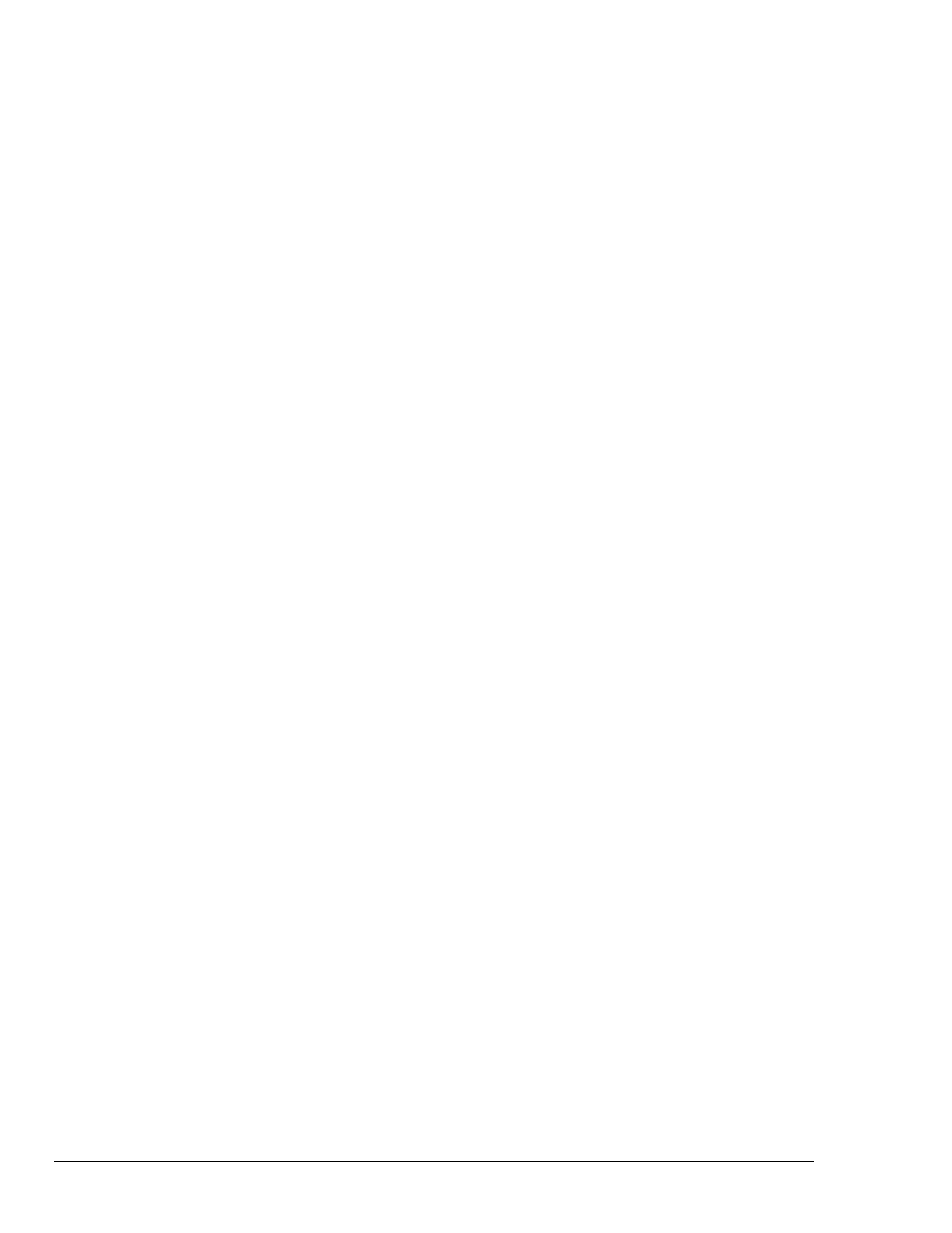
Using the Modem’s Security Feature
Page 16
password and callback procedures described earlier in this chapter can be performed, without
having to issue the commands to enter Superuser mode.
If the remote user fails to enter the correct passwords within 15 seconds, he received an ERROR result
code. The connection between the two modems is preserved and the remote user can try to enable
remote configuration again.
Performing Miscellaneous Activities
The following sections describe how to perform the following security activities:
Changing the security, Superuser, and remote configuration password
Changing the default user passwords
Viewing the security status
Changing the Security, Superuser, and Remote Configuration Password
Your Premier 56 modem uses the same password for enabling security, entering Superuser Mode, and
enabling remote configuration. The default password is superuser and is not case-sensitive. For security
purposes, we recommend you use the following procedure to change the default security password.
1.
Enable security if it is not currently enabled (see “Enabling Security” on page 16).
2.
Enable Superuser Mode if it’s not currently enabled (see “Enabling Superuser Mode” on page 15).
3.
Type AT$US<password> where <password> is the new password. The password can be up to 9
alphanumeric characters long and is not case-sensitive.
Changing the Default User Passwords
Your modem supports up to 20 users. By default, each user has the password user<n>, where <n>
corresponds to the user number. For example, user number 8 has the password user8. For security
purposes, we recommend that you change the default password for your users before you use your
Premier 56 modem’s security features.
1.
Enable security and Superuser Mode if they are not currently enabled (see “Enabling Security” and
“Entering Superuser Mode” on page 11).
Note: To see whether security and Superuser Mode are enabled, type the command AT$D? and
press Enter (for more information, see “Viewing Security Status” on page 17).
