Cm2 download via xmodem, Cm2 download via cm2 flash, Change cm-2 software version – RAD Data comm LRS-24 User Manual
Page 113
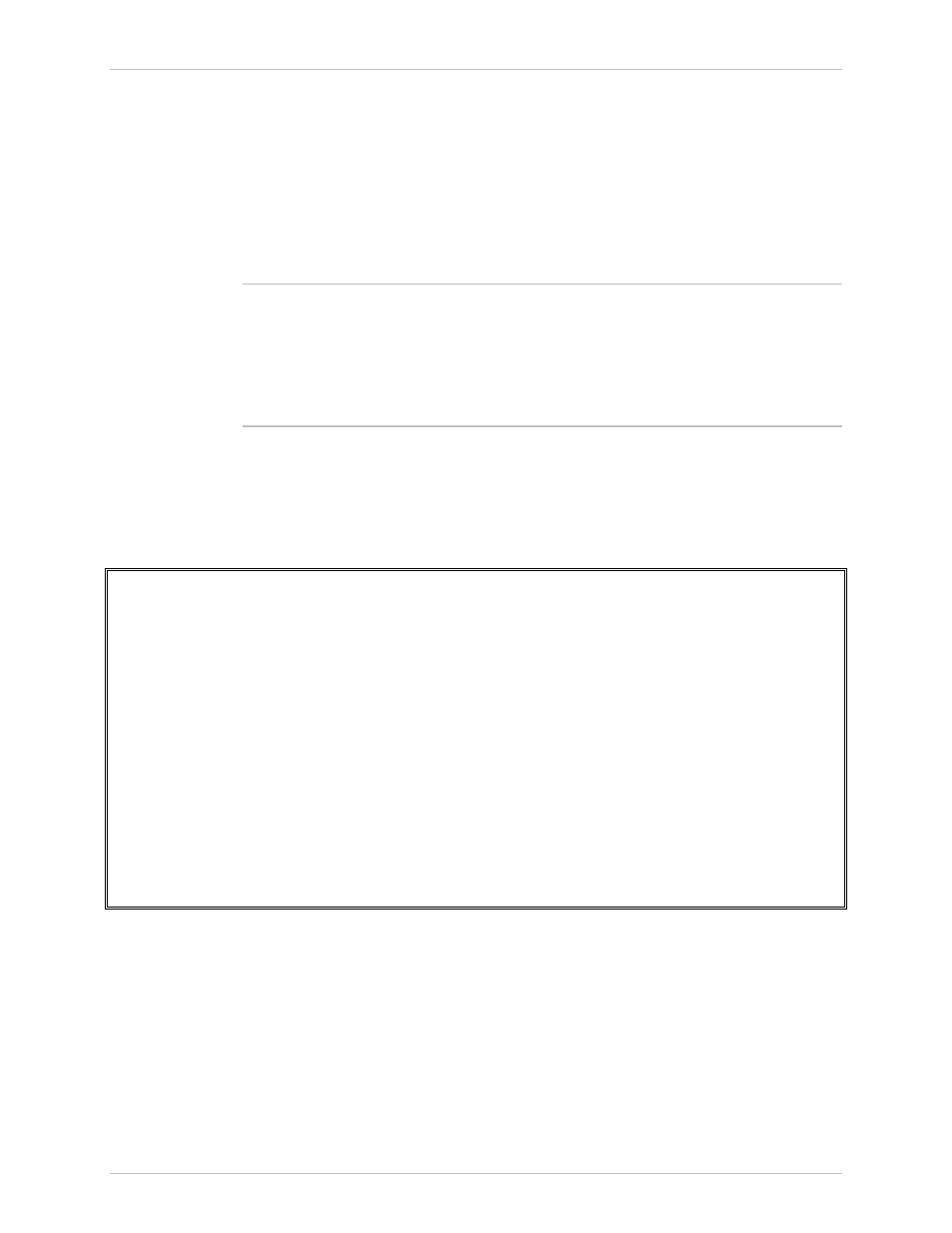
LRS-24 Installation and Operation Manual
Appendix D CM-2 Management Commands
Defining CM-2 Download Parameters
D-11
CM2 Download via XMODEM
In this option you can define one parameter. Remember that the terminal
connected to the CM-2 must be configured at 38.4 kbps, 8-bit, no parity,
one stop bit
.
➤
To download via XMODEM:
1. Type 2.
After typing the parameter data, press
After the message “The CM-2 is waiting to the XMODEM data. Start the process
within one min.” appears, you must start the XMODEM server. When successful,
the message “The download action is done” appears. If after one minute the
XMODEM server has not connected properly to the CM-2, the message The
download action has failed appears.
CM2 Download via CM2 FLASH
➤
To download via CM2 FLASH:
1. Type 3.
MODEMS DOWNLOAD VIA CM2 FLASH
CM2 containing the following versions:
ID Modem Type Version No. Date Size Location
1 NULL
0.0 0- 0- 0 0k EMPTY
2 NULL
0.0 0- 0- 0 0k EMPTY
3 NULL
0.0 0- 0- 0 0k EMPTY
Please choose the ID number
1.
ID NUMBER: 1
2.
Download to Remote Modems: N/A
To change the ID number press f to scroll forward
or b to scroll backward
Figure D-6. Modems Download Via Cm2 Flash Screen
Change CM-2 Software Version
➤
To change CM-2 Software Version:
1. Type 4.
The Change CM2 Software Version screen appears.
Note
Order from: Cutter Networks
Ph:727-398-5252/Fax:727-397-9610
www.bestdatasource.com
