Changing the adapter and device configurations – NEC MH4500 User Manual
Page 61
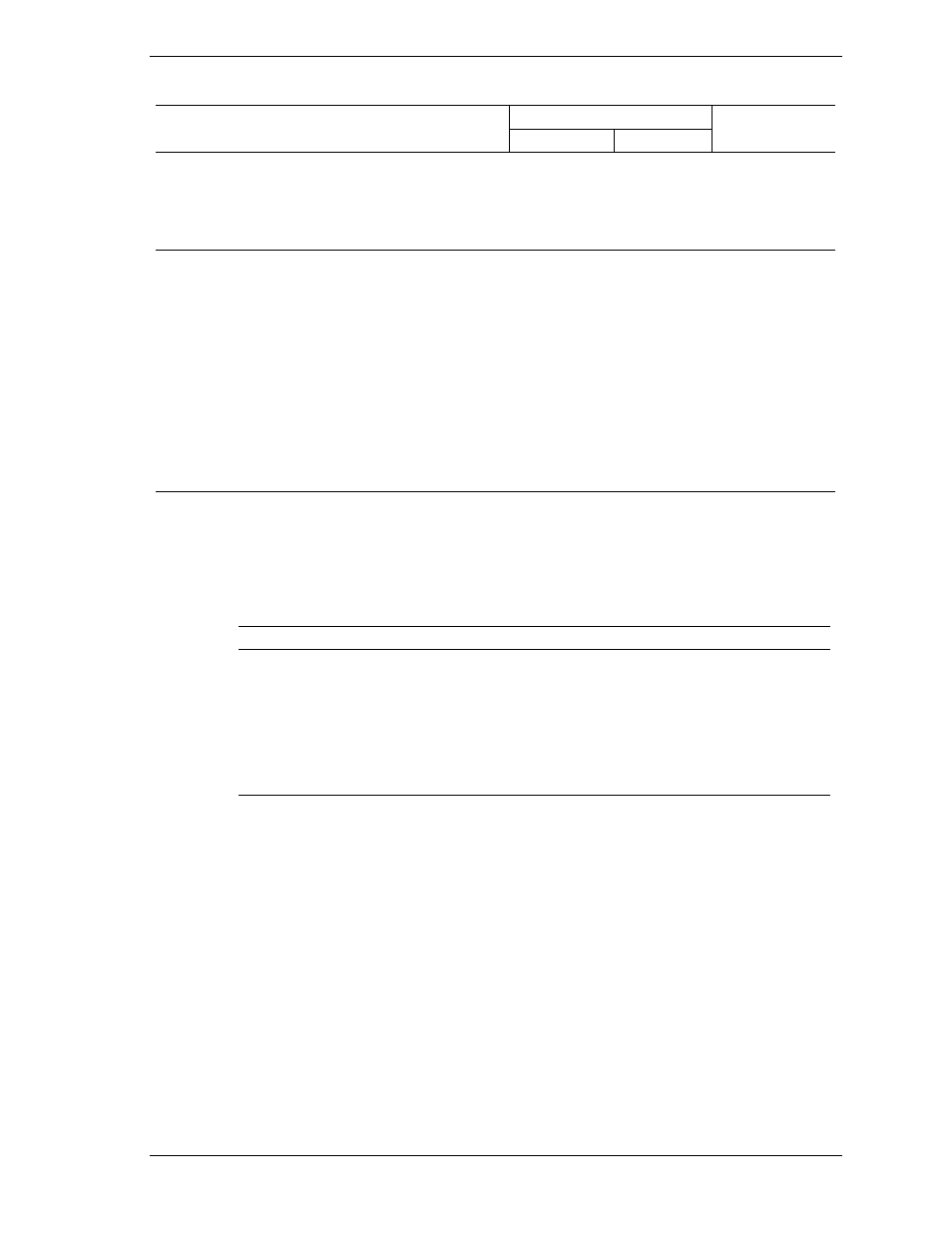
Configuring Your System 3-17
Symbios SCSI Utility Main Menu
.
Status
Adapter
Port No
IRQ Level
Current
Next Boot
NVRAM Found
SYM53C810
2000
11
On
On
Yes
SYM53C896
3000
11
On
On*
Yes
SYM53C896
3400
11
On
On
Yes
Change Adapter Status – Press ENTER to change adapter Next Boot Status.
Adapter Boot Order – Press ENTER to select and change boot order of each SCSI adapter.
Additional Adapter Configuration – Not used.
Display Mode-Verbose – Press ENTER to change display mode.
Mono/Color – Press ENTER to change display from black/white to color.
Language
Help
Quit
*Next Boot Status for this controller must be turned OFF if you install the optional Mylex AcceleRAID 250 Controller board in
your system. Refer to “Change Adapter Status” above.
The following keys are active for all SCSI Configuration screens:
Active Keys
Key
Action
Arrows
Up and down arrows move from one parameter to another
within a screen.
Enter
Displays options for a configurable parameter. Selects an
option.
Esc
Moves back to previous screen or parameter or EXIT if at
the Main menu.
Changing the Adapter and Device Configurations
The SCSI Configuration Utility Main Menu lists the onboard SCSI adapters and
shows their current settings. The adapters control the operation of the SCSI
devices in your system (hard disk drives or removable media devices).
1.
Highlight an adapter and press
Enter
.
2.
Select “Adapter Setup” and press
Enter
. The Adapter Setup screen displays.
