Adding an asa 310-fips to an existing cluster, Adding an asa – Nortel Networks NN46120-104 User Manual
Page 63
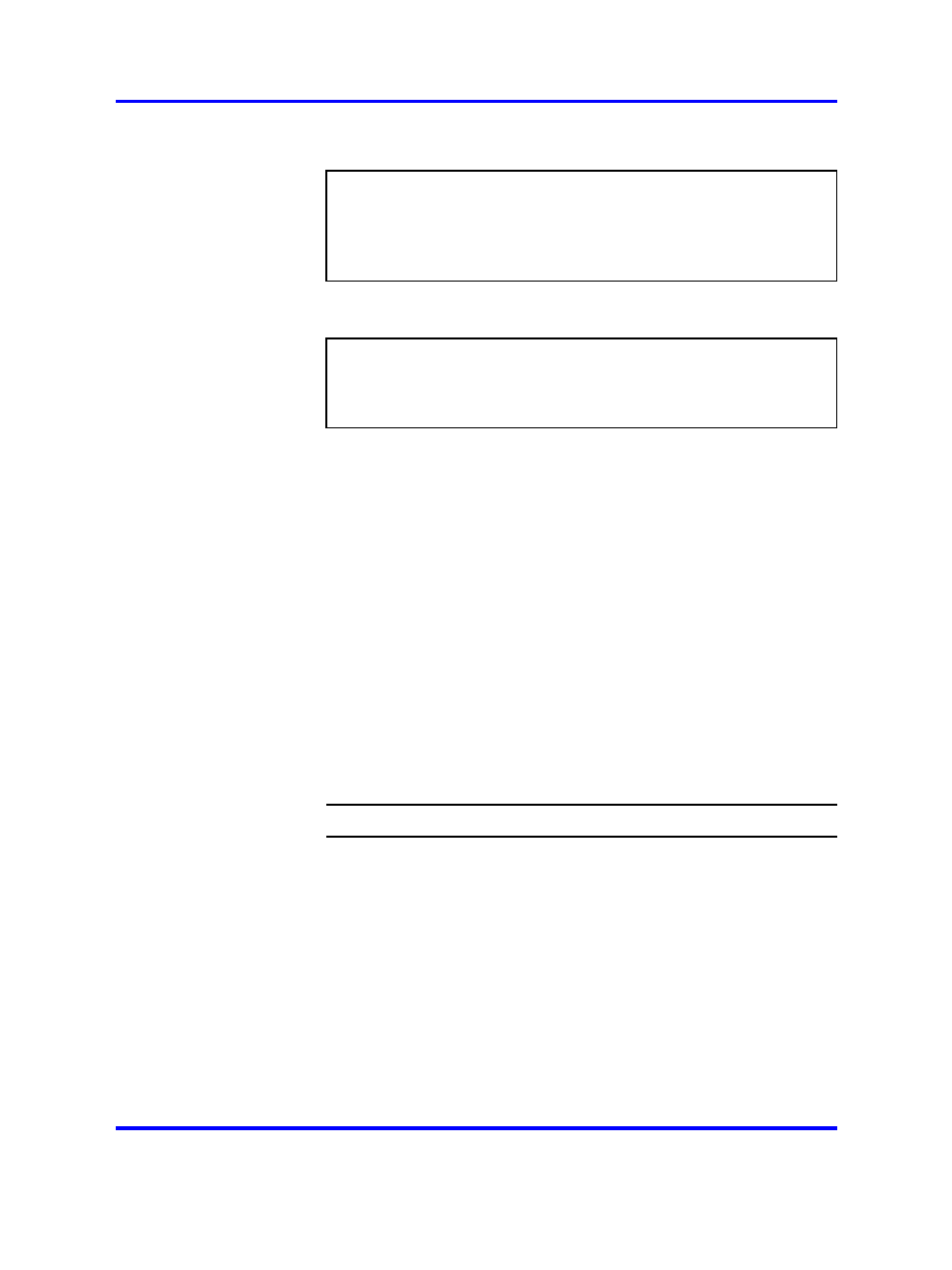
Adding an ASA 310-FIPS to an Existing Cluster
63
same cluster. When selecting Extended Security mode, this step
will not appear.
(
new
setup, continued)
Enter a secret passphrase (it will be used during
addition of new iSDs to the cluster):
Re-enter to confirm:
9
When the Setup utility has finished, log in to the ASA
310-FIPS again and continue with the configuration.
(
new
setup, continued)
Initializing system......ok
Setup successful.
Relogin to configure.
login:
The setup is now finished, and after a short while you will get
a login prompt. Log in as the admin user with the password
you defined during the initial setup. The Main menu is then
displayed. You can now continue with the configuration of the
ASA 310-FIPS using the command line interface (CLI). For more
information about the CLI, see
.
Note: After successfully having initialized the HSM cards,
you are automatically logged in to each HSM card as USER.
You can verify the current HSM card login status by using the
/info/hsm
command. After a reboot has occurred (whether
intentionally invoked, or due to a power failure), you must
manually log in to the HSM cards for the ASA 310-FIPS
device to resume normal operations. For more information
about logging in to the HSM cards after a reboot, see
310-FIPS Stops Processing Traffic” (page 153)
--End--
Adding an ASA 310-FIPS to an Existing Cluster
You add additional ASA 310-FIPS units to an existing cluster by selecting
join from the Setup menu in the ASA 310-FIPS, after it has booted.
Nortel VPN Gateway
User Guide
NN46120-104
02.01
Standard
14 April 2008
Copyright © 2007-2008 Nortel Networks
.
