Configuration at boot up, The setup menu – Nortel Networks NN46120-104 User Manual
Page 41
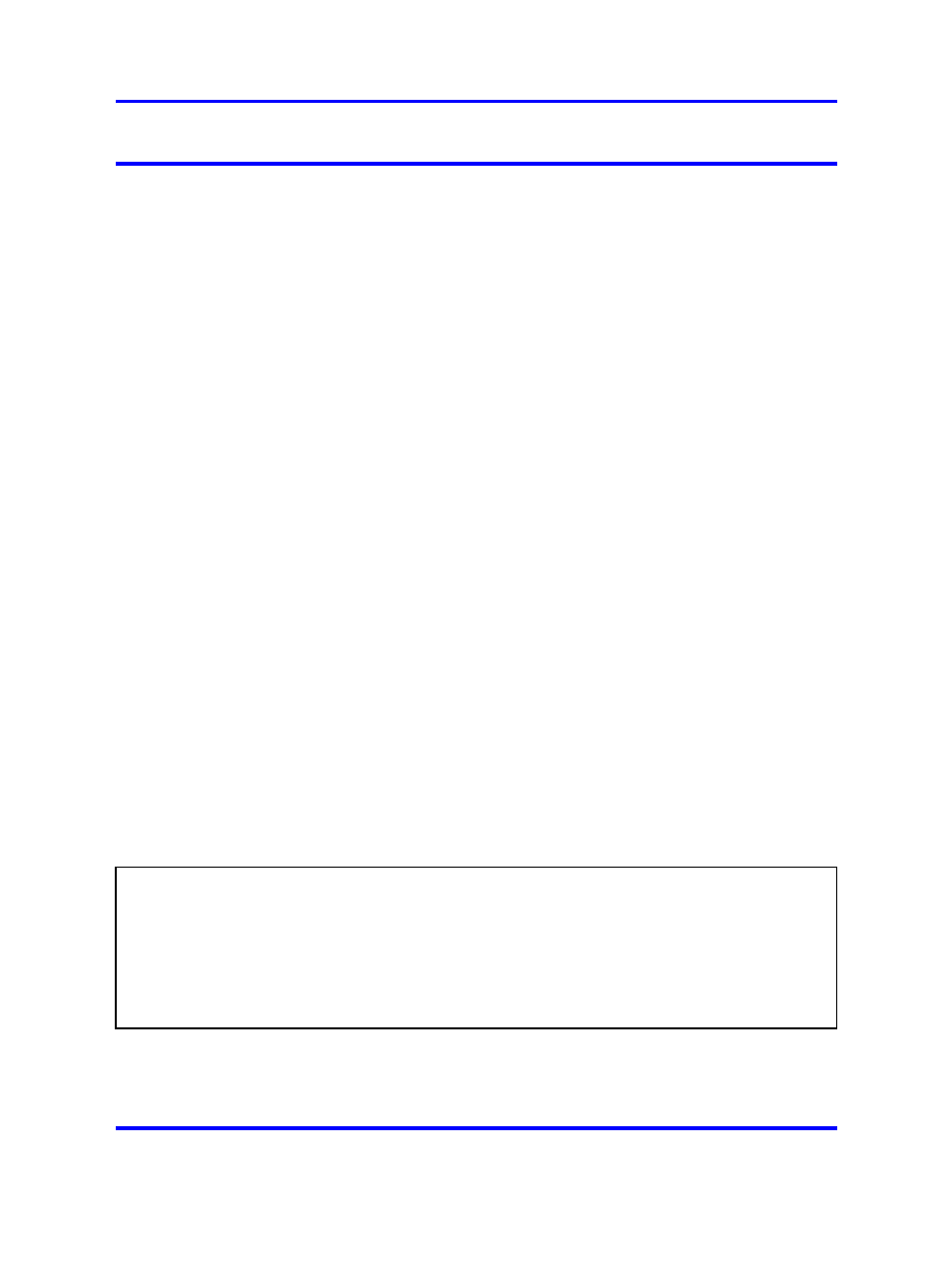
The Setup Menu
41
Configuration at Boot Up
When starting a VPN Gateway for the very first time, you need to do the
following:
•
Connect the device’s uplink port(s) to the appropriate network
device(s). During the initial setup you will be asked to configure the
desired ports for network connectivity.
—
To use the VPN Gateway with a Nortel Application Switch, for
example, for SSL Acceleration, connect the uplink port to a
compatible port on a Nortel Application Switch.
•
Connect a computer to the VPN Gateway’s console port through serial
cable.
•
Use a terminal application (for example, TeraTerm) to configure the
VPN Gateway.
For more information, see
“Connecting to the VPN Gateway” (page
.
•
Press the power-on button on the VPN Gateway.
•
Wait until you get a login prompt.
•
Log in as
user: admin
,
password: admin
Note:
If you have the ASA 310-FIPS model, see the instructions from
Installing an ASA 310-FIPS” (page 58)
page 54 and onwards.
The Setup Menu
When you log in after having started the VPN Gateway the first time,
you will enter the Setup menu. After selecting
new
or
join
, you will
be prompted for the information required to make the VPN Gateway
operational.
Table 3
The Setup Menu
[Setup Menu]
join
- Join an existing iSD cluster
new
- Initialize iSD as a new installation
boot
- Boot menu
Info
- Information menu
exit
- Exit
[global command, always available]
Nortel VPN Gateway
User Guide
NN46120-104
02.01
Standard
14 April 2008
Copyright © 2007-2008 Nortel Networks
.
