Switch off the system, 4 replacing a base station, 5 expansion of modular cabinet system – Nortel Networks DCT1900 User Manual
Page 378
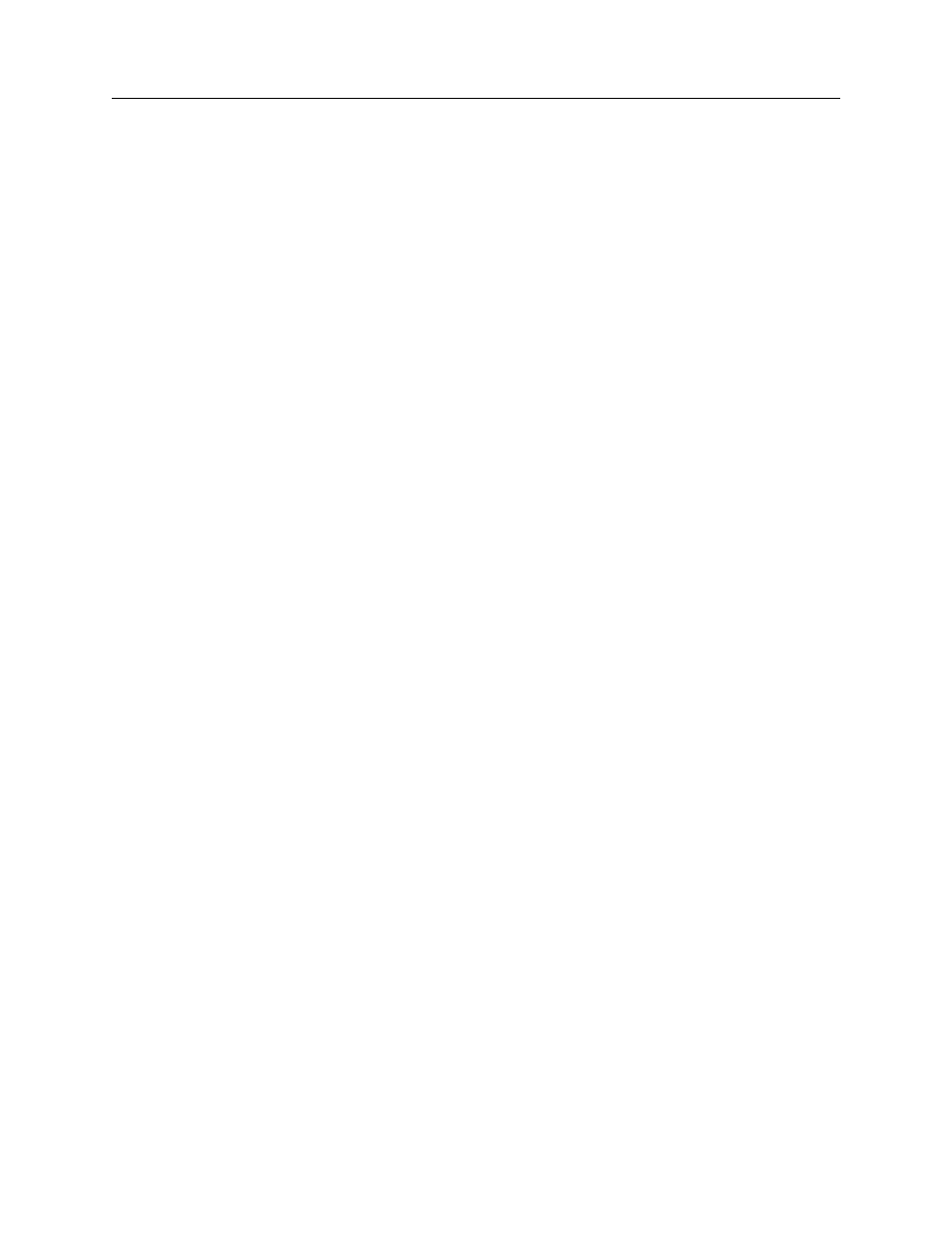
Technical Product Manual - DCT1900
Maintenance, Part Replacement
5-2
Maint-DCT1900/R8/mw
© 2000-2005
Procedure
1.
Switch off the system.
2.
Disconnect the cables from the CPU.
3.
Replace the CPU and re–connect the cables.
4.
Switch the system on.
5.
After LED 6 has turned off, start up the CSMW software.
6.
If the CPU has been initialized before with an incompatible version of the CSMW software,
DCT1900 CSMW software will not start. If so, please contact your distributor.
If the spare CPU is new, the CSMW will come up with the "Initialization" screen and the system
shall be initialized with default data, e.g. by pressing only "Enter"–key.
The EEPROM has to be downloaded with proper data from a previously "saved" file.
7.
Download the original system data from PC to EEPROM by selecting File-System Restore.
5.4
Replacing a Base Station
z
If the state is MFG:
-
Disconnect Base Station.
-
Connect new Base Station.
-
Select base station in Base Station window.
-
Execute the Reset command.
z
If the state is AVE
-
Select Base Station in Base Station window.
-
Execute Delete command by right clicking in window.
-
Wait until message "Base Station deleted"
-
Replace Base Station.
-
Execute the Add command by right clicking in window.
5.5
Expansion of Modular Cabinet System
Expanding the Modular Cabinet system means that a new cabinet has to be interconnected to an
existing cabinet. Modular Cabinets are interconnected in a fixed sequence. The correct cabinet
sequence and all other details can be found in Section 5, "Installation Instructions," Chapter 4 in
this manual.
A special interconnection set is available to connect the cabinets. This set can only be mounted
when a number of boards are removed at the side where the interconnection is to be made.
Therefore, before starting, make a printout of the system screen of the current system to
determine the current board positions and ensure that all cables are marked properly. Thus you
can make sure that the current cabinet can be re–installed as it was. Ensure that you have an up–
to–date back–up of the CPU data (save configuration) as well.
Because a number of boards have to be removed from the current system, make sure that you
have proper ESD safe boxes to put the boards in.
Procedure
1.
Print out all board positions by the System Manager–Control–System command. Use the Print
key (F7) and the Page–Down key.
2.
Save the EEPROM data, System Manager–Save/Restore-Save Configuration.
3.
Switch off the power of all cabinets, and disconnect battery and mains.
4.
Remove the front cover of the cabinet to which the new cabinet must be connected.
