Setting forms length – Printronix MVP Series User Manual
Page 51
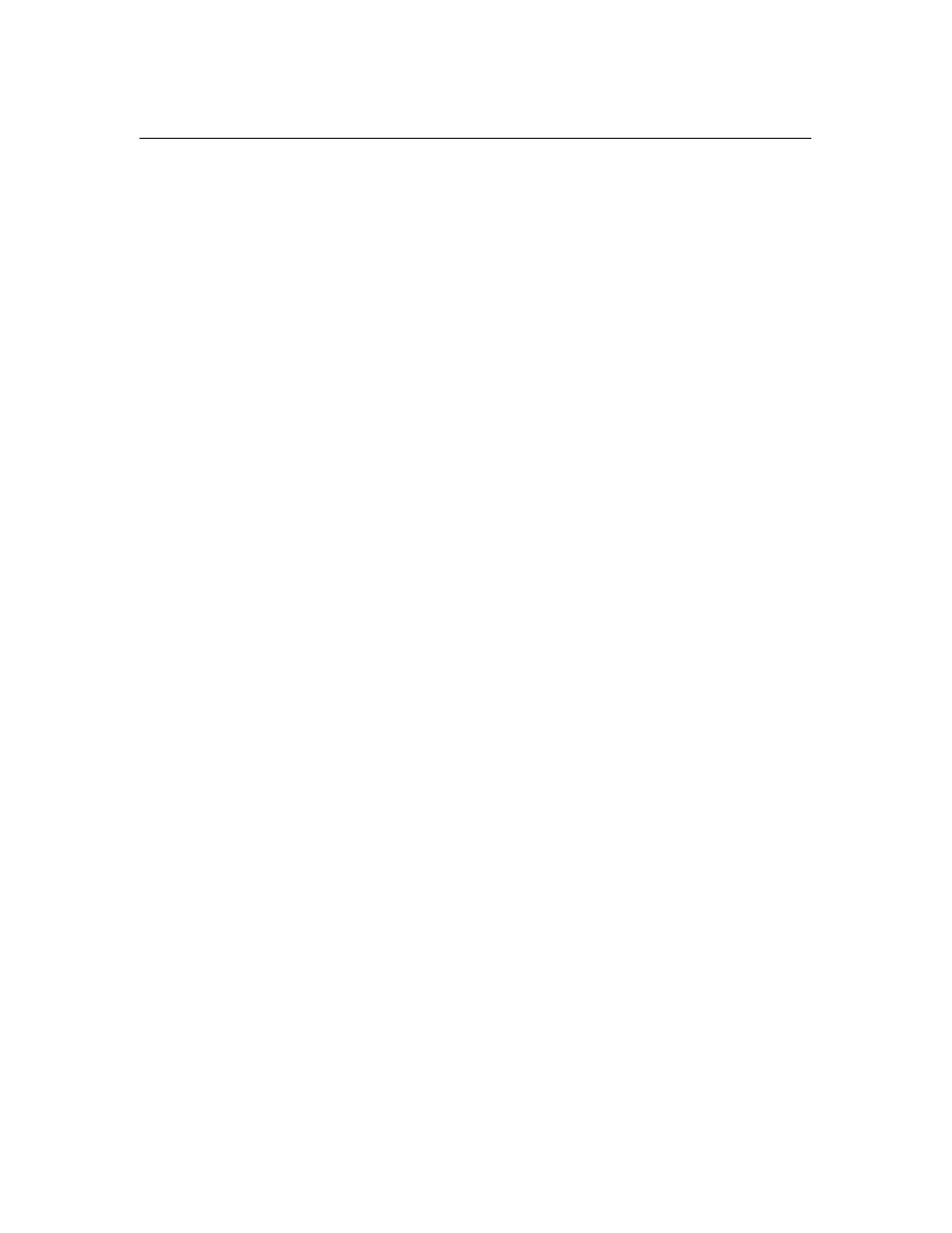
Operation
3–17
Setting Forms Length
To set the forms length, follow these steps.
1.
Press and release the 2nd FUNC switch.
2.
Press the F/L switch; the indicator will remain lit and the current forms
length will display on the digital panel.
3.
Press and quickly release the F/L switch to advance the number by 1/2
inch or press and hold the F/L switch until the number you want
displays. After the number advances to 24 (24.0), it will automatically
begin again at 3 (3.0).
4.
If you want the printer ON–LINE, (ready to print) after setting the new
forms length, press the 2nd FUNC switch to turn its indicator off. When
the indicator goes off, the RDY indicator will flash. Press the RDY
switch.
NOTE: If you want to return to your original forms length setting, reset to
that length by following the directions above or turn the power off
and the current forms length will reset automatically. Forms length
displayed can be from either the host computer or the printer
EAROM. Pressing the F/L switch will reset forms length to the
EAROM value resulting in a forms length different than that
generated by the host. Host forms length can be defined in either
inches ()1.0 to 22.0) or lines (001 to 127). Only forms length in
inches can be specified from the printer front panel.
