Loading paper – Printronix MVP Series User Manual
Page 46
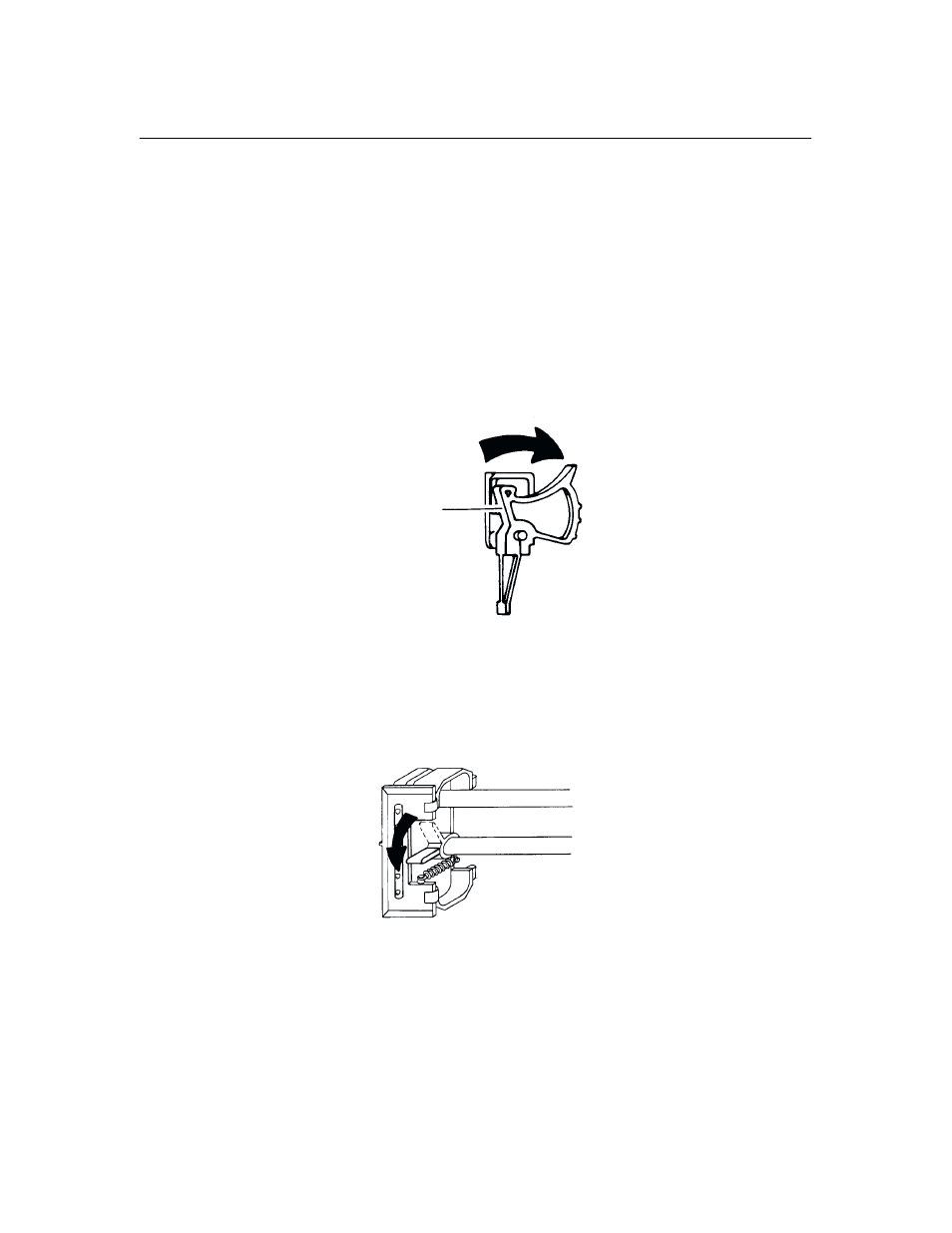
Operation
3–12
Loading Paper
To load paper lift the printer cover and perform the following steps. Read all
of the instructions before loading the paper.
NOTE: The power does not need to be on when you load paper. If it is,
make sure the RDY light is flashing.
1.
Move the forms thickness adjustment lever to the base of the printer as
far as it will go. (If the power is on, the CHK indicator will flash when
the lever is moved or when the printer is out of paper.)
Forms Adjustment-
Thickness Lever
2.
Pull the right tractor lever (the plastic lever to the right of the tractor)
down to unlock it, then open both tractor gates. If you keep the left
tractor stationary you will have less to adjust later.
NOTE: The tractor levers on some printers must be pulled up to unlock and
pulled down to lock.
- SL5000e (52 pages)
- T4204 (232 pages)
- T6200 (5 pages)
- ANSI Printer (106 pages)
- P9000 Series (334 pages)
- T3308 (144 pages)
- SL5000 (16 pages)
- L5520 (244 pages)
- 182043 (5 pages)
- SL5000r MP2 (5 pages)
- P7000 (44 pages)
- SLPA7000r MP2 (5 pages)
- SL5000r MP (84 pages)
- Series 5 (248 pages)
- P3000 Series (270 pages)
- SL5000r (102 pages)
- T5000e (76 pages)
- PSA3 (102 pages)
- laser printers (12 pages)
- ThermaLine Series (412 pages)
- L1024 (136 pages)
- T5000e Series (78 pages)
- LQH-HWTM (302 pages)
- H-SERIES P7000 (210 pages)
- T5000R (96 pages)
- P5000 (2 pages)
- L1524 (148 pages)
- L5035 (278 pages)
- L5535 (180 pages)
- L5020 (248 pages)
- PrintNet Enterprise (330 pages)
- P7000 H-Series Cartridge Ribbon Printer (220 pages)
- SL_T5R Energy Star (412 pages)
- T2N (150 pages)
- P8000 Series Cartridge Ribbon Printer (414 pages)
- N7000 H-Series Cartridge Ribbon Printer (292 pages)
- PrintCart (62 pages)
- SL5000r RFID Smart Label and Thermal Printers (394 pages)
- P7000 Cartridge Ribbon Printer (378 pages)
- SL4M (308 pages)
- P7000 OpenPrint consumables (2 pages)
- P5000LJ Series (336 pages)
