Printronix MVP Series User Manual
Page 31
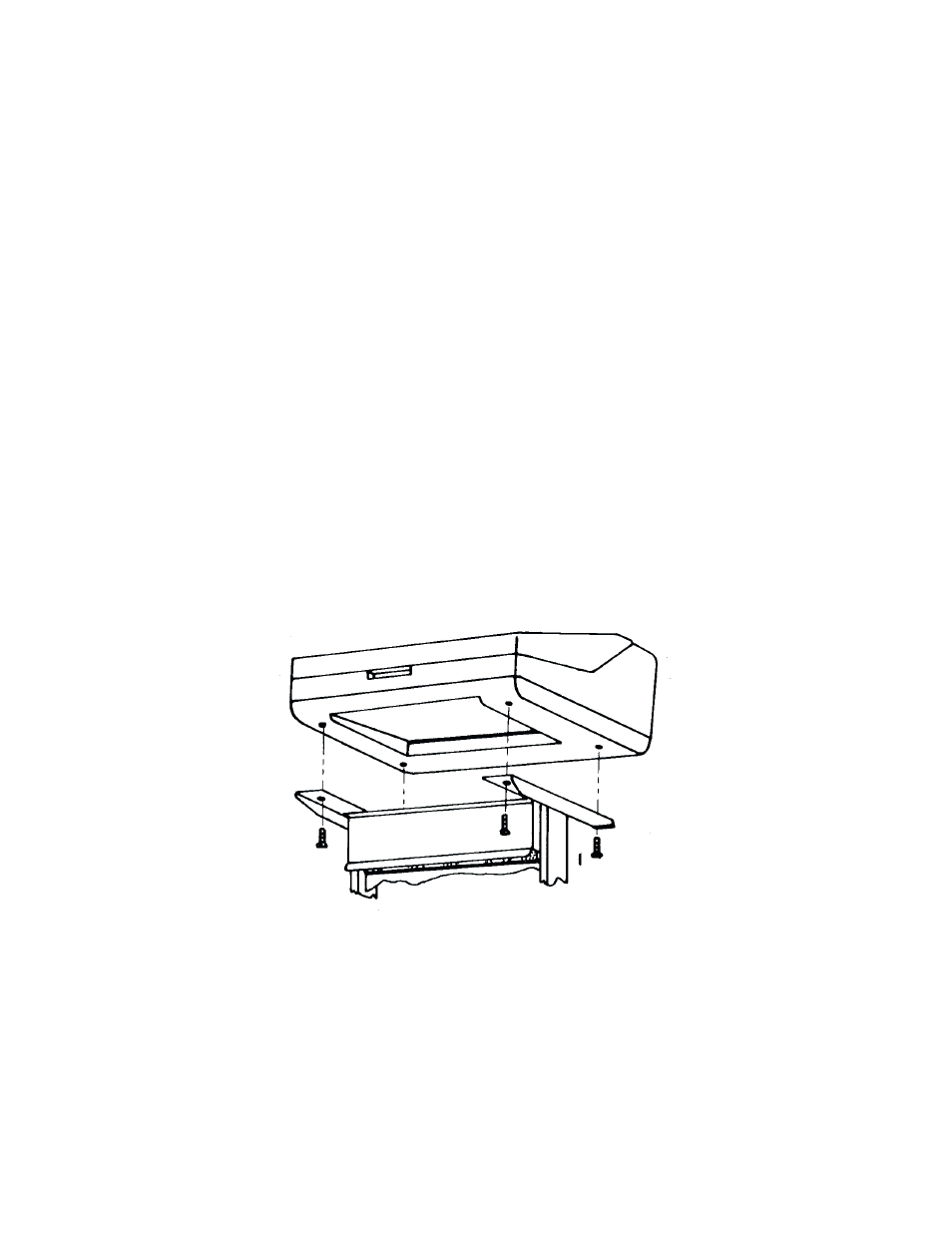
2–9
Installation
Mounting the Printer onto the Pedestal
To mount the printer onto the pedestal you need a 5/32 inch Allen wrench.
1.
Set the printer on a stationary table or desk. Remove the four rubber
feet from the printer by carefully sliding the printer over the edge of the
table to access two feet. Use the Allen wrench to remove the feet. Turn
the printer to the other side and remove the two remaining feet.
2.
Carefully set the printer on the top of the pedestal. The front cover and
the small panel should face the same direction.
3.
Align the foot mounting holes with the four holes on the top of the
pedestal. Place the washers on the four bolts and insert each through the
pedestal base as illustrated. Firmly tighten the bolts.
Figure 2–2. Mounting the Printer onto the Pedestal
- SL5000e (52 pages)
- T4204 (232 pages)
- T6200 (5 pages)
- ANSI Printer (106 pages)
- P9000 Series (334 pages)
- T3308 (144 pages)
- SL5000 (16 pages)
- L5520 (244 pages)
- 182043 (5 pages)
- SL5000r MP2 (5 pages)
- P7000 (44 pages)
- SLPA7000r MP2 (5 pages)
- SL5000r MP (84 pages)
- Series 5 (248 pages)
- P3000 Series (270 pages)
- SL5000r (102 pages)
- T5000e (76 pages)
- PSA3 (102 pages)
- laser printers (12 pages)
- ThermaLine Series (412 pages)
- L1024 (136 pages)
- T5000e Series (78 pages)
- LQH-HWTM (302 pages)
- H-SERIES P7000 (210 pages)
- T5000R (96 pages)
- P5000 (2 pages)
- L1524 (148 pages)
- L5035 (278 pages)
- L5535 (180 pages)
- L5020 (248 pages)
- PrintNet Enterprise (330 pages)
- P7000 H-Series Cartridge Ribbon Printer (220 pages)
- SL_T5R Energy Star (412 pages)
- T2N (150 pages)
- P8000 Series Cartridge Ribbon Printer (414 pages)
- N7000 H-Series Cartridge Ribbon Printer (292 pages)
- PrintCart (62 pages)
- SL5000r RFID Smart Label and Thermal Printers (394 pages)
- P7000 Cartridge Ribbon Printer (378 pages)
- SL4M (308 pages)
- P7000 OpenPrint consumables (2 pages)
- P5000LJ Series (336 pages)
