14 troubleshooting/faqs, 1 general problems, Troubleshooting/faqs – Siemens SIMATIC PANEL PC 877 User Manual
Page 167: General problems
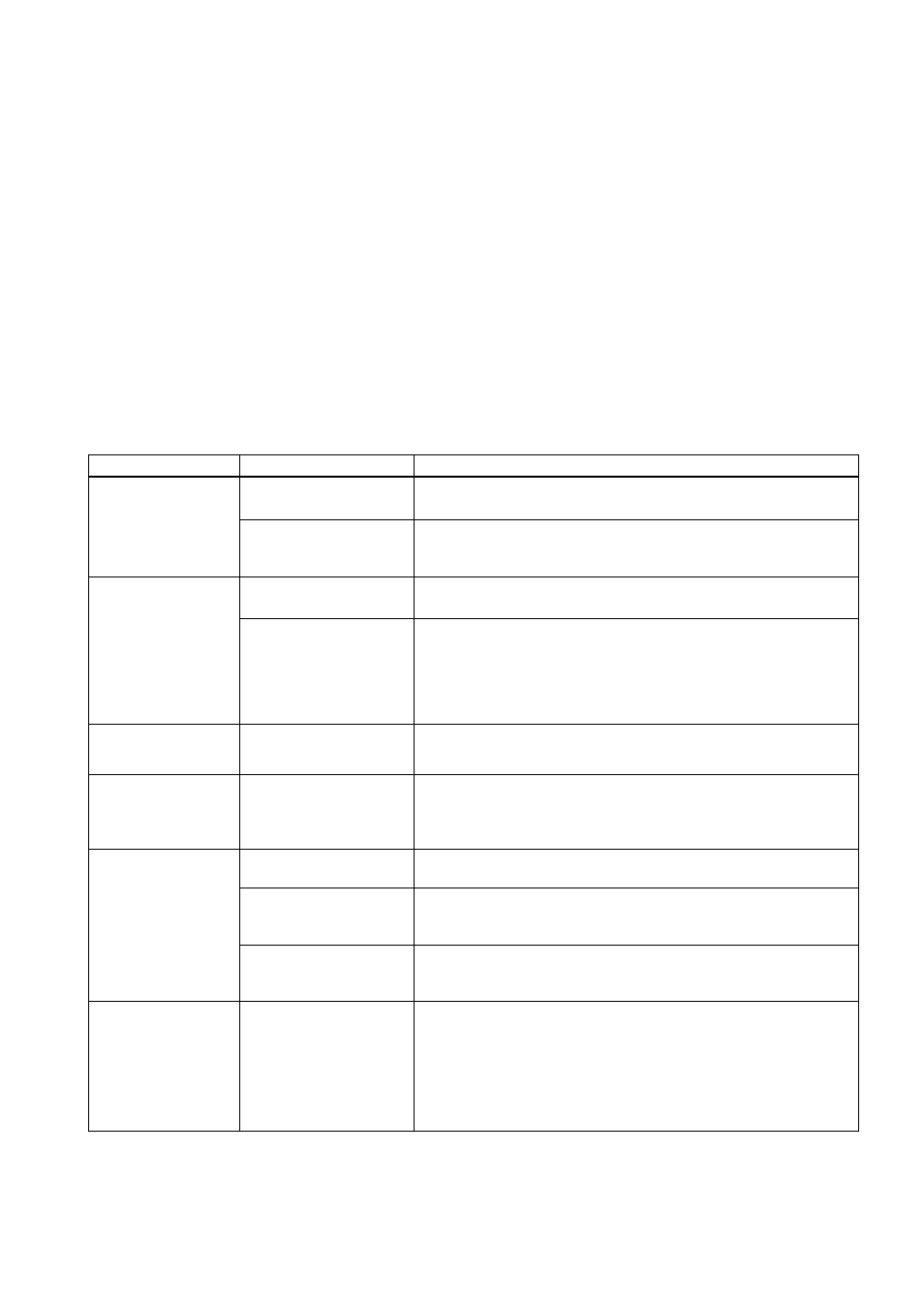
SIMATIC Panel PC 877
Operating instructions, Release 07/2006, A5E00877780-01
14-1
Troubleshooting/FAQs
14
14.1
14.1
General problems
This chapter provides you with tips on how to localize and troubleshoot frequently occurring
problems.
Problem
Possible causes
To correct or avoid error
There is no power supply
to the device.
•
Check the power supply, the network cable and the power plug.
•
Check whether the On/Off switch is in the correct position.
The device is not
operational
Device is being operated
outside the specified
ambient. conditions
•
Check the ambient conditions.
•
After transport in cold weather, wait approximately 12 hours
before switching on the device.
The mouse driver is not
loaded.
1. Check whether the mouse driver is properly installed and present
when you start the application program.
The mouse pointer
does not appear on
the screen.
The mouse is not
connected.
1. Check whether the mouse lead is connected to the system unit. If
you are using an adapter or an extension for the mouse lead,
check this plug-in connection too.
After these checks and measures, if the mouse pointer still does
not appear on the screen, please contact Technical Customer
Support.
Wrong time and/or
date on the PC.
1. Press
2. Set the time and date in the setup menu.
Although the BIOS
setting is OK, the time
and data are still
wrong.
The backup battery is
dead.
In this case, please contact your technical support team.
The USB ports are
disabled in your BIOS.
Use a different USB port or switch the port on.
USB 2.0 device
connected but USB 2.0 is
disabled.
Enable USB 2.0.
USB device not
responding.
Operating system does
not support the USB port.
Enable USB Legacy Support for the mouse and keyboard.
For all other devices you need USB drivers for the specific operating
system.
DVD: The front loader
does not open.
The device is switched off
or the open/close button
is disabled by a software
application.
Emergency removal of the data medium:
1. Switching off the device
2. Insert a pointed object, a pin for example, or an opened paper clip
into the emergency extraction opening of the drive. Apply slight
pressure to the contact until the front loader opens.
3. Pull the loader further out.
