Siemens SIMATIC PANEL PC 877 User Manual
Page 144
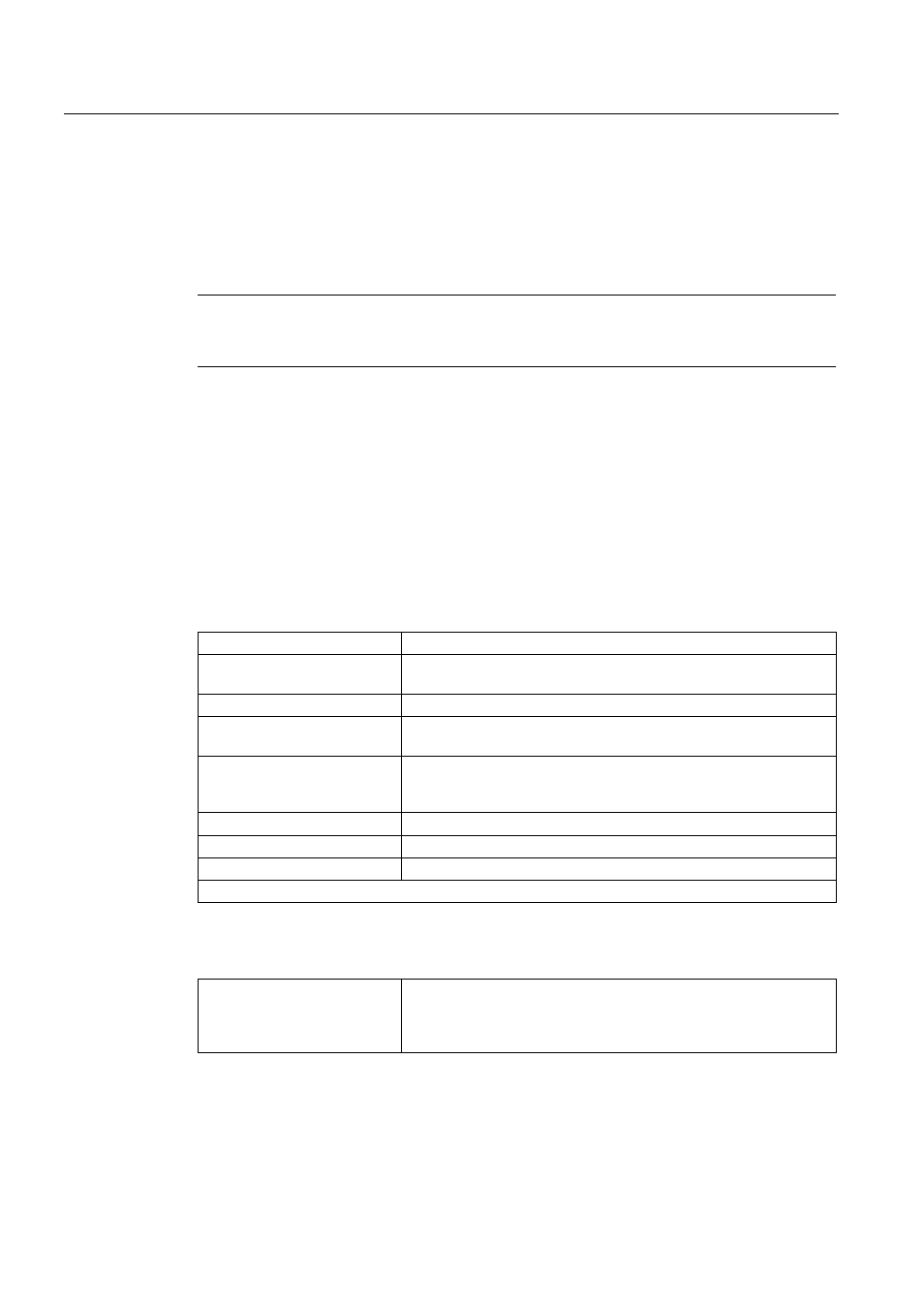
Maintenance and service
12.5 Installing Software
SIMATIC Panel PC 877
12-30
Operating instructions, Release 07/2006, A5E00877780-01
12.5.2
Setting up the partitions for Windows operating systems
After you have installed a new hard disk, or if partitions are faulty, or when you wish to
change the partitioning on your hard disk, you need to create or reconfigure partitions on the
hard disk
Caution
When you delete or create partitions or logical DOS partitions, you lose all data on the hard
disk. All partitions on the hard disk will be deleted.
With the Windows 2000 Professional and Windows XP Professional operating systems, the
factory state features two partitions with an NTFS file system on the hard disk. To restore the
partitions to factory state, proceed as follows:
Setting up partitions
1. Boot from the Recovery CD and then follow the screen instructions until the Recovery
functions window is displayed.
2. Start the DiskPart program in the "Siemens SIMATIC Recovery“ window and enter the
following commands in the displayed command interface:
list disk
Displays all available hard disks.
select disk 0
Selects the disk where you wish to change the configuration. 0
selects the first hard disk.
list partition
Displays all partitions on the selected hard disk
1)
clean
Completely wipes the selected hard disk. All information stored there
is lost.
create partition primary size=n Creates a primary partition with the n MB on the selected hard disk.
Factory state values:
n = 10000 for Windows 2000 Professional or XP Professional
select partition 1
Select the primary partition
active
Activates the selected partition
1)
exit
Closes DiskPart.
1) The active partition is identified with a *.
Additional DiskPart functions:
Help
Shows all available DiskPart commands. When a command is
supplemented with other parameters, the command is described
with additional information.
Example: create partition help
