Siemens SIMATIC PANEL PC 877 User Manual
Page 151
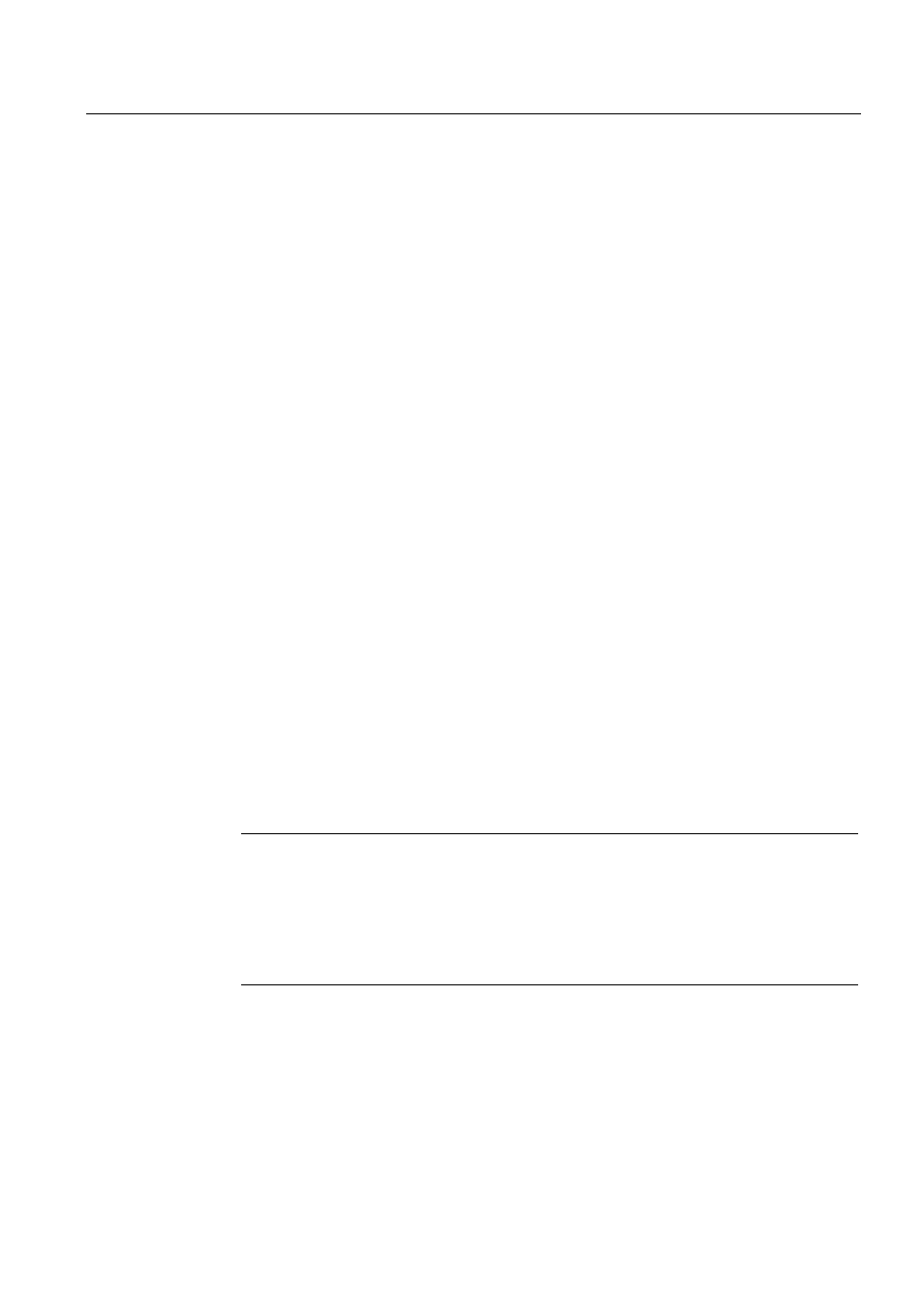
Maintenance and service
12.5 Installing Software
SIMATIC Panel PC 877
Operating instructions, Release 07/2006, A5E00877780-01
12-37
12.5.5.3 Installing the Microsoft Windows operating system (not for RAID)
The recovery CD contains encrypted data that can only be transferred to this system.
Please use the Recovery CD to install Windows to meet your special requirements. The
operating system used is Windows Preinstall Environment (WinPE). You will also need the
supplied Documentation and Drivers CD.
Booting with the Recovery CD
1. Boot from the Recovery CD and when the BIOS message
”Press
appears, press the ESC key. After initialization, a "Boot Menu" is displayed.
2. Select the optical drive with the cursor keys.
3. Please follow the on-screen instructions until the "Siemens SIMATIC Recovery" window
appears.
4. After copying the Windows installation files, return to the Siemens SIMATIC Recovery
main menu (click "Back").
5. Select "Start command prompt" in the Recovery functions window.
6. Enter the following command in the displayed command prompt interface:
DL:
cd \I386
Winnt32.bat
DL: Drive letter of the folder containing the I386 directory.
7. The preparation of the Windows installation is displayed.
8. When this is completed, close the command prompt with the exit command.
9. Close the Siemens SIMATIC Recovery window with the "Finish" button.
10. The Windows installation is completed following an automatic restart of the system.
11. Follow the instructions on the screen.
Note
If you are using Microsoft Windows 2000 Professional or Windows XP Professional, you
should have the following manuals at your disposal (not included in the product package):
Microsoft Windows 2000 Professional Resource Kit (MS Press No. 24) or
Microsoft Windows XP Professional, The Technical Reference" (MS Press No. 934).
These manuals contain special information for administrators involved in installing,
managing and integrating Windows in networks or multi-user environments.
