Understanding dns, Configuring dns – Sierra Wireless EV-DO User Manual
Page 82
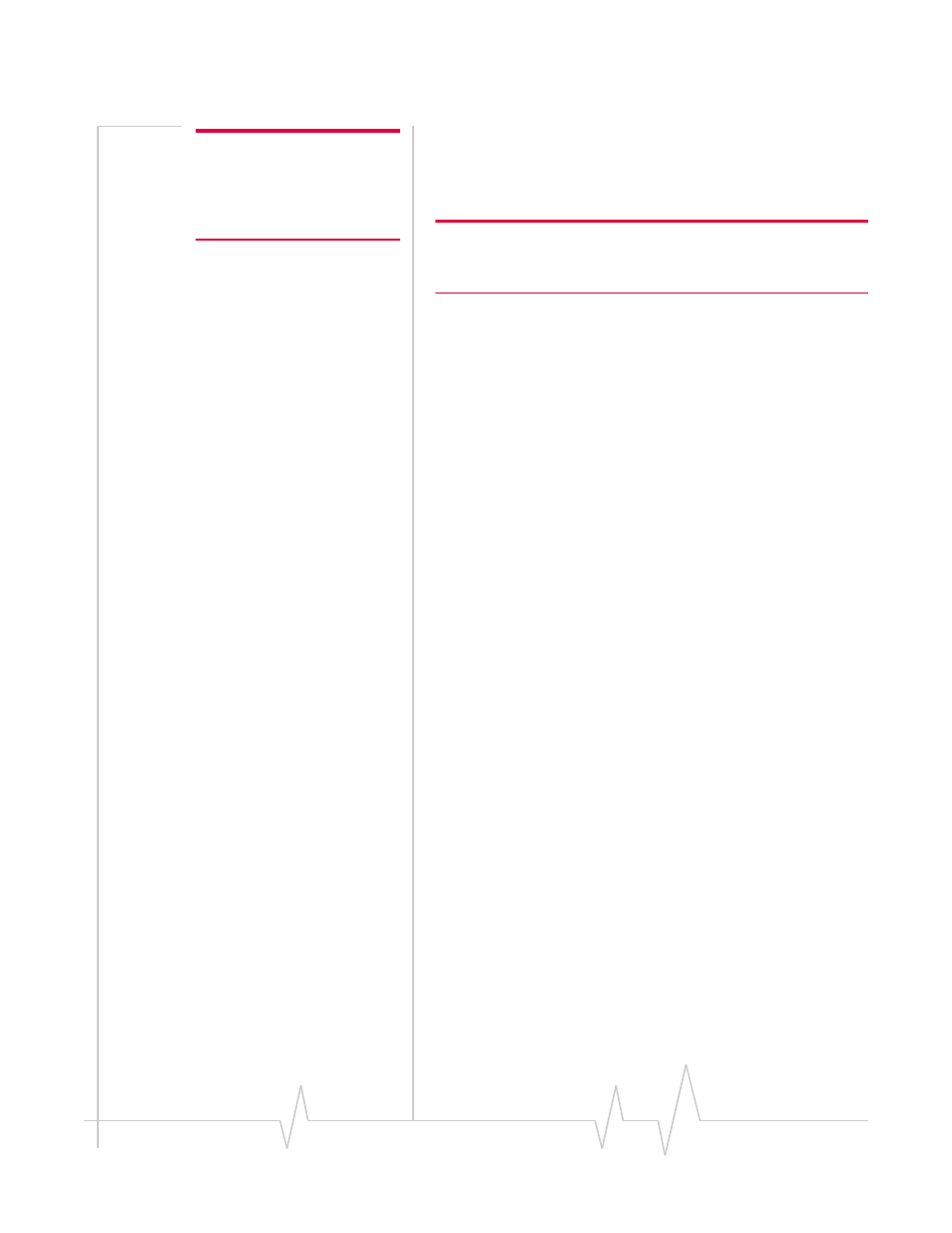
IP Manager
Rev 3.0B Feb.08
77
Note: The IP Manager service
from Sierra Wireless is currently
not a guaranteed service though
every effort is made to keep it
operational 24/7.
•
*DOMAIN : eairlink.com
•
*IPMANAGER1 : edns2.eairlink.com
•
*IPMANAGER2 : eairlink.com
Tip: When using the IP Manager service offered by Sierra Wireless,
since there are many modems using the service, it is even more
imperative to have a unique name for your modem.
Understanding DNS
The PinPoint‐E has the ability to query DNS servers in order to
translate domain names into IP addresses. This allows you to
use domain names in place of IP addresses for most of the
configuration options requiring IP addresses. This is important
if your PinPoint‐E will need to contact another modem or other
device that has a domain name but an unknown or dynamic IP
address (such as another remote PinPoint‐E using IP
Manager).
Configuring DNS
Generally, when your PinPoint‐E receives its IP address from
Provider as part of the connection process, it will also receive
the DNS servers to use for resolving (or translating) names to
IP addresses which it will automatically configure in the
modem settings. Unless your PinPoint‐E will be used on a
network with other modems or devices which have names
internal to the local network or frequently changing IP
addresses, the DNS servers provided by Provider should be all
you need.
If the PinPoint‐E will be communicating with a device that has
a domain name but changes its IP address frequently (such as
another AirLink modem using IP Manager) or is on a network
where devices are accessed by names rather than IP addresses,
you will want to put in an alternate DNS (*DNSUSER) where
that domain is updated, such as the IP Manager server the
remote modem is using or the listing of IP addresses to names
is kept.
If you need to manually configure DNS, in AceManager, select
DNS.
