1 sms graphical main menu, 2 sms ascii main menu, 3 start-up menu – IBM RS/6000 User Manual
Page 97
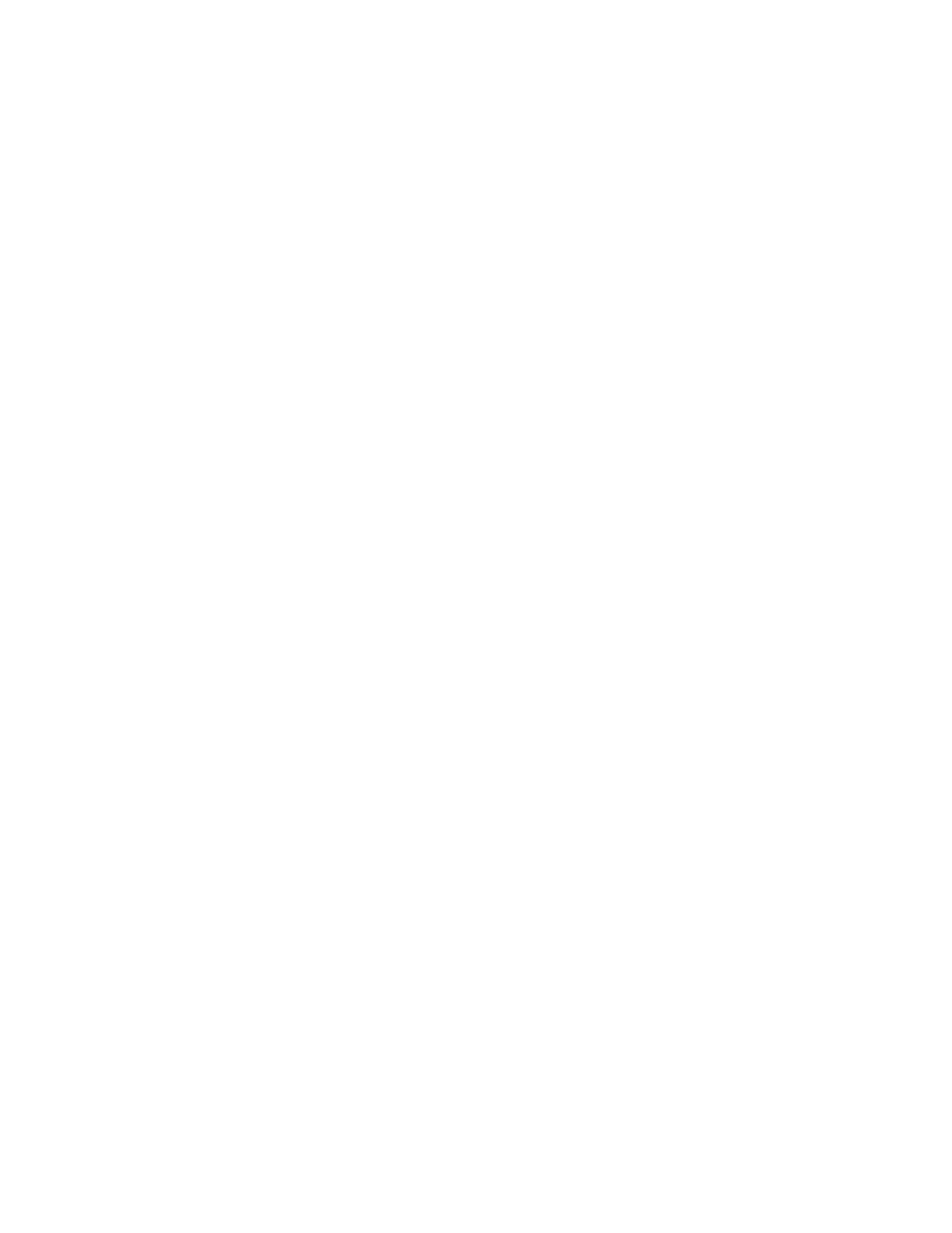
To start the programs:
1. Turn on or shut down and restart the computer.
2. When the first screen appears, press the F1 key to use the GUI interface. To
use the ASCII interface, press the F4 key. On an ASCII terminal, you can
press either the number 1 or the number 4 key.
Note: You must press above listed keys before the last indicator appears.
4.6.1 SMS Graphical Main Menu
The graphical System Management Menu offers the following services:
Start Up
Allows you to define a customized boot list which defines the sequence
in which devices are searched by the system for a bootable image.
Test
The only test supported here is the memory test. Testing other devices
can be performed by using the diagnostics tools as explained in
Chapter 8, “Diagnostics Support” on page 147.
Tools
Provides several tools to set and remove passwords, to set the
unattended start mode, to update the firmware, to set the IP addresses
for network booting, and other utilities.
4.6.2 SMS ASCII Main Menu
The ASCII version of the System Management Services includes an additional
function not found in the graphical version, support for the following languages:
English
French
German
Italian
Spanish
Swedish
All menus and options, as well as the button titles, have been translated.
4.6.3 Start-Up Menu
The corresponding menu to the graphical Start Up menu in the ASCII SMS version
is the Select Boot Devices menu. The Start Up menu enables you to define a
custom boot list which determines the order in which devices are searched by the
operating system for a bootable image.
When this menu shows up, the current boot-order list is displayed. The Default
icon can be used to restore the default settings, or the Select icon can be used to
configure a new boot-order list. The default settings are:
1. Diskette drive
2. CD-ROM drive
3. Hard disk drive
4. Network (if any network adapter installed)
To configure a device as a boot device, you can use the mouse and click on the
device; or use the arrow keys to highlight the device, and press the Spacebar to
Chapter 4. Boot Support and Firmware
73
