IBM LOTUS TEAM WORKPLACE 6.5.1 User Manual
Partner information, Contact information
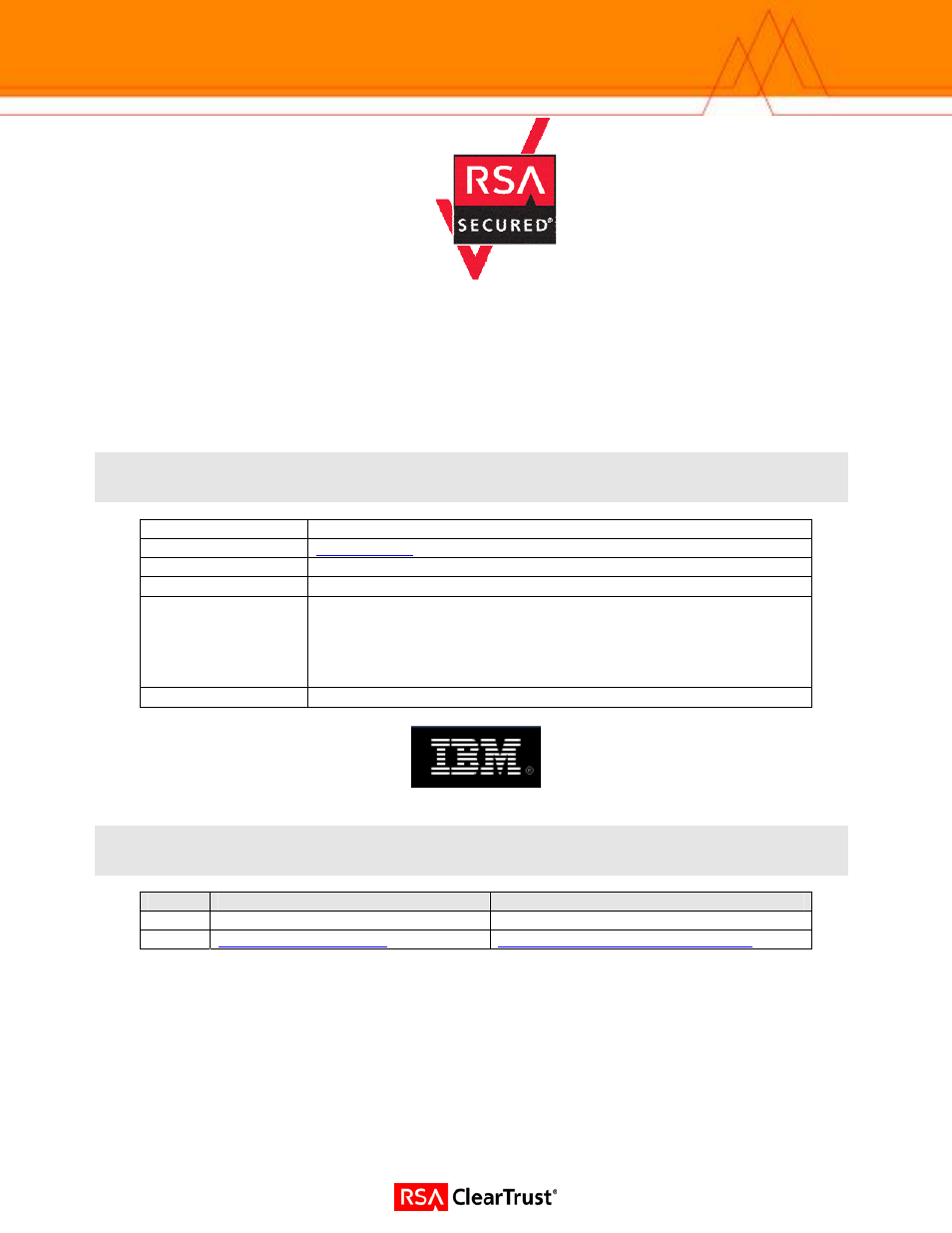
RSA ClearTrust Ready Implementation Guide
for Portal Servers and Web-Based Applications
Last Modified March 15, 2005
1. Partner Information
Partner Name
IBM Corporation
Web Site
Product Name
IBM Lotus Team Workplace
Version & Platform
6.5.1, Windows 2003 Enterprise
Product Description
IBM Lotus Team Workplace (QuickPlace) is a business-ready, self-
service work space expressly designed for team collaboration. With
Lotus Team Workplace, users can instantly create secure work
spaces on the Web, providing them with a "Place" to coordinate,
collaborate and communicate on any project or ad hoc initiative.
Product Category
Internet / Intranet
2. Contact Information
Sales contact
Support Contact
Phone 800-IBM-4YOU
800-IBM-SERV
Web
Page: 1
Table of contents
Document Outline
- RSA ClearTrust Ready Implementation Guide for Portal Servers and Web-Based Applications
- 1. Partner Information
- 2. Contact Information
- 3. Solution Summary
- 4. Integration Overview
- 5. Product Requirements
- 6. Product Configuration
- Installation & Configuration of the Domino Server
- Installation & Configuration of the RSA ClearTrust Agent for Domino
- Installation & Configuration of Lotus Team Workplace
- To begin installation, stop the Domino server, and then run the LTWP setup program. Ensure that it detects the correct Domino installation directory. After the installation concludes, a setup program will run. During the configuration, you will be asked for credentials for an administration account.
- Note: Ensure that this user name is unique among user names from any LDAP stores you will attach LTWP to. LTWP authenticates to a separate data store by default, and will not be able to distinguish between users if there is overlap.
- Note: There is a known issue with authenticating via the QuickPlaceLoginForm while the agent is installed. While using RSA ClearTrust Agent v4.6 for Domino, authenticating a user via QuickPlaceLoginForm may cause the Domino server to exit. See Known Issues for more information.
- 1. Use the Domino Administrator and open the hub server:
- a. Select the Configuration tab.
- Note: If you have a mixed R5/D6 environment, you will need to use the Create Web R5 (SSO configuration) button found in the action bar of Server documents. If you have a pure D6 environment, you can use the method outlined here or use Internet Site documents. For more information, see the IBM Redbook.
- 1.
- 2. In the SSO Configuration document, make the following entries
- Note: The Web SSO document is automatically encrypted with the user's ID that created it. If another administrator subsequently needs to edit the document, the administrator will receive a warning about the document being encrypted and will not be able to edit it.
- If this happens, delete the document and create a new one so that you can add all the servers to the document.
- 3. Open each Server document and make the following changes to the Internet Protocols - Domino Web Engine tab:
- a. Session authentication: Multiple Servers (SSO)
- b. Web SSO Configuration: LtpaToken.
- c. Then Click Save and Close.
- 4. Open domcfg.nsf. If domcfg.nsf does not exist you will need to create it. See the Domino documentation for information on how to do this.
- 1.
- 5. Create a mapping form to map authentication to the QuickPlaceLoginForm.
- b. Then Click Save and Close.
- 6. Open the notes.ini file located in the Domino install directory and add the following parameter QuickPlaceUseDSAPIDNs=1
- 7. Restart both servers.
- Note: The RSA ClearTrust DSAPI filter should be the last filter in the list. Authentication will not behave correctly otherwise.
- Testing the Setup
- 7. Certification Checklist for Portal Servers and Web-Based Apps
- 8. Known Issues
