4 configuration information, 5 using the error logging facility, 6 operator panel f30 led status – IBM RS/6000 User Manual
Page 209
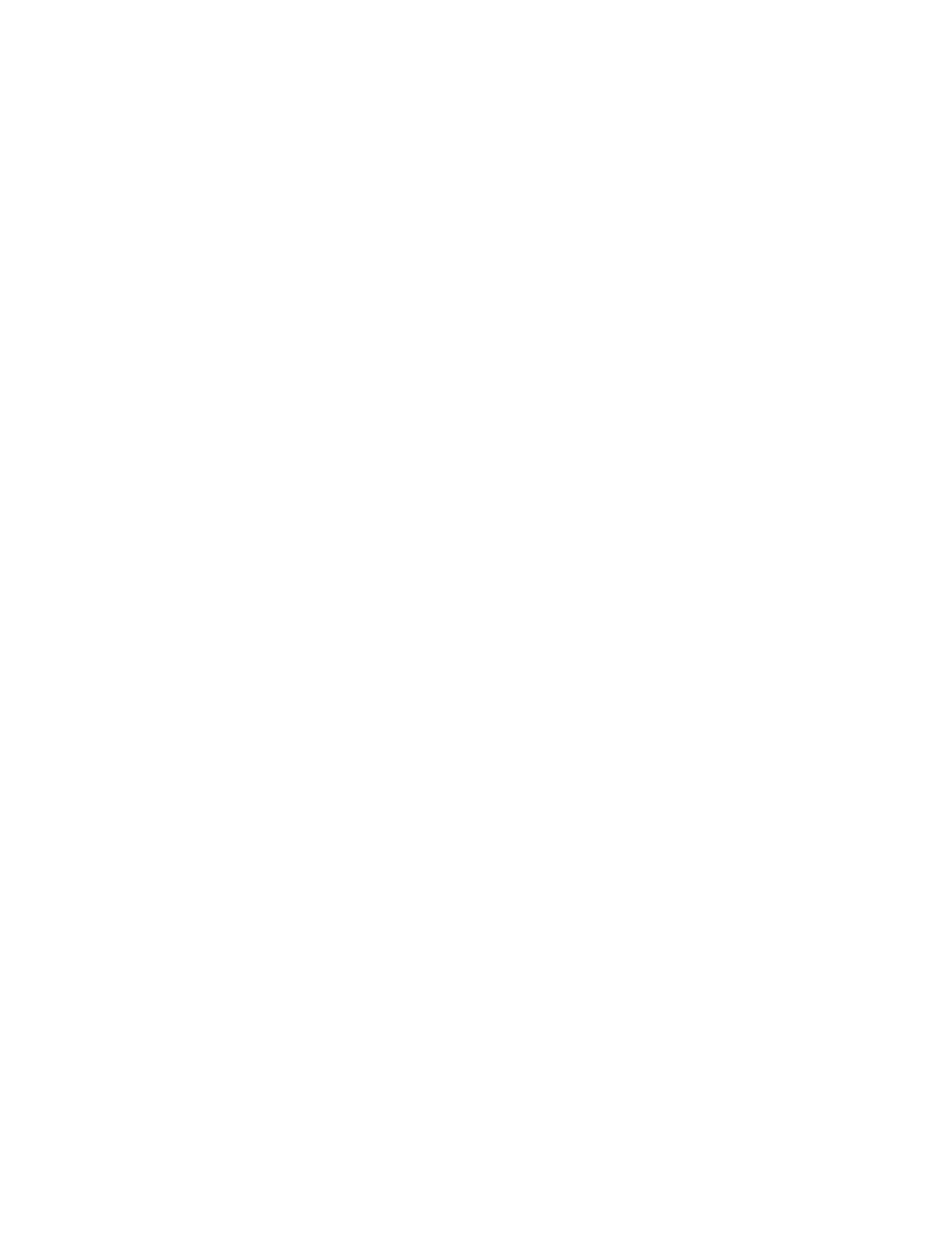
10.6.4 Configuration Information
Information about the ISA and PCI adapters can be obtained by running the
lscfg
command (see 5.5, “Configuration Information” on page 90).
To determine how much memory you have in your machine, run the following
command:
lsattr -El mem
This will show the size of memory in your machine and how much usable memory
there is.
You can also see the size of the L2 cache installed in your system by using the
lsattr
command:
lsattr -El L2cache
10.6.5 Using the Error Logging Facility
Problem determination is much easier when you have some information about the
nature of the problem that occurs. To enable access to more detailed information
about problems which occur in your system, you should install the AIX error logging
feature of AIX.
The error logging features are provided with the
bos.sysmgt.serv_aid fileset. Once
this fileset is installed, you will be able to use the
errpt
command to look at the
AIX error log. The command:
errpt -a |more
will display all the information in the error log starting from the most recent entry.
Not all entries in the error log are errors; for example, every time the system is
powered on, an entry will be logged to say that the error log has been turned on.
The error log is useful for resolving problems before they make an impact on your
system. By regularly checking the error log, for example, you could discover that
your hard disk was receiving temporary errors and was performing block
relocations. If the errors were frequent (for example, every day), you could take
actions to replace the disk without impacting the users. Combining this problem
determination with the F30's hot-swap subsystem could eliminate any system down
time.
To clear the error log, you can use the
errclear
command. For example, to clear
all the entries from the error log, you would run the command:
errclear
10.6.6 Operator Panel F30 LED Status
The F30 provides six LEDs in addition to the LCD panel. Figure 55 on page 186
shows the panel and what the icons mean.
Chapter 10. Troubleshooting
185
