IBM RS/6000 User Manual
Page 175
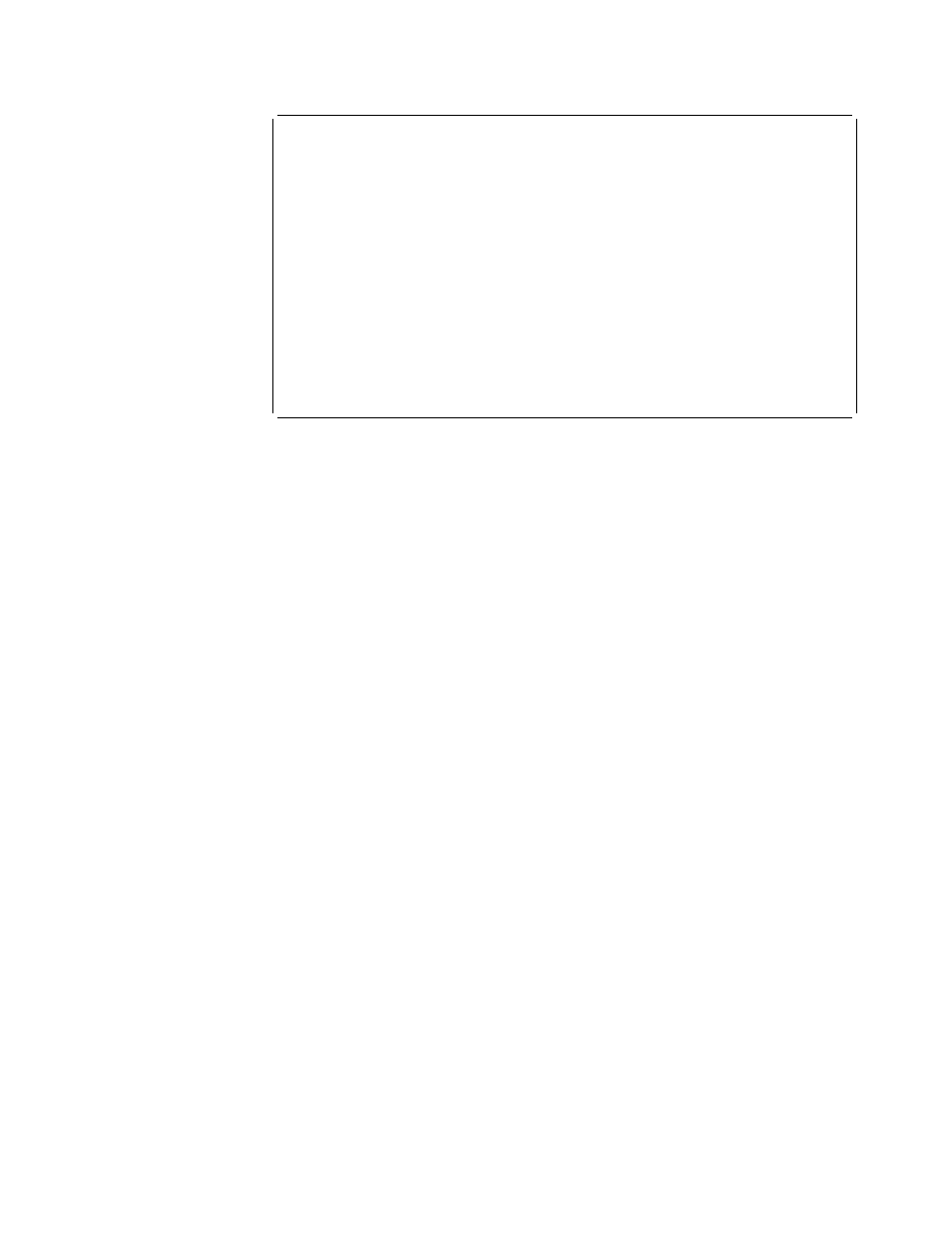
ISA ADAPTER ATTRIBUTE SELECTION
Press 'List' to select additional values. If a
range is indicated below the description, then enter a
value within the range. Press 'Commit' when finished.
Bus I/O Address
[ x1 4]
Bus Memory Address
[ xd
]
ISA Interrupt Level
[
]
F1=Help
F2=Refresh
F3=Cancel
F4=List
F5=Reset
F7=Commit
F1 =Exit
Figure 44. ISA Adapter Attribute Selection Diagnostic Menu
After selecting Commit, a message similar to the following will appear:
Adding ISA Adapter 'IBM 8-Port Async, EIA-232 (ISA)'
Please Standby
If the addition was successful, you should see a message similar to:
ISA Adapter device 'sa2'
Configuration complete
8. Return to the main diagnostics menu.
You should now be able to test the ISA adapter in addition to other devices in your
system.
8.2.2 Running Stand-Alone Diagnostics in Concurrent Mode
There might be a situation where Online Diagnostics is not available, but you have
access to the Stand-alone Diagnostics CD-ROM. To keep the system available to
the users, however, you don't want to reboot and run the diagnostics programs in
Service mode. In this case, you can mount the CD-ROM and run diagnostics
concurrently. The procedure for this is explained as follows:
1. From the command line, type:
diag
2. If you already have a CD-ROM in the CD-ROM drive, unmount any filesystems
on the CD-ROM, and remove the CD-ROM.
3. You will be asked whether you want to run diagnostics from CD-ROM. Answer
y
.
4. Insert the CD-ROM.
5. Press Enter if you want to use the default CD-ROM drive. If you are using a
CD-ROM which is not the default, enter its name.
Diagnostics will then mount the CD-ROM, and you can access diagnostics as if
they were loaded on your system. When you exit diagnostics from the CD-ROM,
the CD-ROM will be unmounted automatically.
Chapter 8. Diagnostics Support
151
