5 accessing the second display – IBM RS/6000 User Manual
Page 121
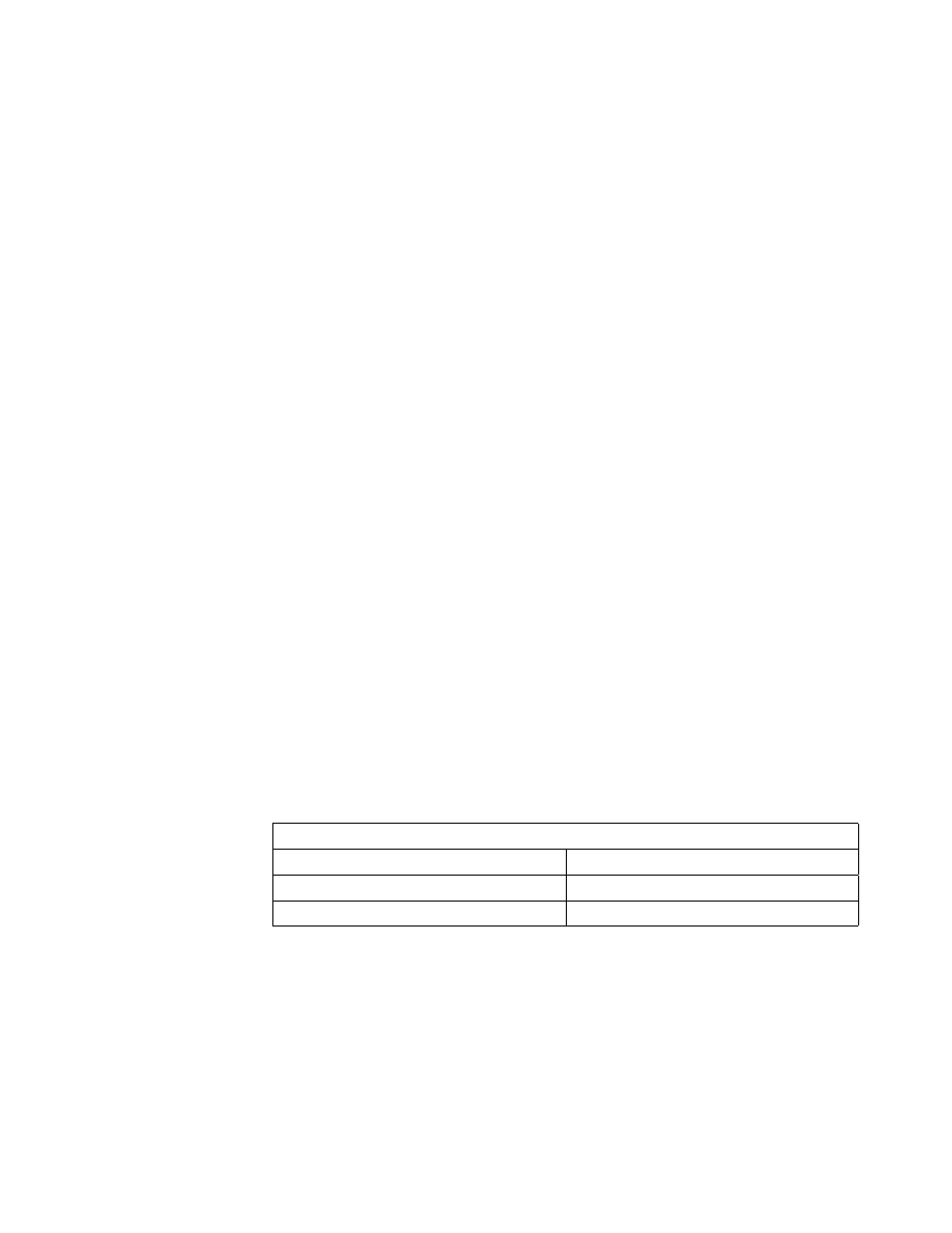
S15 Graphics Adapter
gga1
5
pci
S15
IBM Personal Computer Power Series
S15 Graphics Adapter
Default display = gga
5.6.4.2 Changing the Default Display
In the above example, the
gga
device is the default graphics adapter. This can be
changed to
gga1
by using the
chdisp
command. By using this command, you can
temporarily change the default display or change the default display for all
subsequent reboots. You can change the default display to
gga1
for the current
session by typing the following:
chdisp -d gga1
To change the display permanently for all subsequent reboots:
chdisp -p gga1
If you are using the Common Desktop Environment (CDE) environment things are
slightly different. To change the display, you have to drop down to a command line
login, you cannot run the
chdisp
command from the desktop. From there, you can
change the current session with the
-d
option, but when you log out and return to
the CDE login, the previous display will be used. To change the current CDE login
display to a different adapter, you have to drop down to the command line, and run
the
chdisp
command with the
-p
option. When you log out, the CDE login window
will appear on the new display. This will also change the default display for
subsequent reboots.
5.6.5 Accessing the Second Display
If you have the CDE desktop installed and have another screen attached to the
second S15, you can access the adapter straight away. By addressing the adapter
with the DISPLAY variable you can open Xwindows on the second screen. The
last digit in the DISPLAY determines on which screen the Xclient will be displayed.
This is shown in Table 16.
The mouse can be used to move between the current desktop screen on the
default adapter and the screen displayed by the second adapter. Currently there
can only be one logical screen on the second adapter; for example, there is no
control panel at the bottom of the screen to enable virtual screens as there is with
the default display. Also, while you can access the second display by moving the
mouse off the first, it is not possible to drag windows with the mouse from the first
screen to the second.
The following is an example of using the second display:
1. Open an xterm on the second display:
Table 16. Accessing a Second Display
DISPLAY Variable
Description
DISPLAY=hostname:0.0
Displays on the default monitor
DISPLAY=hostname:0.1
Displays on the second monitor
Chapter 5. AIX Version 4.1.4 Support
97
