Updating the bios – Gateway ALR 7200 User Manual
Page 94
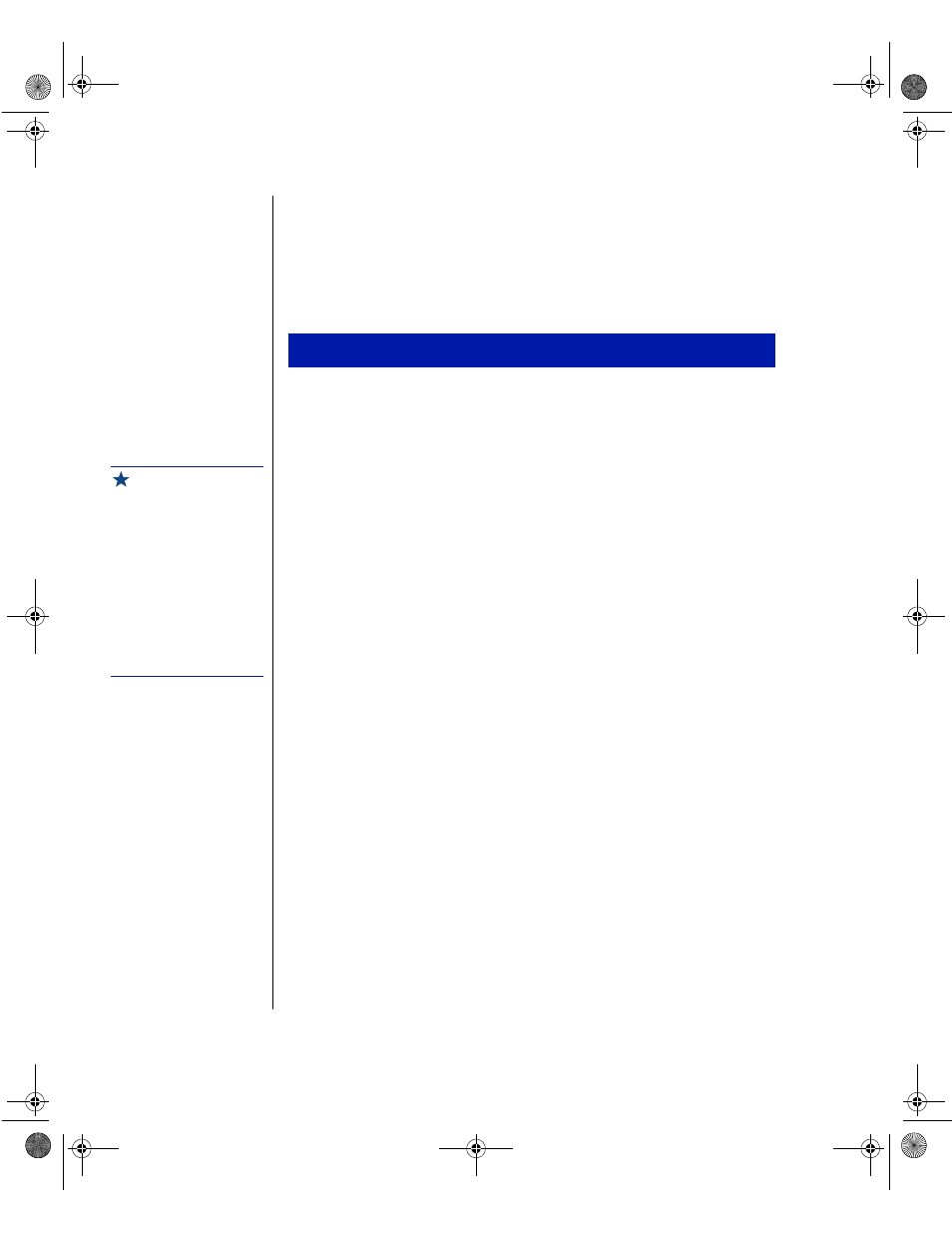
82 Maintaining and Troubleshooting the Gateway ALR 7200 Server
Updating the BIOS
Flash memory simplifies distributing BIOS upgrades. If you need a new
version of the BIOS, you can download the BIOS update from the
Technical Support web site and install the new version from a disk.
1.
Enter BIOS Setup by pressing
F
2
when prompted during startup.
2.
Write down the settings for each of the fields. (At the end of the BIOS
update process, you will reset the fields to the default values.)
3.
Exit the BIOS Setup program.
4.
Download the correct BIOS file from the Technical Support web site.
5.
Uncompress the contents of the BIOS file you downloaded, and copy
the contents onto a bootable diskette.
6.
Place the bootable diskette containing the BIOS files into drive A, and
restart the system with the disk in the drive.
7.
At the prompt, type:
PROGGTW
and press
E
NTER
.
8.
The system asks you if you want to change the BIOS. Press
Y
and then
press
E
NTER
.
9.
Once the BIOS files have been loaded, remove the disk from drive A
and restart the system.
10.
As the system starts up, verify that the correct BIOS version is
reported.
11.
Enter BIOS Setup by pressing
F
2
when prompted during startup. Once
in BIOS Setup, re-enter the values you wrote down at the beginning of
this process.
If you do not set the CMOS values back to the correct values, the
system may function erratically.
To Update the BIOS
Important!
You may encounter a
CMOS checksum error or
other problem after the
system restarts. Try turning
the system off and then
restarting. CMOS
checksum errors require
that you enter BIOS Setup,
check your settings, save
your settings, and exit
setup.
4077.boo Page 82 Thursday, January 21, 1999 9:48 AM
