Gateway ALR 7200 User Manual
Page 112
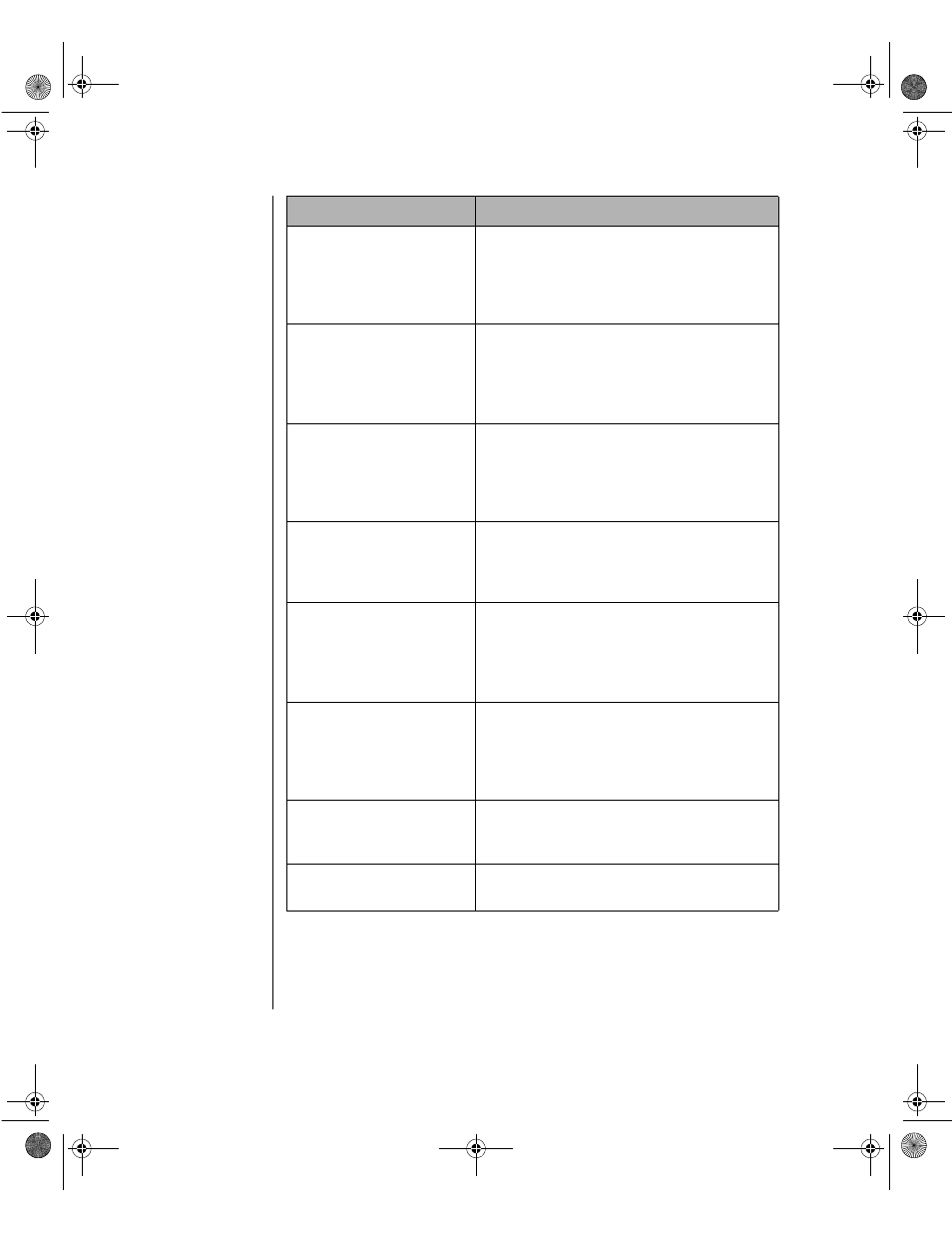
100 Maintaining and Troubleshooting the Gateway ALR 7200 Server
Diskette drive reset
failed.
Enter BIOS Setup and verify the disk drive
parameters.
Check the disk drive cables. Make certain
pin 1 on the cable aligns with pin 1 on the
connector.
Diskette read failed -
strike
F1
to retry boot.
Make certain the boot disk contains the
Command.com file.
Use the configuration utility (if applicable) to
verify your drive or controller configuration.
Press
F
1
to try the boot again.
Gate A20 failure.
You may have an XT keyboard connected to
an AT system or vice versa. Make certain
the keyboard is configured to work with the
appropriate system. Some keyboards have
a switch to select either AT or XT.
Hard disk controller
failure.
Make certain the hard disk cable is properly
connected.
Open the BIOS Setup program and verify
that the correct drive type is selected.
Hard disk controller
failure - press
F1
to try
reboot.
The drive controller may be defective. Press
F
1
to retry the boot.
Try running Fdisk and DOS Format. For
more information, refer to your DOS
documentation.
Insert bootable media
device.
See “The IDE drive is not recognized by the
system.” on page 88.
See “The SCSI drive is not recognized by
the system.” on page 88.
Backup your files as soon as possible.
Insufficient disk space.
Check the free space on the disk volume. If
the volume is full or almost full, remove
unnecessary files.
Invalid configuration
information…
Enter BIOS Setup and verify the parameter
values.
Error Message
Solutions
4077.boo Page 100 Thursday, January 21, 1999 9:48 AM
