Using the bios setup utility – Gateway ALR 7200 User Manual
Page 75
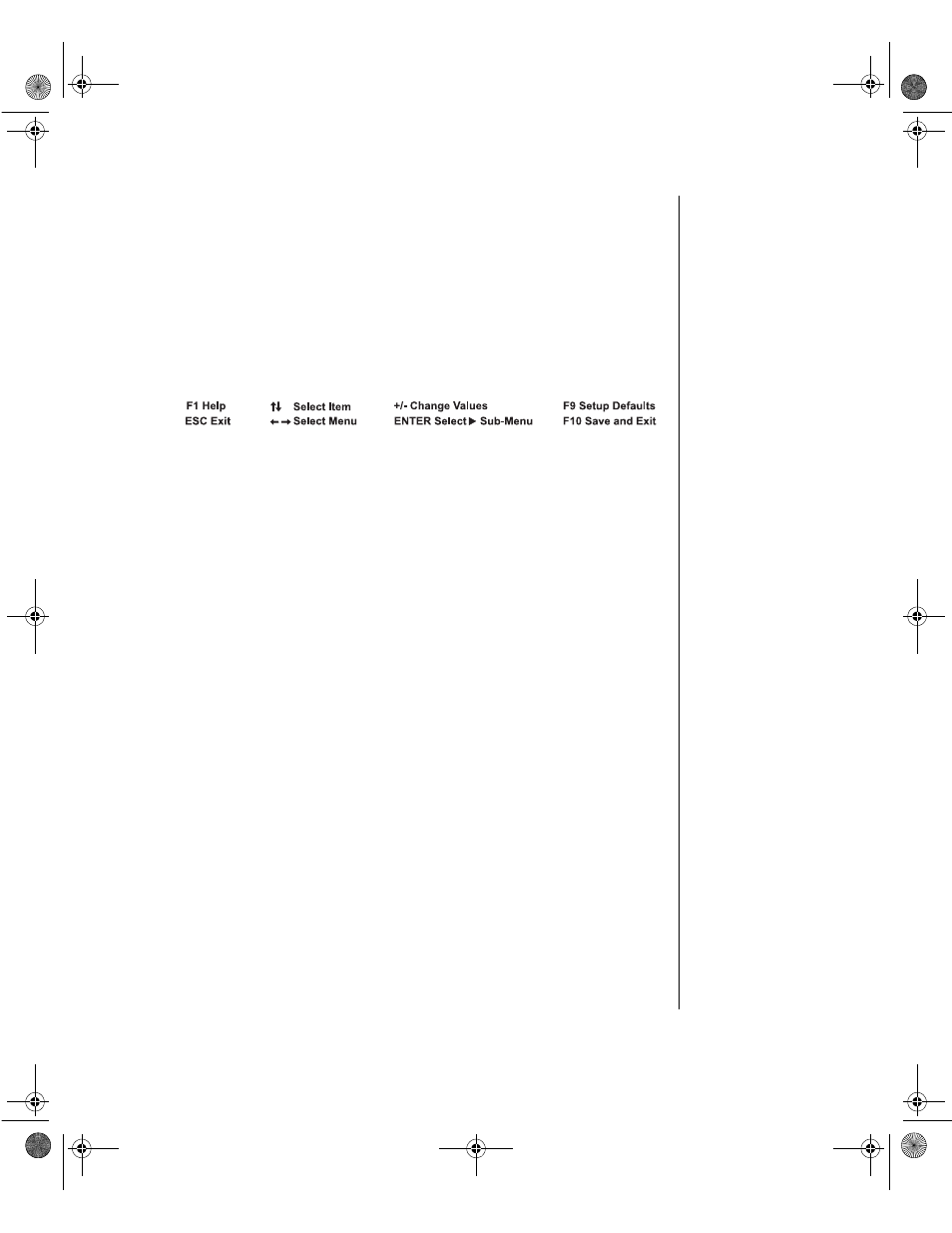
BIOS Setup 63
Using the BIOS setup utility
The computer BIOS has a built-in setup utility that lets you configure
several basic system characteristics. The settings are stored in
battery-backed CMOS memory and are retained even when the power is
off.
To enter the setup utility, restart the system and then press
F
2
when
prompted on screen during the startup process. Upon entering setup, the
Main Setup screen opens.
Figure 36: BIOS Menu Navigation Keystrokes
The lower section of all screens provides information about keystrokes
necessary to access help, navigate through the menus, and perform other
functions.
•
Help—Press
F
1
to get information about the selected item. This
item is only usable in a submenu.
•
Exit—Press
E
SC
to back out of any field.
•
Select Item—Press the up arrow or down arrow keys to move to
the next or previous menu item.
•
Select Menu—Use the left arrow and right arrow keys to move
between the main menus (Main, Advanced, Security, Boot and
Exit).
•
Change Values—Use the plus (+) key or the minus (-) key to
toggle through the available options for the selected item.
•
Select Sub-Menu— Pressing
E
NTER
when a submenu is
highlighted takes you to that submenu.
•
Setup Defaults—Press
F
9
to set the setup parameters to their
factory default values. A submenu appears, asking you to press
either
E
NTER
to load the defaults or
E
SC
to skip.
•
Save & Exit—Press
F
10
to exit the setup utility and either save or
ignore all changes. A submenu appears, asking you to press
E
NTER
to save the changes or
E
SC
to ignore the changes and exit.
4077.boo Page 63 Thursday, January 21, 1999 9:48 AM
