Adding an expansion card – Gateway ALR 7200 User Manual
Page 65
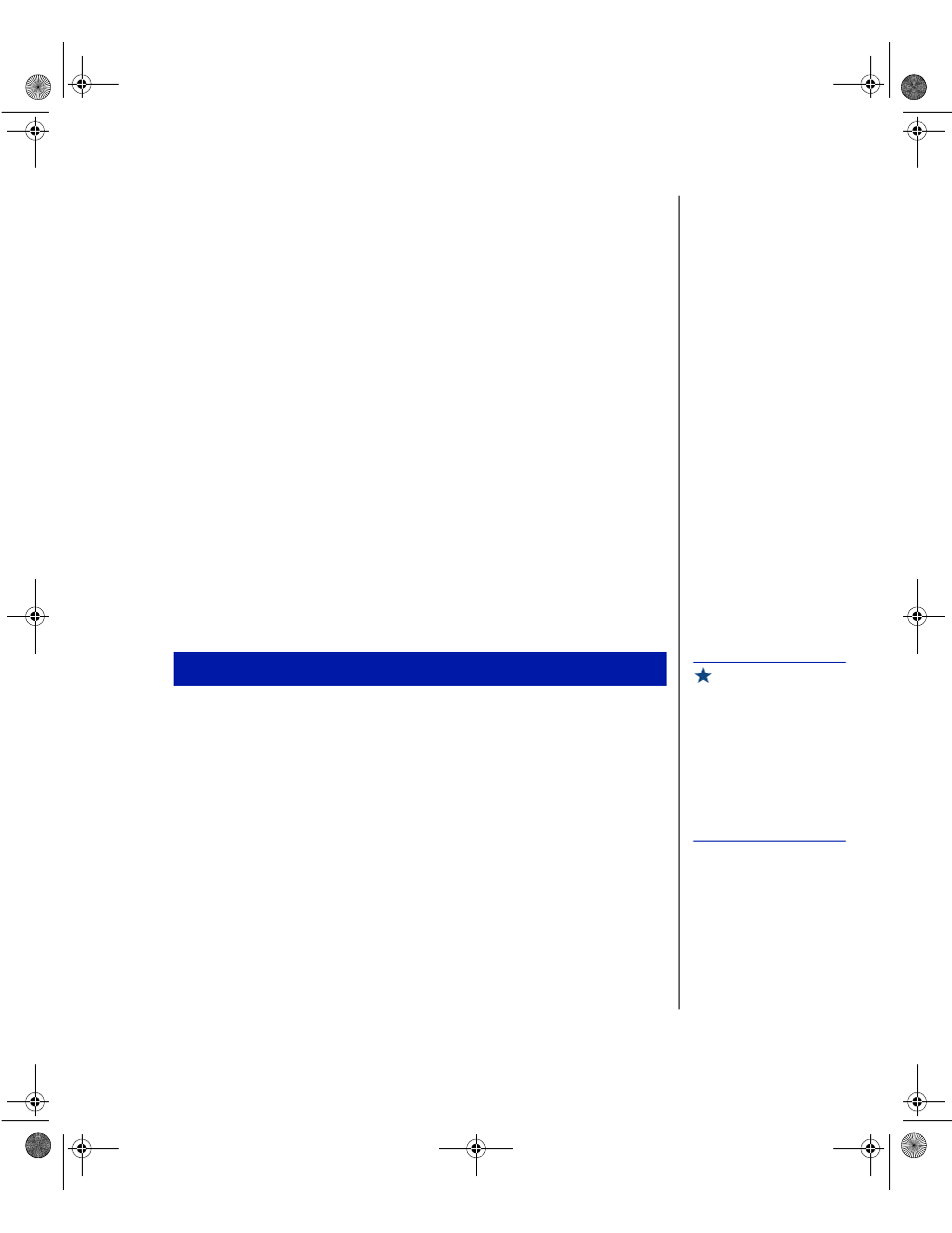
Installing Components 53
7.
Plug the other end of the SCSI cable into the appropriate SCSI
connector on the system board.
8.
Arrange the ribbon cable so that it does not interfere with the chassis
or CPU fans, or block airflow through the system.
9.
Close the case, as described in “Closing the system” on page 8.
10.
Plug in the system power cord(s) and power up the system.
Adding an expansion card
The system board has seven (7) expansion slot connectors. The system
board accepts two types of expansion cards: ISA and PCI. Some of the PCI
expansion slots are designed to allow the slot to be shared with a special
purpose expansion card such as a RAIDport card.
Some ISA expansion cards have jumpers or switches that set interrupts and
I/O addresses. They come with instructions that explain how to set them to
avoid hardware conflicts. Follow the instructions carefully.
Refer to Figure 7 on page 14 for the correct installation location.
1.
Set any jumpers and switches on the card, if required in the card
instructions.
2.
Turn off the system and disconnect the power cord.
3.
Open the case (“Opening the system” on page 3), observing the static
electricity precautions in “Static electricity precautions” on page 2.
4.
Locate an open slot of the correct type.
5.
Remove and retain the screw securing the expansion port cover to the
rear cover. Keep the port cover for reinstallation in case you ever need
to remove the card (Figure 33).
6.
Firmly insert the edge of the expansion card into the slot.
To add an expansion card
Important!
For full length cards, make
certain that the end of the
card is aligned with the
correct slot in the card
guide. When the card is
fully inserted, the plastic
retaining clip will snap back
out to hold the end of the
card in position.
4077.boo Page 53 Thursday, January 21, 1999 9:48 AM
