HP 48gII User Manual
Page 701
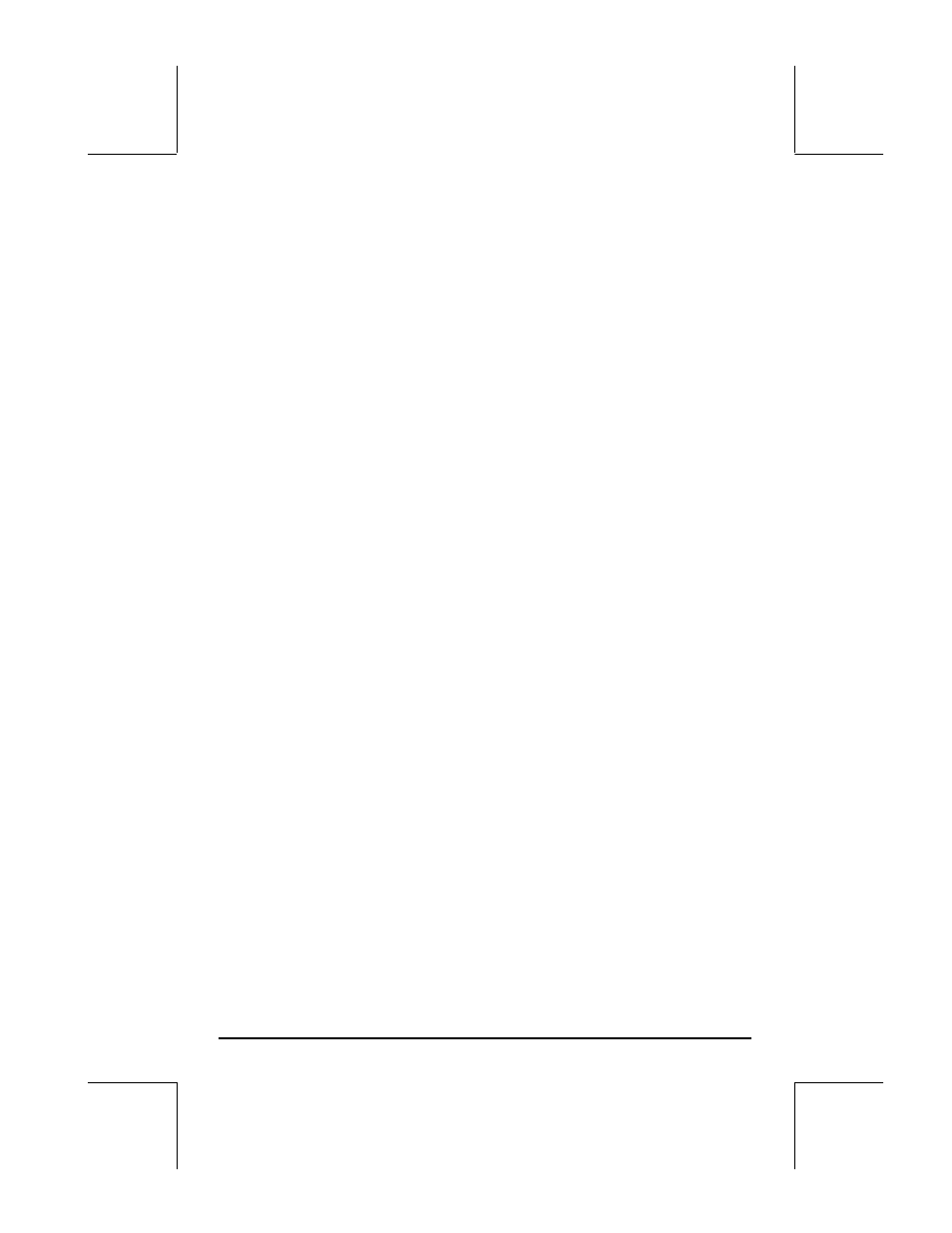
Page 21-52
If you are in the BRCH menu, i.e., (
„°@)@BRCH@ ) you can use the following
shortcuts to type in your CASE construct (The location of the cursor is
indicated by the symbol
):
• „@)CASE@: Starts the case construct providing the prompts: CASE
THEN END END
• ‚@)CASE@: Completes a CASE line by adding the particles THEN END
Example – program f
3
(x) using the CASE statement
The function is defined by the following 5 expressions:
−
<
≤
<
≤
<
≤
−
<
=
elsewhere
x
if
x
x
if
x
x
if
x
x
if
x
x
f
,
2
15
3
),
exp(
3
5
),
sin(
5
3
,
1
3
,
)
(
2
3
π
π
Using the CASE statement in User RPL language we can code this function as:
«
→ x
«
CASE ‘x<3‘ THEN ‘x^2‘ END ‘x<5‘ THEN ‘1-x‘ END
‘x<3*π‘ THEN ‘SIN(x)‘ END ‘x<15‘ THEN ‘EXP(x)‘ END –2 END
EVAL » »
Store the program into a variable called
@@f3c@. Then, try the following
exercises:
1.5
@@f3c@ Result: 2.25 (i.e., x
2
)
2.5
@@f3c@ Result: 6.25 (i.e., x
2
)
4.2
@@f3c@ Result: -3.2 (i.e., 1-x)
5.6
@@f3c@ Result: -0.631266… (i.e., sin(x), with x in radians)
12
@@f3c@ Result: 162754.791419 (i.e., exp(x))
23
@@f3c@ Result: -2. (i.e., -2)
