Saving a graph for future use – HP 48gII User Manual
Page 388
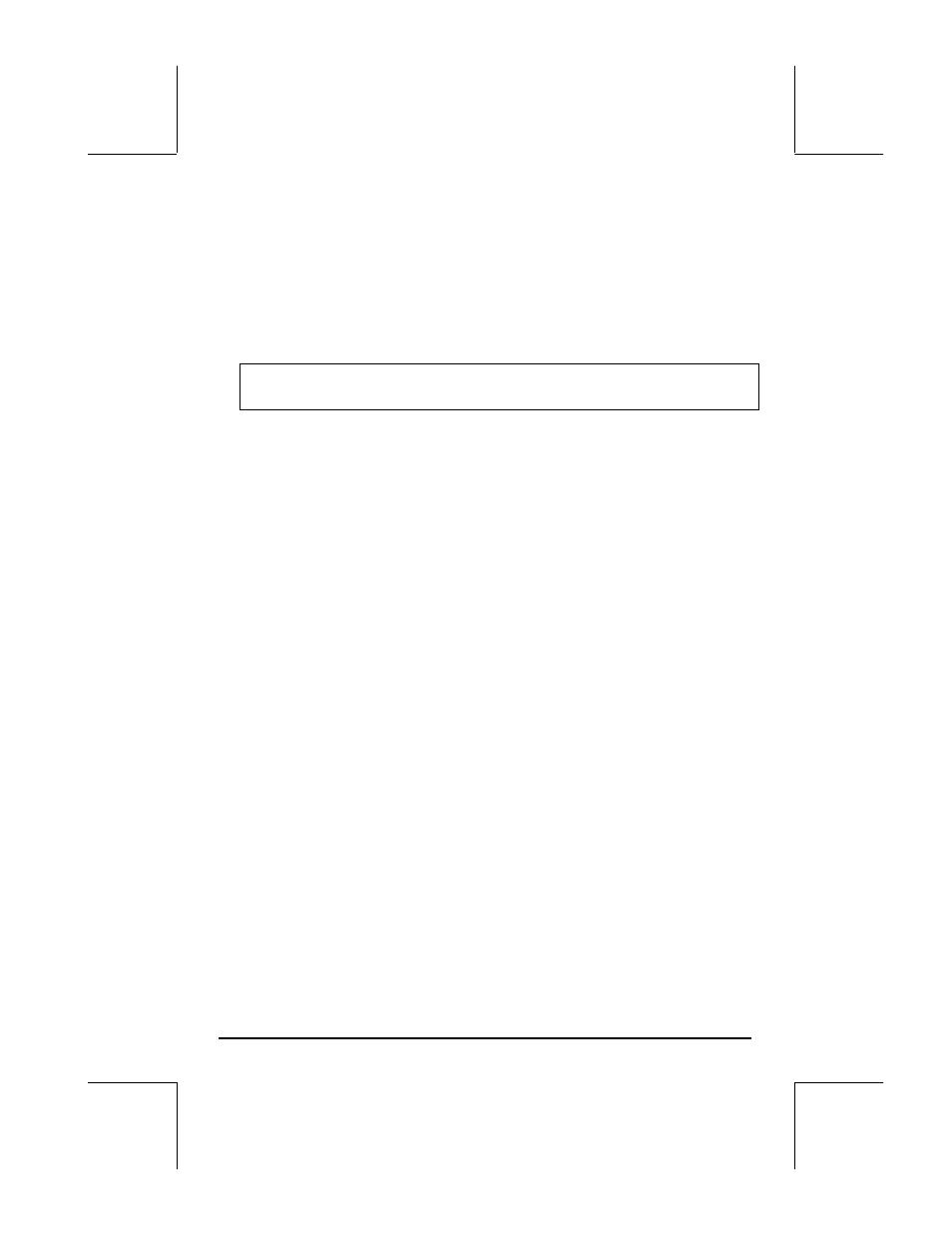
Page 12-7
curves intercept at two points. Move the cursor near the left intercept
point and press
@)@FCN! @ISECT, to get I-SECT: (-0.6834…,0.21585).
Press
L to recover the menu.
• To leave the FCN environment, press @)PICT (or L)PICT).
• Press @CANCL to return to the PLOT WINDOW environment. Then,
press
L @@@OK@@@ to return to normal calculator display.
Note: the stack will show all the graph operations performed, properly
identified.
• Enter the PLOT environment by pressing, simultaneously if in RPN
mode,
„ñ. Notice that the highlighted field in the PLOT
environment now contains the derivative of Y1(X). Press
L@@@OK@@@ to
return to return to normal calculator display.
• Press ‚@@EQ@@ to check the contents of EQ. You will notice that it
contains a list instead of a single expression. The list has as elements
an expression for the derivative of Y1(X) and Y1(X) itself.
Originally, EQ contained only Y1(x). After we pressed
@@F' @@ in the
@)FCN@ environment, the calculator automatically added the derivative of
Y1(x) to the list of equations in EQ.
Saving a graph for future use
If you want to save your graph to a variable, get into the PICTURE
environment by pressing
š. Then, press @EDIT LL@PICT . This
captures the current picture into a graphics object. To return to the stack,
press
@)PICT @CANCL.
In level 1 of the stack you will see a graphics object described as
Graphic
131 × 64. This can be stored into a variable name, say, PIC1.
To display your figure again, recall the contents of variable PIC1 to the stack.
The stack will show the line:
Graphic 131 × 64. To see the graph, enter
the PICTURE environment, by pressing
š.
Clear the current picture,
@EDIT L@ERASE.
