Summary of function plot operation – HP 48gII User Manual
Page 394
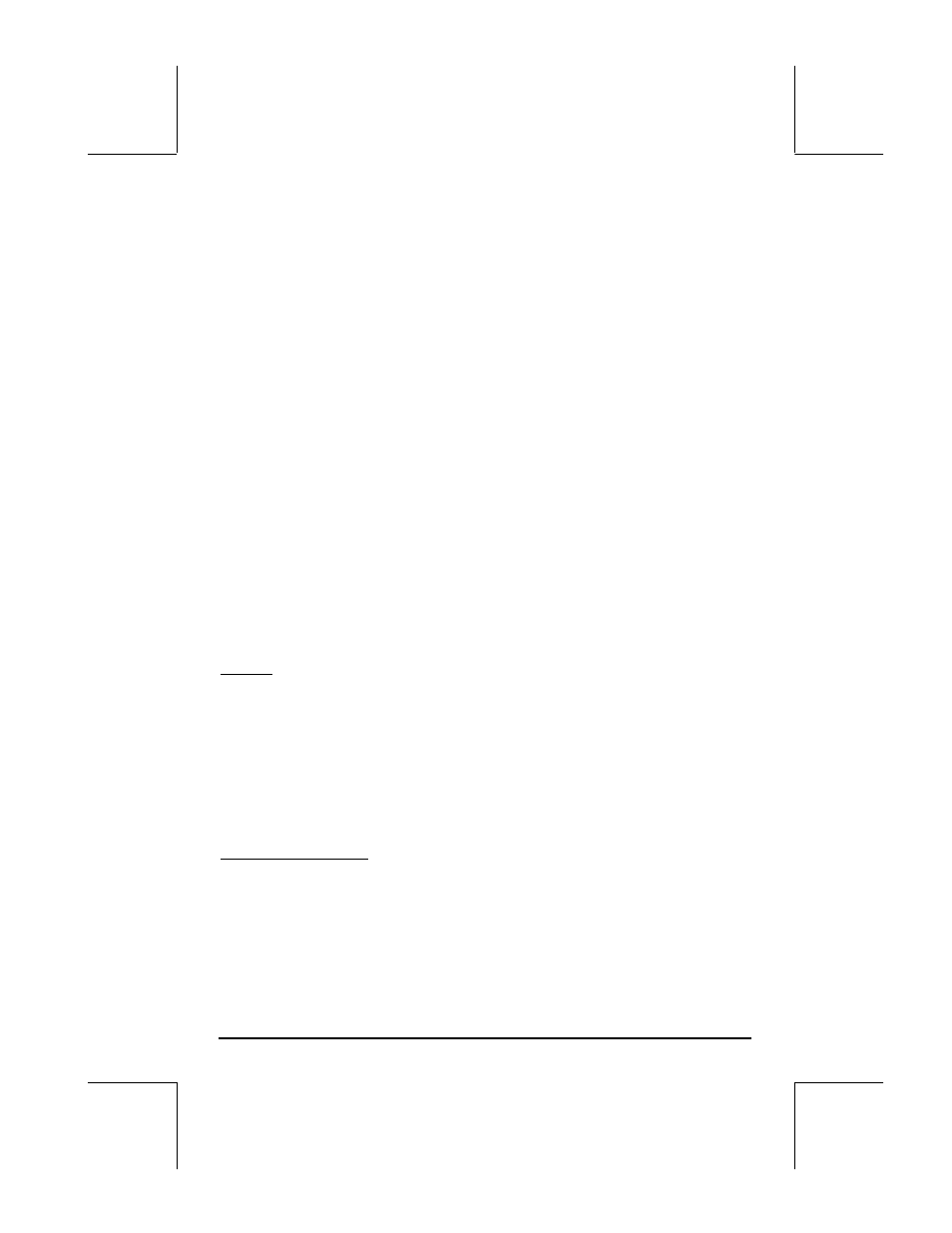
Page 12-13
Press
@CANCL to return to the PLOT FUNCTION – WINDOW screen. Modify
the vertical and horizontal ranges to read: H-View: -8 8, V-View: -4 4
By selecting these ranges we ensure that the scale of the graph is kept 1
vertical to 1 horizontal. Press
@ERASE @DRAW and you will get the plots of the
natural logarithm, exponential, and y = x functions. It will be evident from the
graph that LN(X) and EXP(X) are reflections of each other about the line y = X.
Press
@CANCL to return to the PLOT WINDOW – FUNCTION. Press ` to
return to normal calculator display.
Summary of FUNCTION plot operation
In this section we present information regarding the PLOT SETUP, PLOT-
FUNCTION, and PLOT WINDOW screens accessible through the left-shift key
combined with the soft-menu keys
A through D. Based on the graphing
examples presented above, the procedure to follow to produce a FUNCTION
plot (i.e., one that plots one or more functions of the form Y = F(X)), is the
following:
„ô, simultaneously if in RPN mode: Access to the PLOT SETUP window.
If needed, change
TYPE
to
FUNCTION
, and enter the name of the independent
variable.
Settings:
• A check on
_Simult
means that if you have two or more plots in the
same graph, they will be plotted simultaneously when producing the
graph.
• A check on
_Connect
means that the curve will be a continuous curve
rather than a set of individual points.
• A check on
_Pixels
means that the marks indicated by
H-Tick
and
V-
Tick
will be separated by that many pixels.
• The default value for both by
H-Tick
and
V-Tick
is 10.
Soft key menu options:
• Use @EDIT to edit functions of values in the selected field.
• Use @CHOOS to select the type of plot to use when the
Type:
field is
highlighted. For the current exercises, we want this field set to
FUNCTION.
