If your pc workstation has a hardware problem – HP XU User Manual
Page 80
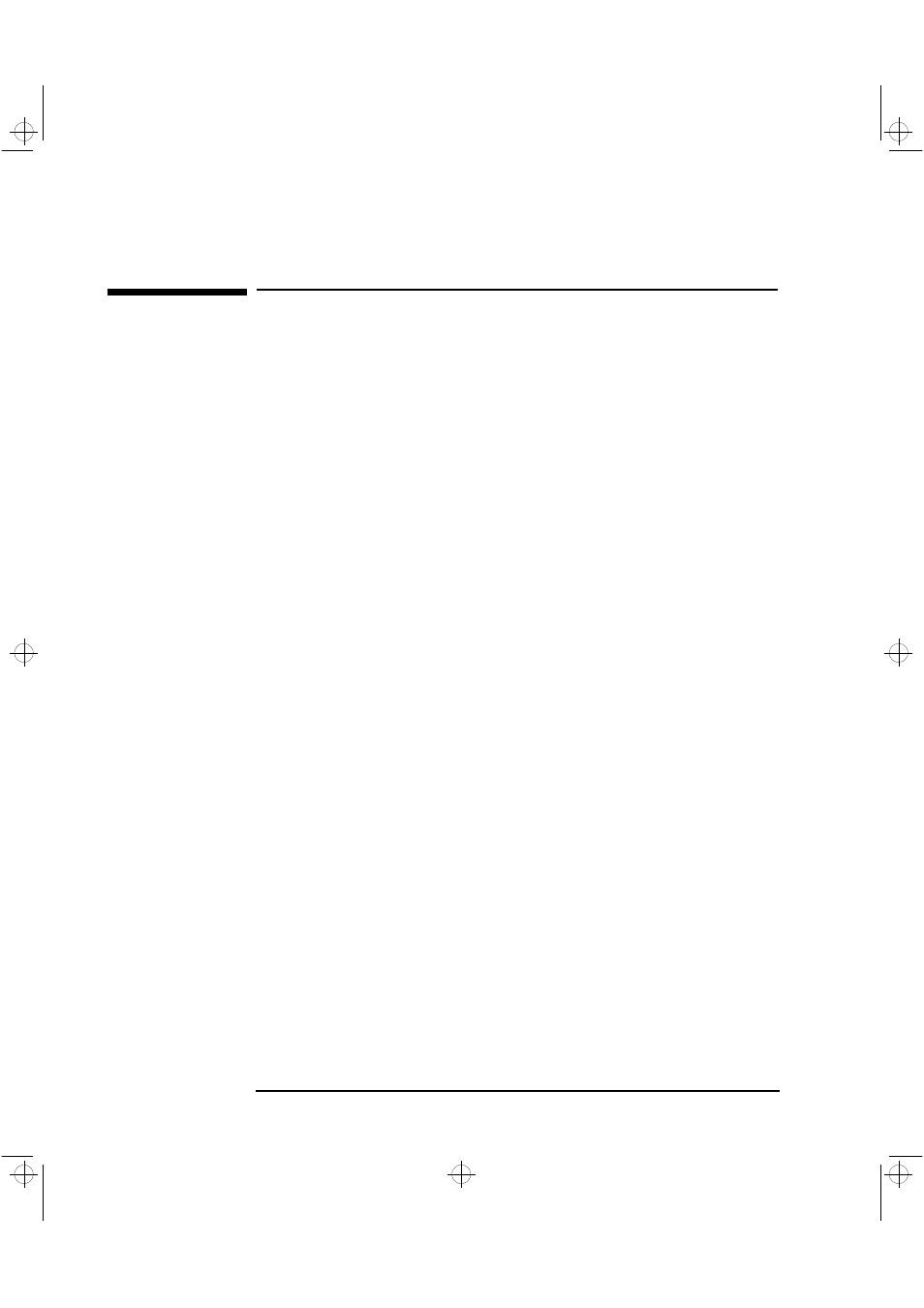
3 Troubleshooting Your PC Workstation
If Your PC Workstation Has a Hardware Problem
64
English
If Your PC Workstation Has a Hardware Problem
This section describes what to do if you have problems with your
display, disk drives, printer, accessory boards, keyboard, or mouse.
Display Does Not Work Properly
If Your Display Is
Blurred or Unreadable
If you have selected the wrong display type in your operating system,
the display screen may become blurred or unreadable. To correct this
problem, select the correct display by using the procedures in the
operating system on your PC Workstation. Refer to your
PC Workstation’s operating system documentation for details.
If Nothing Is Displayed
On the Screen
If nothing is displayed on the screen, but the PC Workstation starts and
the keyboard, disk drives, and other peripheral devices seem to operate
properly:
•
Check your PC Workstation’s LCD screen to help you diagnose the
problem. For more information, refer to "Using HP MaxiLife to
Diagnose Problems", on page 75.
•
Make sure that the display is plugged in and switched ON.
•
Check that the brightness and contrast controls are properly set.
•
Ensure that the display video cable is correctly connected.
•
Switch off the display, and unplug it from the power outlet.
•
Disconnect the video cable and examine the video cable connector
pins. If the pins are bent, carefully straighten them.
•
Check that the video upgrade is properly installed if you have one.
•
If the display works correctly during the Power-On-Self-Test
(POST), but goes blank when Windows starts, check that you have
enough memory for the video mode you have selected. Boot the
operating system in VGA mode (available with some systems).
•
If your screen’s refresh rate is set too high, the screen might be
blank. Check the refresh settings to ensure they are not too high.
crystal.bk : cryst-3.fb4 Page 64 Monday, March 23, 1998 4:09 AM
