HP XU User Manual
Page 145
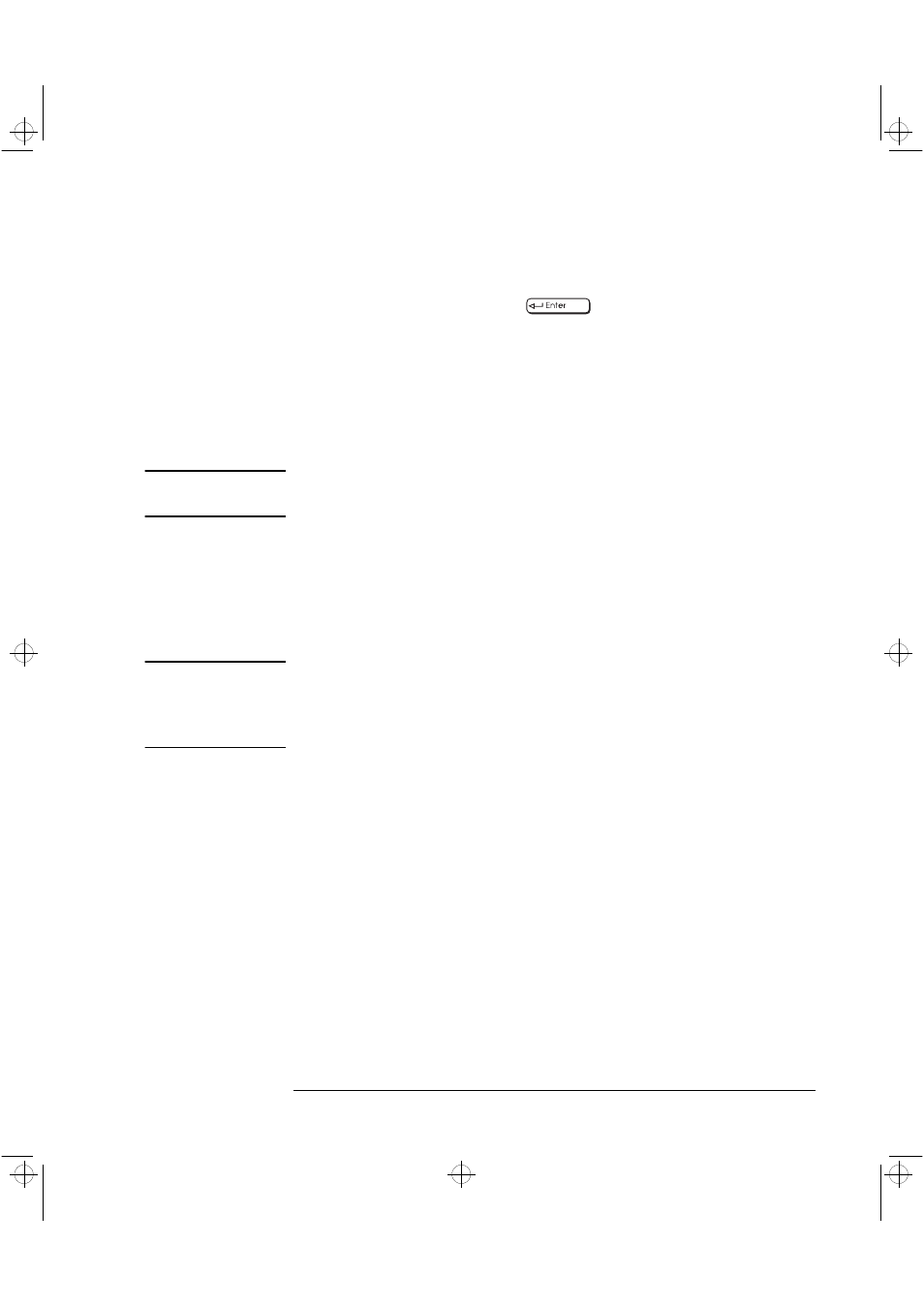
English
129
4 Technical Information
Using the ArrayConfig Program
3 When the list of arrays appears, highlight the array for which you
want information and press
.
4 View the information that appears on the screen. This includes array
type and status, array size, and information about each disk in the
array.
5 Press any key to return to the Disk Array Operations menu.
Deleting an Array
CAUTION
All data is lost when you delete an array! Before you delete an array,
back up any data you want to keep.
Follow these steps to delete an array:
1 Select Disk Array Operations from the Main Menu.
2 Select
Delete Array
from the Disk Array Operations menu.
3 When the list of arrays appears, select the array you want to delete.
CAUTION
A warning appears if you select an array that has partitions. Do not
delete an array with partitions if it contains data you want to keep,
because any existing data will be erased. Be especially careful not to
select your boot array!
4 View information about the array and make sure you really want to
delete it. Press any key to continue.
5 Type
y
to delete the array (or
n
to cancel the operation).
6 When the message
[Array name] deleted
appears, press any key to
continue.
The drives that were formerly part of the array can now be used as
stand-alone drives or as members of another array. Deleting an array
may change the boot order and the drive assignment of other arrays
and disks.
crystal.bk : cryst-4.fb4 Page 129 Monday, March 23, 1998 4:09 AM
