Setting passwords – HP XU User Manual
Page 34
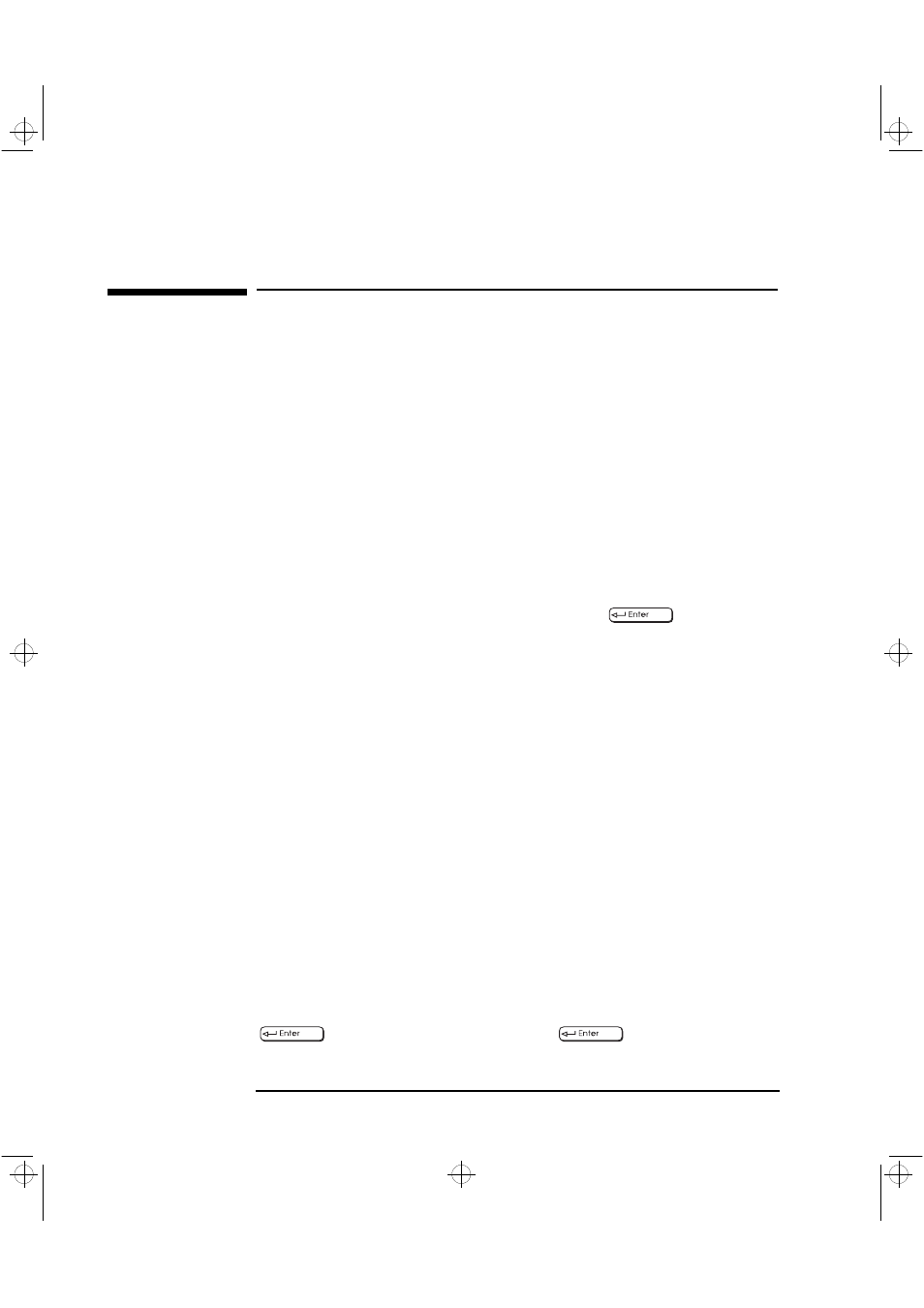
1 Setting Up and Using Your PC Workstation
Setting Passwords
18
English
Setting Passwords
You can set two passwords, the Administrator (or Supervisor)
password and the User password, to provide two levels of protection
for your PC Workstation. You set both passwords using the Security
menu in the Setup program ( refer to “The HP Summary Screen and
Setup Program” on page 101).
Setting an Administrator Password
Set the Administrator password to protect the PC Workstation’s
configuration in Setup. An Administrator password can provide a
power-on password prompt that prevents your PC Workstation from
being started or used in your absence. You can also use this password
to start the PC Workstation when the keyboard and mouse are
locked—you must type the password and press
to unlock the
keyboard.
If you have set both an Administrator password and a User password,
and you enter the Setup program using the User password, you will be
restricted in your ability to change setup items. If you enter the Setup
program with an Administrator password, you will have no restrictions.
To set an Administrator password:
1 Start the Setup program ( refer to “The HP Summary Screen and
Setup Program” on page 101).
2 Select the Security menu.
3 Select the Administrator password submenu.
4 Choose the Set Administrator password setup item. You will be
asked to enter your password twice. Save your changes when you
exit the Setup program by selecting Exit, then Exit Saving Changes.
To remove the password, follow the same procedure as to set a
password. You will be asked to enter the existing password first. Then,
for the new password, leave the password field blank and press
. To confirm your choice, press
a second time.
crystal.bk : cryst-1.fb4 Page 18 Monday, March 23, 1998 4:09 AM
