HP XU User Manual
Page 77
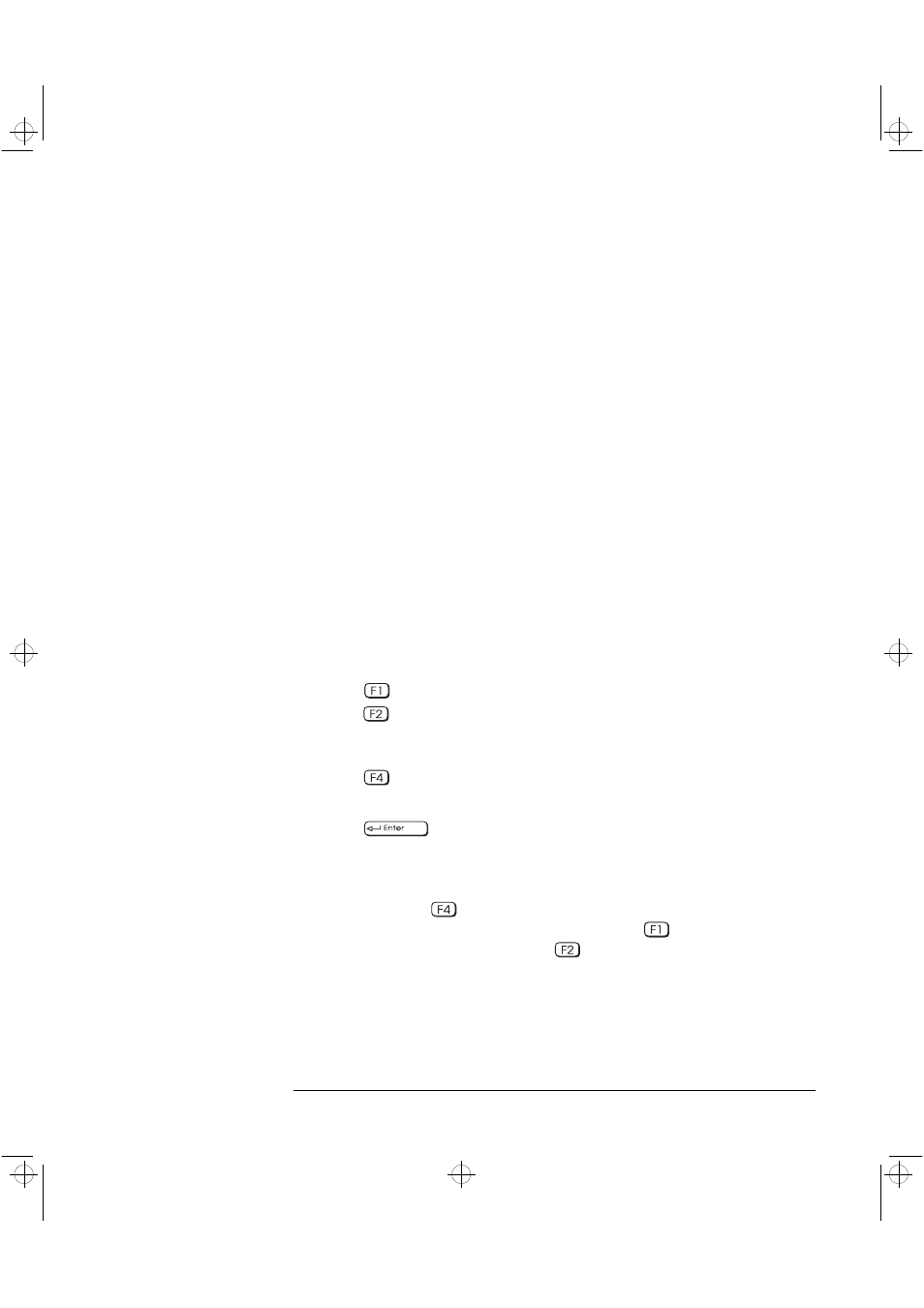
English
61
3 Troubleshooting Your PC Workstation
If Your PC Workstation Does Not Start Properly
5 Replace the cover.
6 Reconnect all cables and power cords.
7 Turn on the display and computer.
Rebuild Your PC
Workstation’s
Components
If your PC Workstation still does not start properly, remove all boards
and accessories, except the hard disk drive and video board. Start the
PC Workstation. If the PC Workstation now works, add the boards and
accessories one at a time to determine which one is causing the
problem.
If you are Unable to Change any Values in Setup
Ensure that you are using the correct password.
If a POST Error Message is Displayed
The Power-On-System-Test (POST) can detect both an error and a
change to the configuration. In either case, an error code and short
description is displayed. Depending on the kind of error, you will have
one or more of these choices available on screen:
•
Press
to ignore the message and continue.
•
Press
to run Setup and correct a system configuration error. HP
recommends that you correct the error before proceeding, even if
the PC Workstation appears to start successfully.
•
Press
to accept (validate) the change and update Setup’s
configuration information.
•
Press
to see more details about the message. After viewing
these details, you will be returned to the original POST display
screen. If the message is actually a change to the configuration you
have made (for example, you have just removed some memory), you
can then press
to accept the change and update Setup’s
configuration information. Otherwise, press
to ignore the
message and continue, or press
to run Setup and correct a
system configuration error. (The number of choices you will have
available are dependent on the kind of error.)
crystal.bk : cryst-3.fb4 Page 61 Monday, March 23, 1998 4:09 AM
