PLANET DSP-1000 User Manual
Page 37
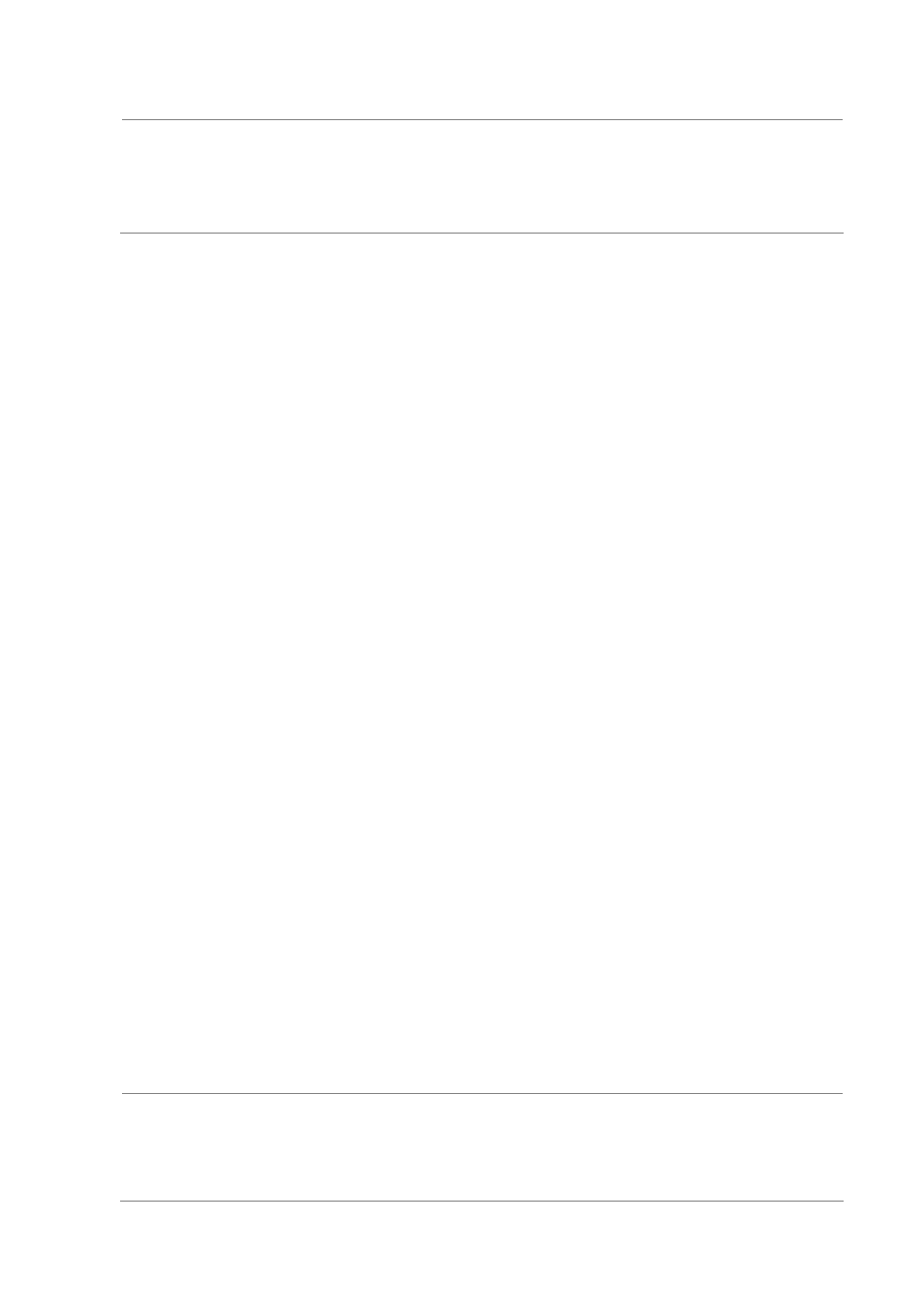
- 37 -
NOTE:
If possible, we always recommend storing the firmware on the
internal CF card or HDD instead of doing the update from a
USB disk.
1. Download the latest firmware, save it on your local disk and
unzip it.
2. Store the BIN/COD file on a USB disk in the root directory
(FAT32).
3. Connect the USB disk to your DSP-1000 and turn both devices
ON.
4. Once ready, make sure the USB disk has been recognised by
accessing the drive in the file library (you won't see the BIN/COD
file itself but you can see other files).
5. Go to the main screen, select Firmware and press the Enter key.
6. Browse for the firmware on your USB disk.
7. Select the firmware and press the Enter key.
8. Select “Yes” and press Enter to start the update procedure.
This might take several minutes and the screen may flicker a few
times. DO NOT turn off the unit or disrupt the upgrade process in
any other way.
9. Once the update process shows 100%, wait a few more seconds,
then reboot the device by turning off the power switch and turn it
back on a few seconds later.
10. Remove the USB disk and erase the firmware. Done!
WARNING:
NEVER TURN OFF YOUR UNIT DURING THE
FIRMWARE UPDATE PROCEDURE AS THIS MAY
DAMAGE YOUR DEVICE. IF FOR ANY REASONS (E.G.
