6 configuration file – PLANET DSP-1000 User Manual
Page 29
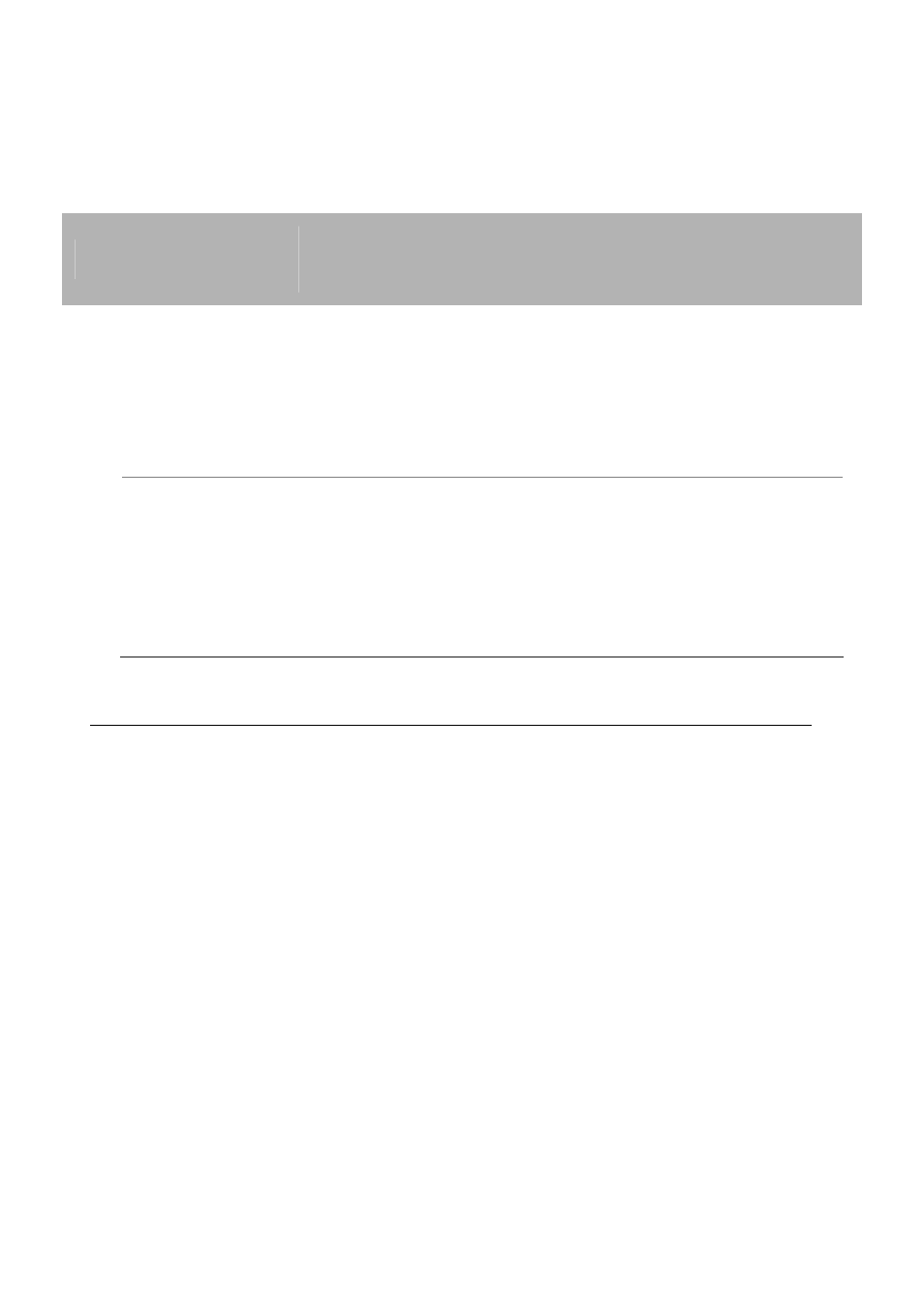
- 29 -
6 HDMI
Standard
Set it to one of the preset resolutions or use Auto
EDID in order to let it automatically detect the
resolution and switch to the highest possible
resolution by itself.
7
YPbPr
Standard
Select the resolution and frequency of your TV display.
The range includes resolutions from 480p to 1080i
with a frequency of either 50Hz or 60Hz.
8 VGA
Standard
Select the resolution and frequency of your display or
monitor. The VGA output is using 60Hz and offers
multiple resolutions from 640x480 to 1920x1200. See
Configuration Values for more resolutions not
available via GUI.
NOTE:
If your display is blank and you can not see the DSP-1000
menu, press the TV Mode button on your remote control to
toggle between the different video outputs. Once you can see
the main screen, go to the setup menu and save your video
output.
3.6 Configuration File
Instead of entering all the settings manually via remote control, you can
load the configurations from a text file. To create it, do so manually using
the Configuration Tool on the PC or save the current settings and then
modify the text file.
To save the current settings, use the configuration tool or do the following:
1. Turn on your DSP-1000 and wait for it to boot.
2. Go to the main screen, select Config and press the Enter key.
3. Select
SAVE and press the ENTER key on your remote control.
The settings will be stored in a text file (config.conf) on the local
drive.
