Solare Datensysteme Solar-Log User Manual
Page 191
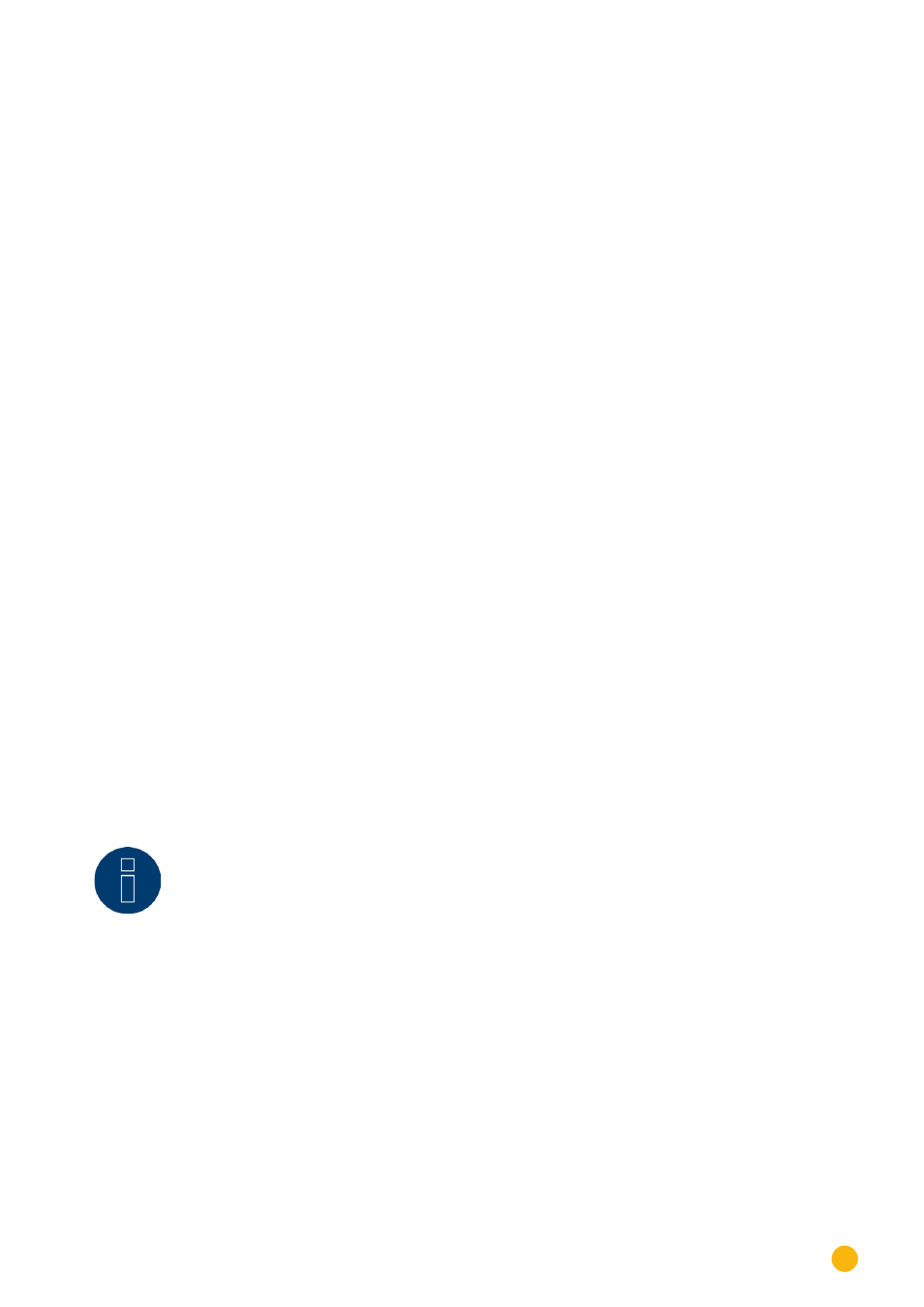
191
Direct Device Configurations (Solar-Log 1000)
26�15 Updating firmware automatically or manually
To download firmware updates, the Solar-Log 1000 must be connected to the Internet.
Before every firmware update, please make a data backup.
How to configure the settings for firmware updates:
•
Go to the
Config.
menu
| Intern | Firmware
A dialog box opens for configuring the firmware updates.
Selection options:
•
Update automatically via the Internet
If this option is enabled, Solar-Log 1000 is updated automatically, if new firmware is available from
Solare Datensysteme GmbH. To complete the update, Solar-Log 1000 restarts after downloading
the firmware.
•
Also with Analog and GPRS Modems
If this option is enabled, the firmware is also updated automatically through the modem connec-
tion. If you wish to avoid the higher connection costs, leave this option switched off.
•
Current Firmware
Display field: For information, this field shows the firmware version currently installed on the de-
vice, along with the firmware date.
•
Check for new firmware
Use this button to search for new firmware immediately.
•
Touch the desired option(s)
•
Touch Save
•
If you want to immediately check for and install firmware updates,
•
touch Check for new firmware now.
•
A status window opens.
If a new firmware version is found, the corresponding information is displayed, and the firmware is down-
loaded and installed automatically; the device is then restarted.
Note
After restarting, installation of the firmware can take up to 15 minutes to complete. Do
not switch off the device during this time!
26�16 Setting the display language
The selected display language applies both to the display and the web browser.
How to set the display language:
•
Select the Config. | Intern | Language Settings
A dialog box opens to set the display language.
•
Touch the desired language
•
The Solar Log 1000 changes back to the initial screen, which is now displayed in the selected lan-
guage.
