Solare Datensysteme Solar-Log User Manual
Page 185
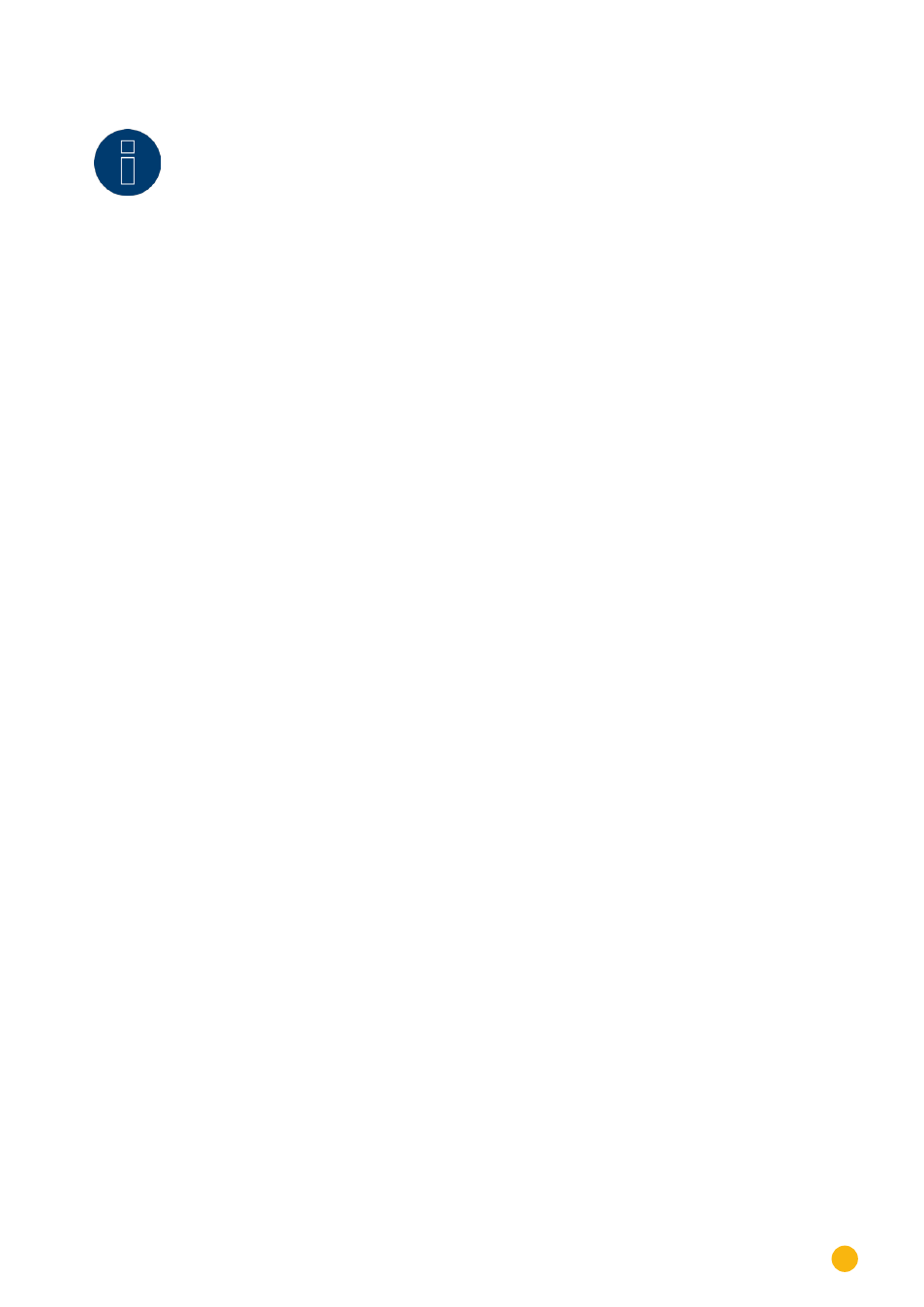
185
Direct Device Configurations (Solar-Log 1000)
Note
The monthly percentages must add up to 100%.
26�9 Setting up plant monitoring
From the menu
Config. | Advanced | Plant monitoring
, all of the settings can be centrally defined for the
fault types that set off the alarm function. We recommend setting these parameters as the final step in the
configuration.
How to activate plant monitoring:
•
Go to the menu Config. | Advanced | Plant monitoring.
The following options can be selected:
•
Close relay
The potential-free contact (relay) in Solar-Log 1000 closes if there is a fault. This function can be
used, for example, to switch on an external alarm light in order to have a rapid visual indication.
•
Send e-mail
If there is a fault, an e-mail message is sent to the configured address.
•
Send text message
If there is a fault, a text message (SMS) is sent to the configured mobile phone number.
•
Turn on the "E" LED
If there is a fault, the "E" LED on Solar-Log 1000 starts flashing. This function is useful if Solar-Log
1000 is being used without an Internet connection, and the owner of the system would like to have
a simple form of monitoring.
•
Activate all of the desired options
•
Touch Save
26�10 Configuring the large external display connection
The large external display connection can be configured in the Config. | Advance | Large External Display
menu.
Large external displays can be connected either through the RS485 bus (RS485/422 B, RS485 A interface)
or through the S0 pulse output.
If the RS485 bus is already occupied by inverters, the large display can often be connected in parallel. To
do this, the baud rate of the display must match the baud rate of the inverters using the bus.
Note
Always follow the instructions of the display manufacturer regarding the wiring and any
initial configuration that may be necessary.
How to configure the connection to the large display:
•
Select Config./Advanced/Large External Display from the menu
•
Next, enter the option for how the display is connected.
•
RS485-A, RS485-B, S0-Output
