Solare Datensysteme Solar-Log User Manual
Page 160
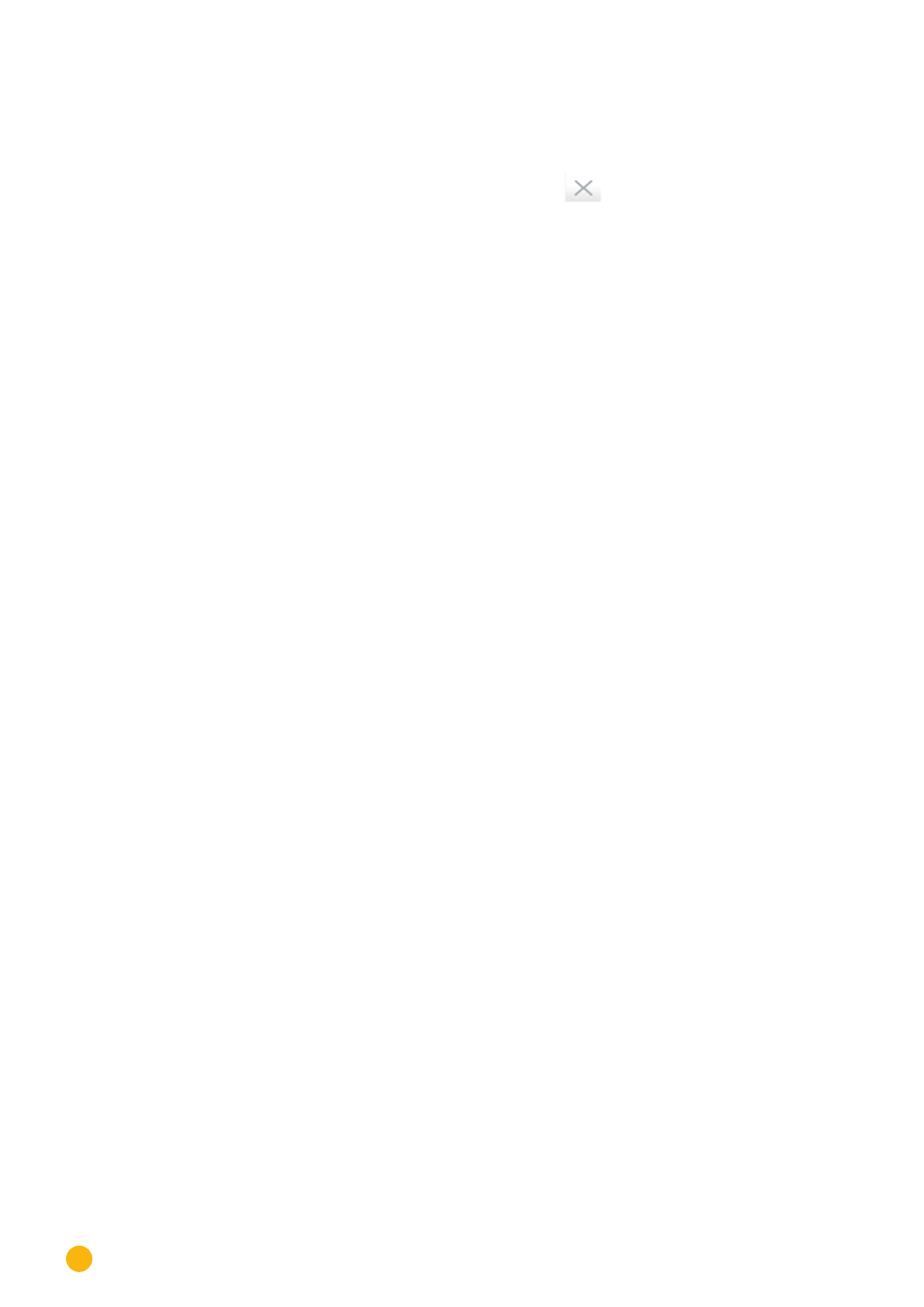
160
Direct Device Configurations (Solar-Log 1200 and 2000)
By tapping on
Next
, the second
page of network settings appears.
On the second page of the menu, the
•
network router,
•
gateway and alternate DNS server can be configured.
The configuration can be saved and ended by tapping on Save or
.
24�6�2 Basic Settings | Portal menu
The following selections can be made from this menu:
•
Solar-Log™ WEB
•
Server
The following portals can be selected under Solar-Log™ WEB:
•
Commercial Edition (Full Service)
•
Classic 2nd Edition
An HTTP test transmission can be performed from the
Server
.
Procedure:
1.
Enter the address listed in the "
Access data
" received in the
Server
field.
2. Check the
Activate transfers
option.
3. Click on
Next
.
4. After that, start the test transmission by click on the "
Connection Test
" button.
A window with "
The transfer is in progress.
" is displayed.
5. After the test is successful, "
Status 0 = OK, no error
" is displayed in the same window. Click on
Next
.
6. In the
Status & Test
section, now the date and time of the last export are listed in the
Date
field and
"OK" in the
Error
(last export) field.
24�7 USB menu
The USB connection on Solar-Log™ devices allows data such as firmware, configurations and yield informa-
tion to be imported and backups to be saved.
The USB menu contains the following functions:
•
Save all data
•
Import yield data
•
Import configuration
•
Firmware update
Saving all data section
The function saves all of the inverter data and the configuration file to the USB stick.
Procedure:
•
Select
Save all data.
•
Start
Data backup
.
•
Data is prepared.
•
The data is copied to the \backup directory on the USB stick.
•
The following files are now saved in the backup folder on the USB stick:
