Solare Datensysteme Solar-Log User Manual
Page 115
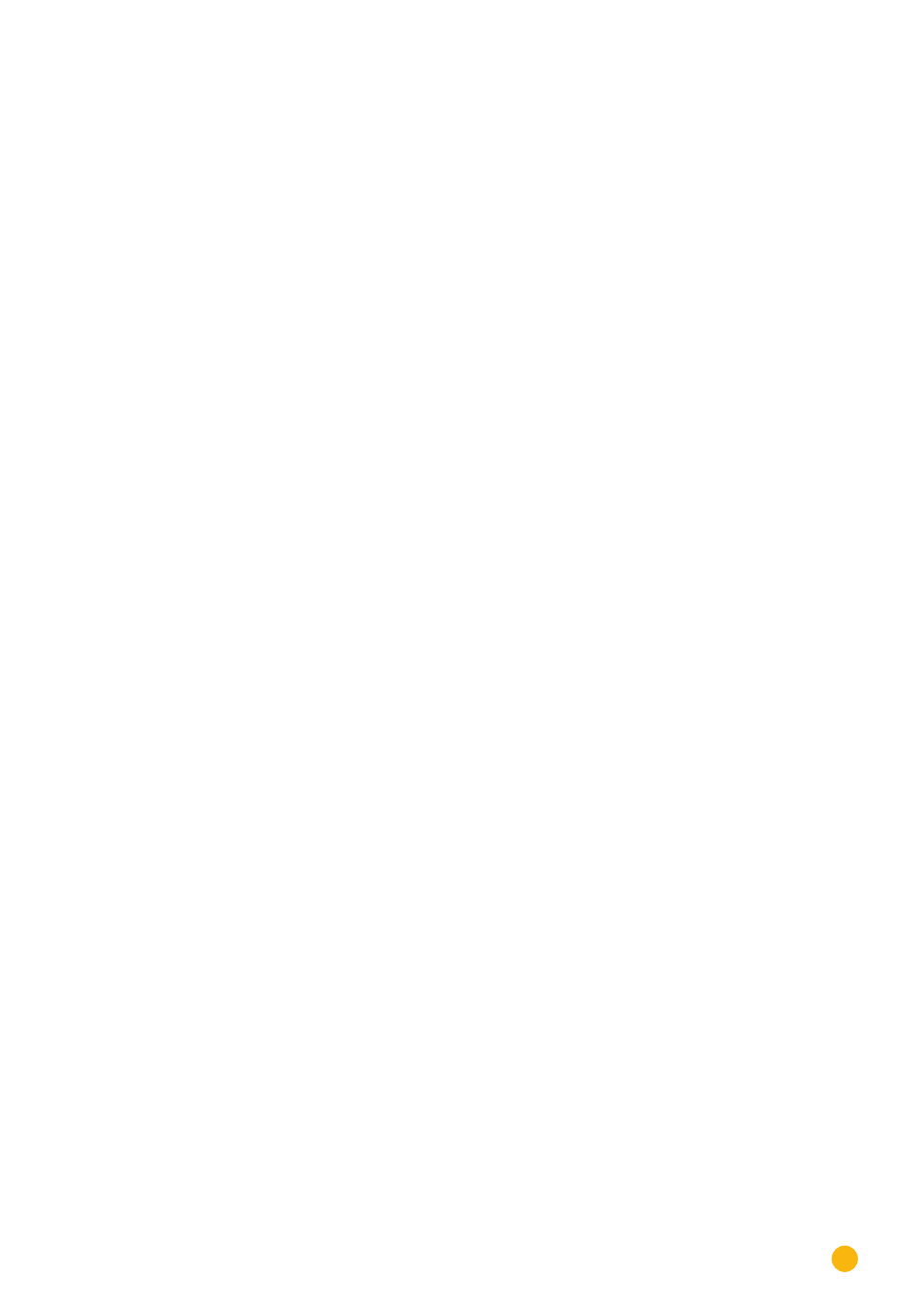
115
Editing Data
Import daily data
Calculate monthly/yearly data
restart
•
The Solar-Log™ resets itself
•
Check the imported data in the yield data section.
21�2 Data correction
Here you can adjust the values for previous days or change daily totals.
Procedure
•
Enter
a 6-digit date
DD/MM/YY
For example: 05.08.13 for 5 August 2013
•
Enter the
generated power output
for
this day in kWh
.
•
The day value must correspond to the power meter reading, i.e. the real value for that day.
•
Click
on
Apply
.
•
The data will be applied.
21�3 System backup
The
Configuration | Data | Backup
menu offers the following functions:
•
Restore configuration from hard disk
•
Save configuration to hard disk
•
Save configuration to USB
•
Restore configuration from USB
The system data consist of all the data that have been saved in the configuration. It is recommended al-
ways to make a backup of the system data before changing the configuration or updating the firmware.
Restoring configuration from hard disk section
This function imports the configuration file from the solarlog_config.dat file into the Solar-Log™.
Procedure
•
Click on
Browse
.
•
The file manager of your OS appears.
•
Select the DAT file
that is to be imported.
•
The selected firmware's file name is displayed.
•
Click on
Upload
.
•
The configuration is being imported. Please wait a moment.
•
The Solar-Log™ reboots itself.
Saving configuration to hard disk section
With the function a configuration file can be created and saved to a hard drive.
A Solar-Log configuration file has the following file name:
"solarlog_config.dat."
Procedure
•
Click on
Prepare
.
•
After the data has been prepared, the Download option is displayed.
•
Click on
Download
.
