Solare Datensysteme Solar-Log User Manual
Page 179
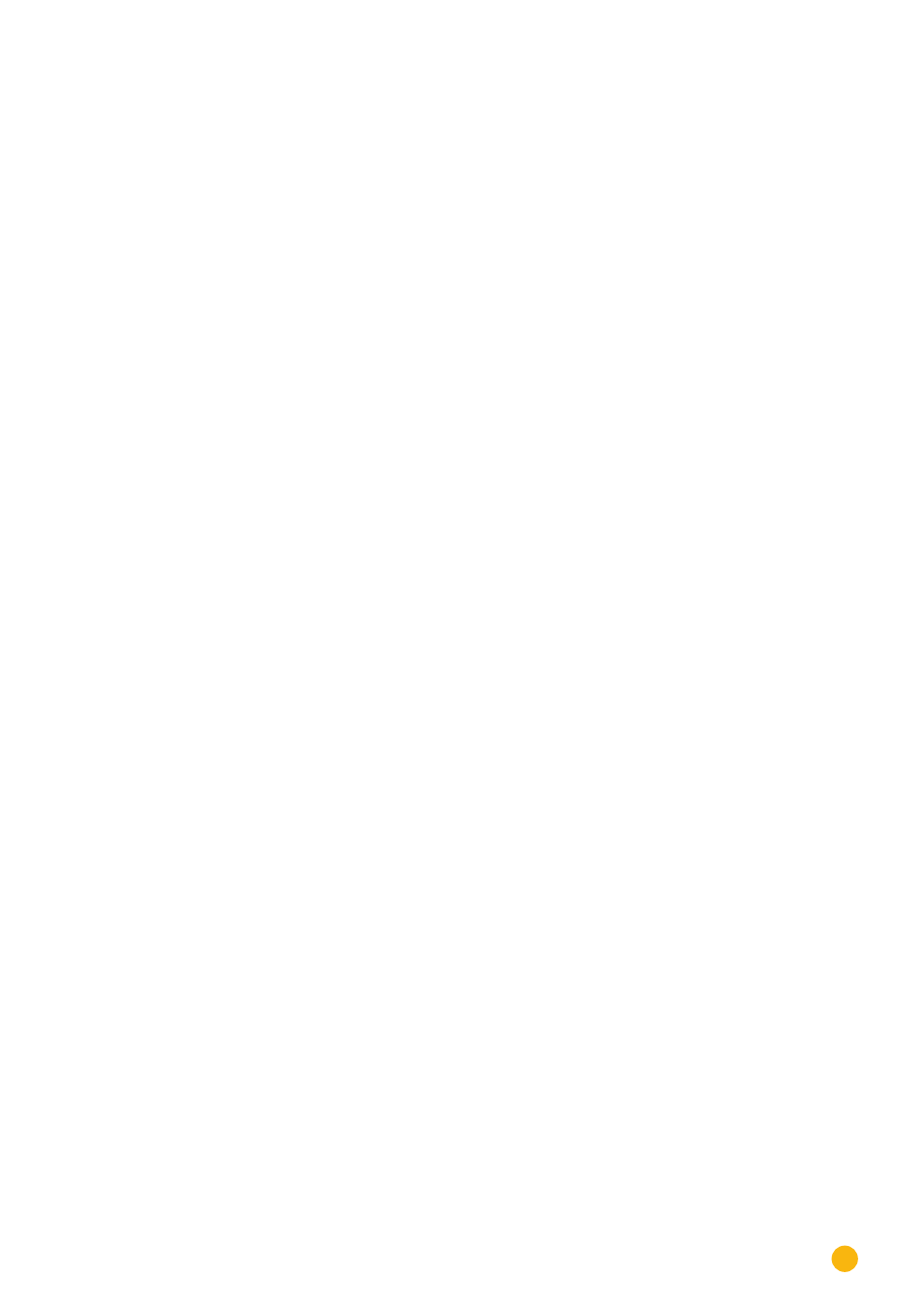
179
Direct Device Configurations (Solar-Log 1000)
IP settings for WiFi operation
Dialog boxes
•
Obtain automatically (DHCP)
The IP address can be obtained automatically if Solar-Log 1000 is connected to an Internet router
which allows the DHCP service. After saving and the automatic restart, the new IP address is dis-
played. The Solar-Log 1000 can now be reached at this address and it has automatic access to the
Internet. All routers usually come with the DHCP service enabled, so that all the subsequent data
are entered automatically:
•
IP address, Subnet mask
If needed, the IP address and subnet mask can be configured here for the Solar-Log 1000. Gener-
ally, though, all routers have the DHCP service enabled so that this data is automatically entered.
The default address option only has to be adjusted when using a direct PC connection or a router
without the DHCP service, in order to allow access from the PC. If necessary, please consult a
network specialist to assign a suitable network address in regard to IP address, subnet mask and
gateway.
•
Gateway
The gateway is the router to which Solar-Log 1000 is connected. Its IP address is entered here
automatically, if the DHCP service is enabled on the router.
•
DNS Server
In some networks, the DNS server is a separate address for resolving Internet addresses, and is not
the same as the Internet router (gateway).
In this case, tick the check box and enter the IP address of the DNS server.
26�7 Defining Plant groups
As the Solar-Log 1000 can manage up to 100 inverters at the same time, it is helpful to divide these into
groups. To provide a clearer overview, these groups are then shown in all selection dialog boxes.
Up to 10 plant groups can be defined, each containing up to 15 inverters.
Each system group can also be shown on a special large display.
However, individual inverters can still be selected from the group concerned.
Procedure:
•
Go to the
Config.
menu
| Basic | Plant Groups
•
There are two options to select from:
•
All INV belong to one plant
If this option is enabled, the inverters are not divided into groups and can be accessed individually.
•
The INV are to be assigned to different plant groups
If this option is enabled, one or more groups have to be defined.
•
Enable the desired option.
To define groups
•
Option
Inverters are divided into groups
has been activated
•
Touch
Group definition
.
•
A selection list of plant groups is displayed.
•
Select a group and touch Back to continue.
•
The
Plant group
sub dialog box opens.
•
The bottom area shows a list of the inverters already assigned
