Solare Datensysteme Solar-Log User Manual
Page 125
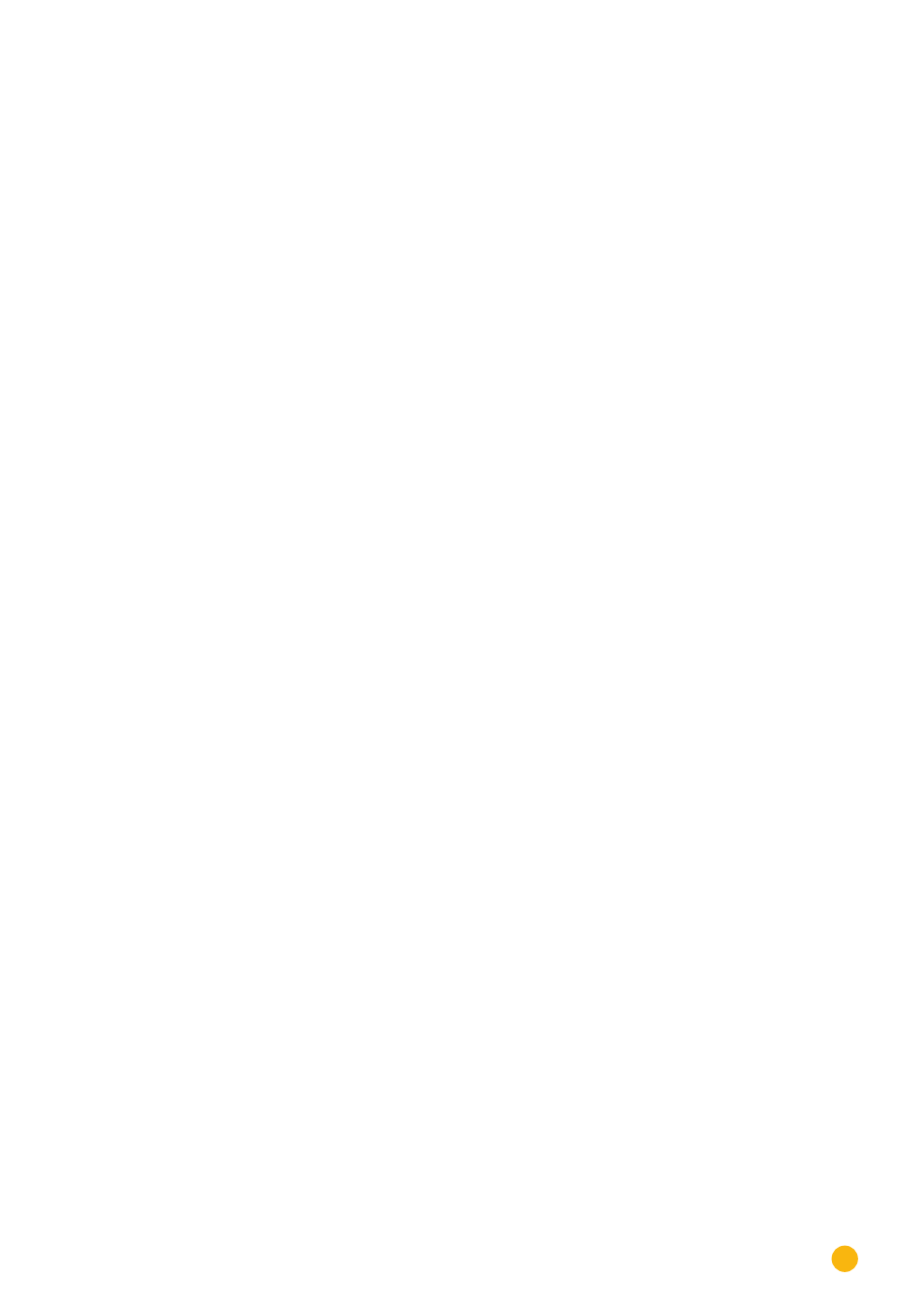
125
System Configuration
Slide show section
After the selected time, the display shows "Overview graph – Daily graph – Monthly graph – Yearly graph –
Overall graph – Large display graph" at 15 second intervals.
Procedure
•
Enter the
desired time
in
minutes
The minutes are to be entered in the mm format
for example, 35 for 35 minutes
•
SAVE
settings.
22�4 Licenses
Certain Solar-Log™ functions have to be activated by entering a license code. You receive a license certifi-
cate after purchasing a license for a particular function. The licenses are always linked to the serial number
of the particular Solar-log™ and can only be used with the device with this serial number.
Procedure
•
Enter the license code in the license code section.
•
Activate
license code.
Activating licenses
In the Active licenses section, all of the activated functions and license codes are displayed.
Entering a license code
Enter a
License code
to activate this function. The name of the license is displayed in the
Active License
section.
22�5 Firmware
The firmware tab offers the following functions:
•
Information about the current firmware version
•
Firmware Update
Status section
The firmware version currently installed on the Solar-Log™ is displayed. The version number contains three
sections:
Version number Build
Date
3.3.0
Build 74 -
07.04.2015
Updating firmware manually section
This function allows a new firmware to be imported from a disk.
