Example: to output harmonic, Example: to output harmonic -33 – RIGOL DG1000Z Series User Manual
Page 83
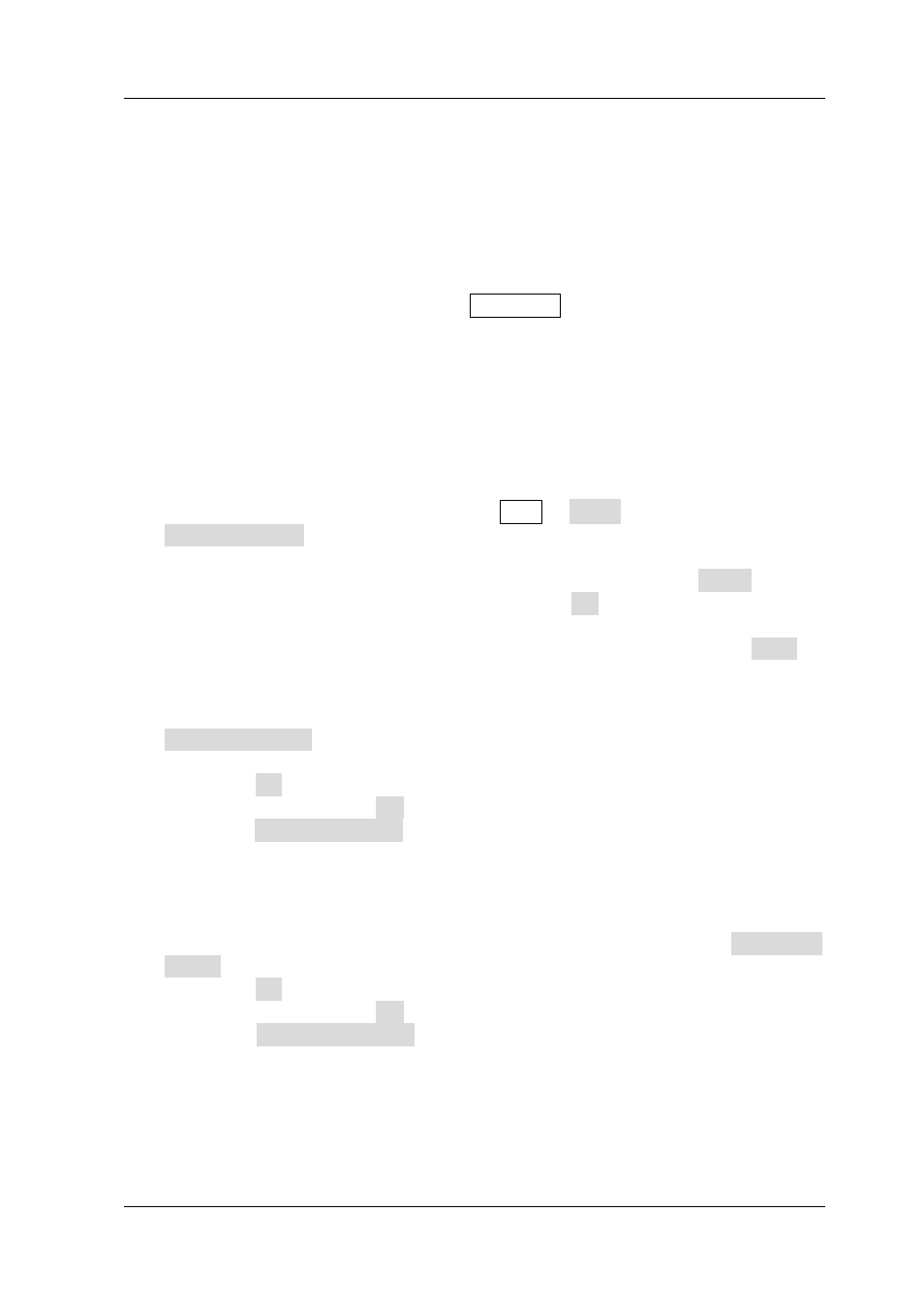
Chapter 2 Front Panel Operations
RIGOL
DG1000Z User’s Guide
2-33
Example: To Output Harmonic
This section introduces how to output 2th order of harmonic (harmonic amplitude:
2Vpp, harmonic phase: 30°) and 4th orders of harmonic (harmonic amplitude: 1Vpp,
harmonic phase: 50°) from the [CH1] connector. The fundamental waveform is the
default sine of the instrument and the harmonic order is 5.
1. To Select Output Channel: Press CH1|CH2 to select CH1. At this time, the
border of the channel status bar is displayed in yellow.
2. To Set Fundamental Waveform Parameters: In this example, various
parameters of the fundamental waveform take the default values. You can also
refer to the introduction in “To Output Basic Waveform” to set various
fundamental waveform parameters such as frequency/period, amplitude/high
level, offset/low level and start phase.
3. To Enable Harmonic Function: Press Sine
Harm to select “On” and press
Harmonic Para to enter the harmonic setting menu.
4. To Set Harmonic Order: In the harmonic setting menu, press Order and use
the numeric keyboard to input 5 before pressing OK.
5. To Select Harmonic Type: In the harmonic setting menu, press Type to
select even harmonic.
6. To Select Harmonic Amplitude: In the harmonic setting menu, press
Harmonic Ampl to successively set the amplitude of 2th and 4th orders of
harmonic.
1) Press SN, input 2 (the harmonic sequence number) using the numeric
keyboard, and press OK.
2) Press Harmonic Ampl, input 2 (the value of the amplitude) using the
numeric keyboard, and select the unit “Vpp” from the pop-up units menu.
3) Refer to step 1 and 2 to set the amplitude of the 4th order harmonic to
1Vpp.
7. To Set Harmonic Phase: In the harmonic setting menu, press Harmonic
Phase to set the phase of 2th and 4th orders of harmonic successively.
1) Press SN, input 2 (the harmonic sequence number) using the numeric
keyboard, and press OK.
2) Press Harmonic Phase, input 30 (the value of the phase) using the
numeric keyboard, and select the unit “°” from the pop-up units menu.
3) Refer to step 1 and 2 to set the phase of the 4th order harmonic to 50°.
