Seamless interconnection with oscilloscope, Seamless interconnection with oscilloscope -81 – RIGOL DG1000Z Series User Manual
Page 131
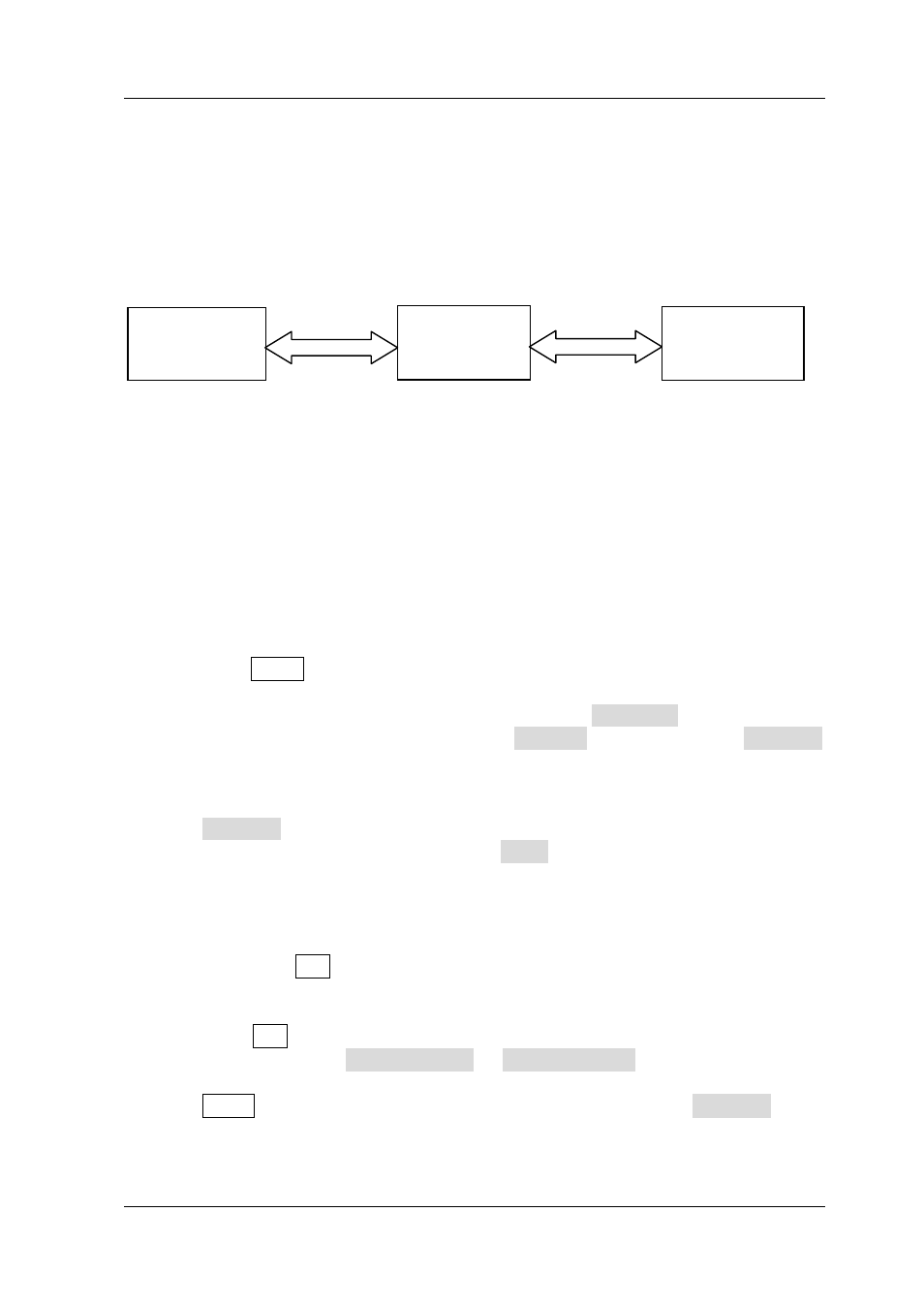
Chapter 2 Front Panel Operations
RIGOL
DG1000Z User’s Guide
2-81
Seamless Interconnection with Oscilloscope
DG1000Z could interconnect with
RIGOL oscilloscope which supports USB-TMC
seamlessly and rebuilt and output the waveform data collected by the oscilloscope
losslessly. The connection method between the instruments is as shown in the figure
below.
Operation Method:
1. Make sure that the measured signal is displayed steadily on the screen of DS1.
2. Connect the USB Host interface of DG1000Z with the USB Device interface of
DS1 using USB cable. Now, DS1 will enter “Remote” mode automatically.
3. Use DG1000Z to read the measured signal that is displayed currently on the
screen of DS1 (two methods):
Press Store key at the front panel of DG1000Z to enter the store and recall
interface. At this time, the model identifier of DS1 will be displayed in the
“Directory Display Area”. Press the menu key File Type at the store and
recall interface of DG1000Z to select Arb File, and then set the Browser
menu of DG1000Z as “Dir” and use the knob of DG1000Z to move the focus
cursor onto the model identifier of DS1. Now, all channels and their on/off
status of DS1 will be displayed in the “File/Folder Display Area”. Set the
Browser menu of DG1000Z as “File”, and move the cursor onto the
channel to be read, and then press Read. At this point, DS1 will enter the
“Stop” mode automatically, and DG1000Z will read the arbitrary waveform
data (namely the waveform data collected by DS1) automatically. After the
read, the arbitrary waveform data is stored in the internal volatile memory
of the current channel of DG1000Z and DG1000Z switchs to arbitrary
waveform (Arb) mode (if the current mode is not arbitrary waveform mode)
automatically.
Press Arb key at the front panel of DG1000Z to enter arbitrary waveform
mode, and press Select Wform Stored Wform to enter the store and
recall interface of arbitrary waveform (at this time, the backlight of the
Store key at the front panel of DG1000Z turns on). Set the Browser menu
of DG1000Z as “Dir” and use the knob of DG1000Z to move the focus cursor
onto the model identifier of DS1. Now, all channels and their on/off states
DG1000Z
DS1
USB Device USB Host OUTPUT INPUT
USB Cable BNC Cable
DS2
