Read, Copy and paste – RIGOL DG1000Z Series User Manual
Page 129
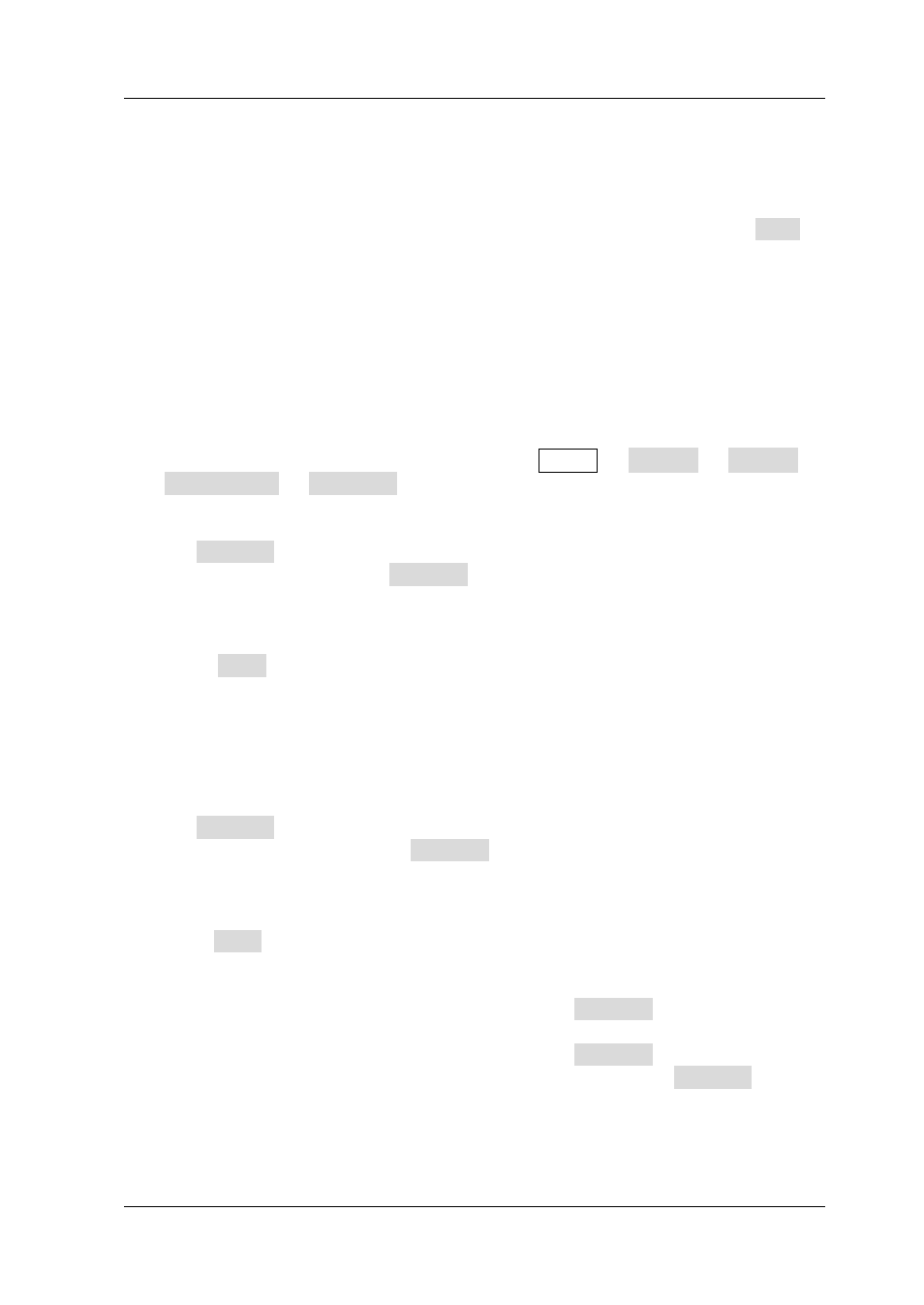
Chapter 2 Front Panel Operations
RIGOL
DG1000Z User’s Guide
2-79
character in the “Pinyin Input Area” and then delete the Chinese character
at the cursor currently in the “Filename Input Area”.
4. To Save File
After finishing inputting filename in the filename input interface, press Save,
the generator will save the file under the currently selected directory with the
specified filename and file type.
Read
1. To Select File Type
Follow the introduction in “File Type” to select the type of file to be read. For C
Disk, only state file and arb file can be read. For D Disk, files of all types can be
read. If you need to select “Bmp File”, press Utility System Display
Custom GUI Open File to read the desired bitmap file.
2. To Select the File to be Read
Set Browser to “Dir” and use the knob to select the directory in which the file to
be read is stored. Then set Browser to “File” and use the knob to select the file
to be read.
3. To Read File
Press Read, the generator will read the currently selected file and display
corresponding prompt message when the file is read successfully.
Copy and Paste
1. To Select the File to be Copied
Set Browser to “Dir” and use the knob to select the directory in which the file to
be copied is stored. Then set Browser to “File”, and use the knob to select the
file to be copied.
2. To Copy File
Press Copy, the generator will copy the file currently selected.
3. To Select Paste Destination
When copying file from C Disk to D Disk, set Browser to “Dir” and use the
knob to select D Disk directory.
When copying file from D Disk to C Disk, set Browser to “Dir” and use the
knob to select C Disk directory. And then you need to set Browser to “File”
and use the knob to select the location of the currently copied file to be
placed.
