To edit arbitrary waveform, To edit arbitrary waveform -26 – RIGOL DG1000Z Series User Manual
Page 76
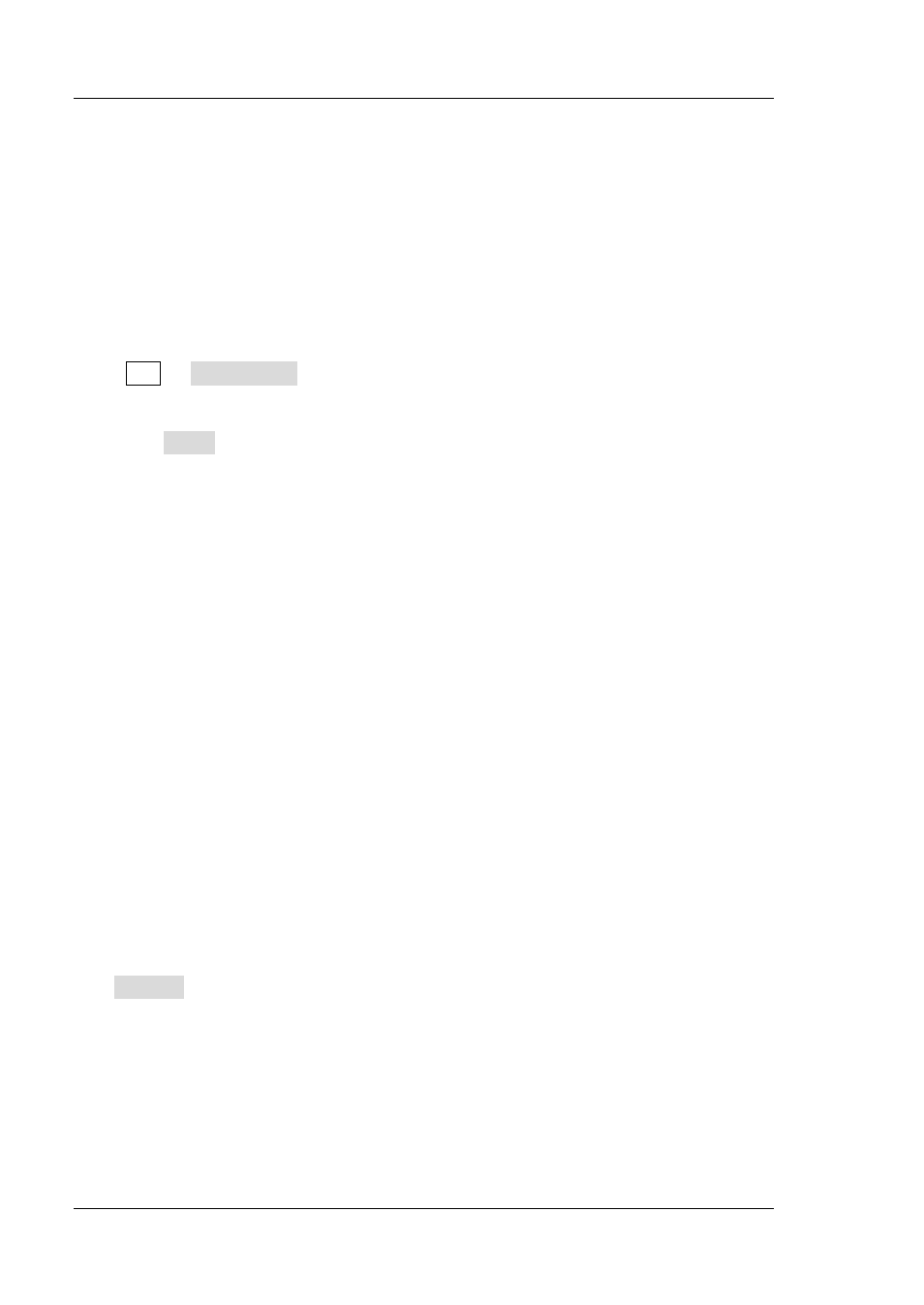
RIGOL
Chapter 2 Front Panel Operations
2-26
DG1000Z User’s Guide
To Edit Arbitrary Waveform
DG1000Z allows users to edit the waveform in the volatile memory of the channel
currently selected. If there is no waveform data in the volatile memory currently, the
system will automatically creat 8 (under sample rate edit mode) or 8192 (under
period edit mode) data points whose voltage are low level. You can also copy the
arbitrary waveform currently selected of CH1 or CH2 or the waveform of the other
channel’s volatile memory to the volatile memory of the channel currently selected
for editing.
Press Arb Edit Wform to enter the waveform editing interface.
1. Edit Mode
Press Mode and select “Sample Rate” or “Period” mode.
1) In Sample Rate Edit Mode:
The range of the sample rate is from 1μSa/s to 60MSa/s and the
default is 20MSa/s. For the setting method, refer to “Output Mode
The range of the points (denoted by Sa) is from 8 to 16384 (namely
16k) and the default is 8. Users can respectively select the number of
the Sa points and set voltage for each point.
2) In Period Edit Mode:
The range of the period is from 50ns to 1Ms and the default is 1ms. For
the setting method, refer to “To Set Frequency/Period”.
The range of the points (denoted by Sa) is from 8 to 8192 (namely 8k)
and the default is 8192. The period currently set is devided equally to
8191 (8192-1), namely 8192 points. Each point corresponds a data
point (0s corresponds to the first data point and the current period
corresponds to the 8192th point. Users can respectively select the
number of the Sa points and set voltage for each point. The voltage
values of all other points remain low level.
2. High Level
It refers to the highest voltage that can be set when editing waveform. Press
HiLevel, input the desired value using the numeric keyboard, and select the
desired unit (the units available are V and mV) from the pop-up menu. The high
level must be higher than the “Low Level” currently set and lower than or equal
to +10V (HighZ).
