Example: allowing, Incoming traffic only from a specific network – Eicon Networks 1530 User Manual
Page 60
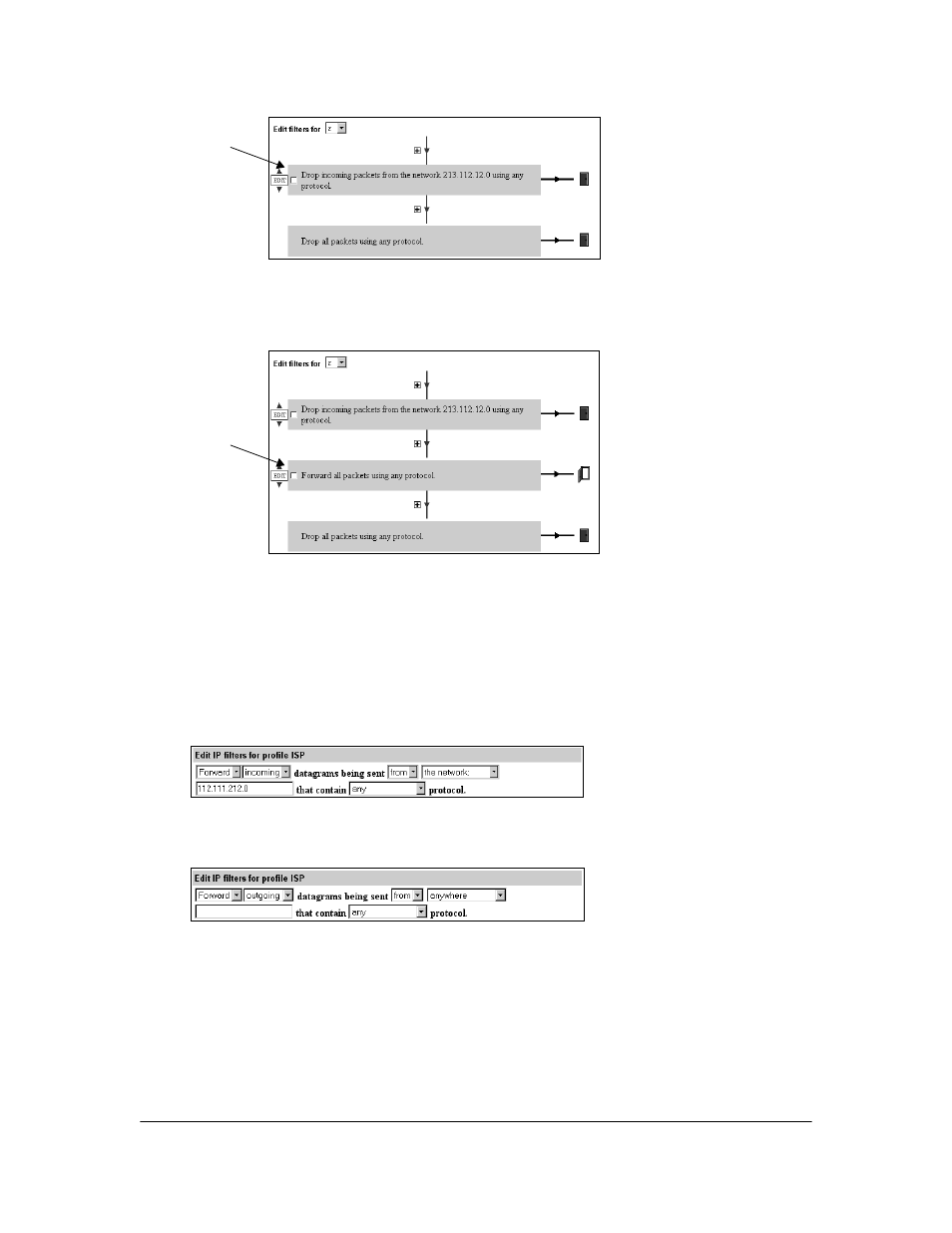
Security
60
After creating the first filter, the filter page should look like this:
Since the Eicon 1530 automatically changed the last filter to one that drops all traffic, you must
create a second filter (before the last one) that allows all other traffic through, as shown below.
Without the second filter, all traffic would essentially be barred.
Example: Allowing incoming traffic only from a specific network
This example shows how to allow the Eicon 1530 to only accept incoming data from a specific
network (112.111.212.0). Incoming data from all other networks is dropped. However,
outgoing traffic is not affected. This requires defining two filters.
• Define the first filter to forward only incoming traffic from 112.111.212.0, as shown below.
• Define the second filter to forward all outgoing traffic.The filter should state ‘Forward
outgoing datagrams being sent from anywhere that contain any protocol,’ as shown below.
The third and last filter (the default filter) will drop all traffic. Incoming data that does not
originate from 112.111.212.0 will pass through the first two filters and will be dropped by the
last filter. All outgoing data will pass through the first filter but will be caught by the second.
First filter
Second
filter
