Saving and resetting configuration settings, Saving, And resetting configuration settings – Eicon Networks 1530 User Manual
Page 36
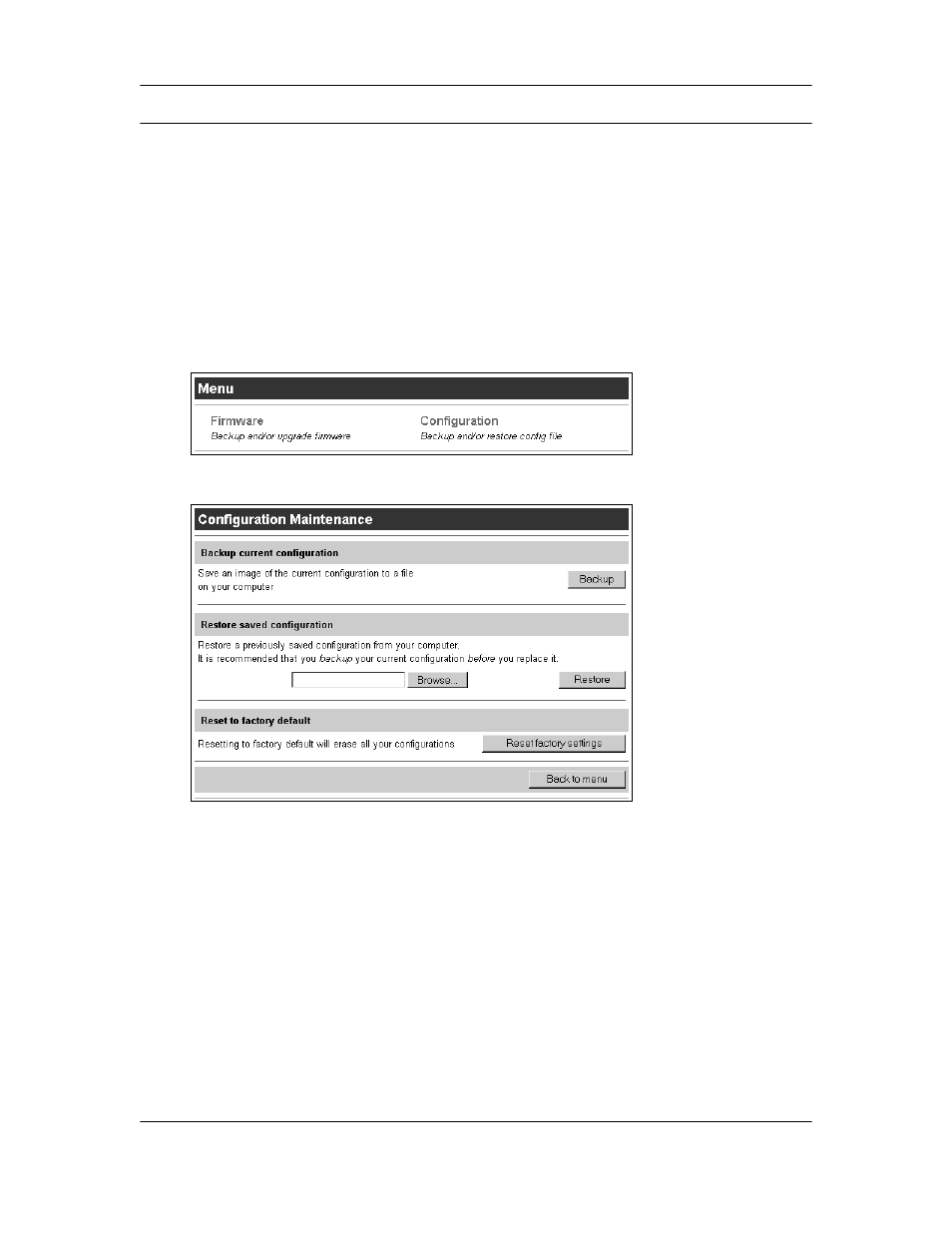
Using your Eicon 1530
36
Saving and Resetting Configuration Settings
The web-based configuration interface makes it easy to save and restore configuration settings
on the Eicon 1530. This is useful for backup purposes, or if you intend to maintain several
different configurations. You can also reset all settings to factory defaults.
When you save the configuration settings, they are stored in a file on your computer.
Procedure
1.
Log in to the Eicon 1530 as described in
Accessing the Configuration Menu
2.
From the links at left, click ‘Maintenance’.
The maintenance menu appears with two options, ‘Firmware’ and ‘Configuration’.
3.
Click ‘Configuration’ to display the ‘Configuration Maintenance’ page.
4.
To save your configuration settings to disk, click ‘Backup’.
To restore a previously-saved configuration, click ‘Browse’, select the file, then click
‘Restore’. The backup file uses the extension .CFG.
To reset the Eicon 1530 to factory default settings, click ‘Reset factory settings’. Resetting
the Eicon 1530 to factory defaults will erase all your configuration settings, including the
system password. Consider backing up your current configuration before you reset to factory
defaults, just in case.
Note: If you changed the LAN IP address of the Eicon 1530 from its default setting of 192.168.1.1,
you will lose contact with the web configuration interface after the reset is complete. This is because
the reset will return the Eicon 1530 to its default of 192.168.1.1. To regain access to the Eicon 1530,
open the URL http://192.168.1.1.
You can also reset the box to factory settings by holding down the device Reset button for
15 seconds. See
Resetting the Device via the Reset Button
on page 30 for more information.
