Reset the device, Step 7: reset the device – Eicon Networks 1530 User Manual
Page 22
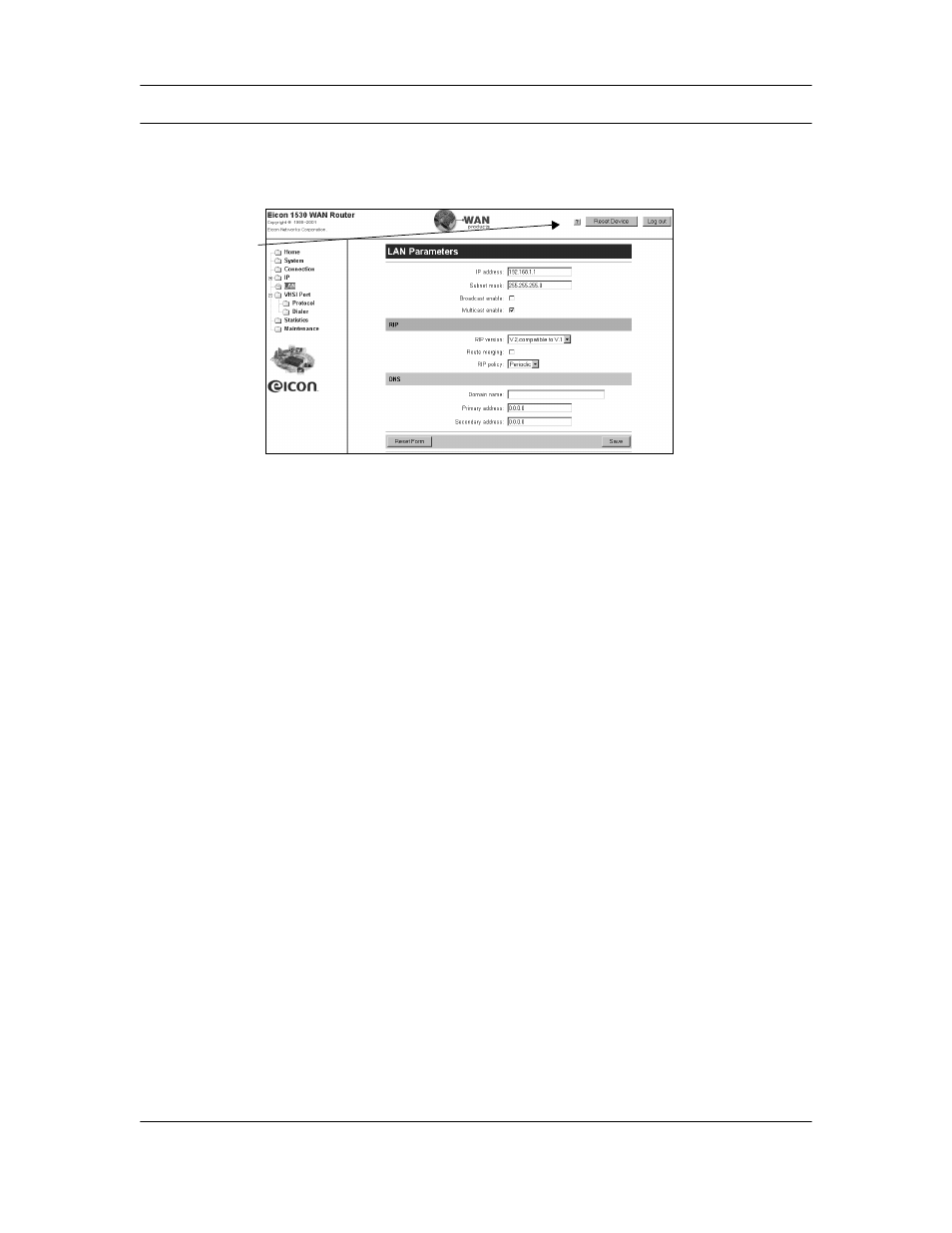
Setup
22
Step 7: Reset the Device
For your settings to take effect, you must reset the device by clicking the ‘Reset Device’ button
at the top of the browser window.
Notes:
• Normally you are returned to the welcome page after performing a reset. However, if the LAN
IP address has been changed, you will lose contact with the Eicon 1530. If this is the case,
you should receive an error message from your browser after about 45 seconds. To re-establish
contact with the device, open the web configuration interface using the new IP address.
• If you changed the IP address of your computer in order to configure the Eicon 1530, you may
need to return these settings to their original state.
• If you are using the Eicon 1530 as your DHCP server, you may need to restart your computer
in order to acquire a new IP address from the device. If you are using Windows, you can do
the following to acquire a new IP address without restarting:
Windows 95/98/Me: Click ‘Start’, ‘Run’, type ‘winipcfg’, and click ‘Enter’. Click ‘Renew
All’.
Windows NT/2000/XP: Launch a command prompt, type ‘ipconfig /release’ and press Enter,
then ‘ipconfig /renew’ and press Enter.
What’s Next?
See
‘Reset Device’
button
