4 monitor inverter – KACO Powador 30.0 - 60.0 TL3 User Manual
Page 43
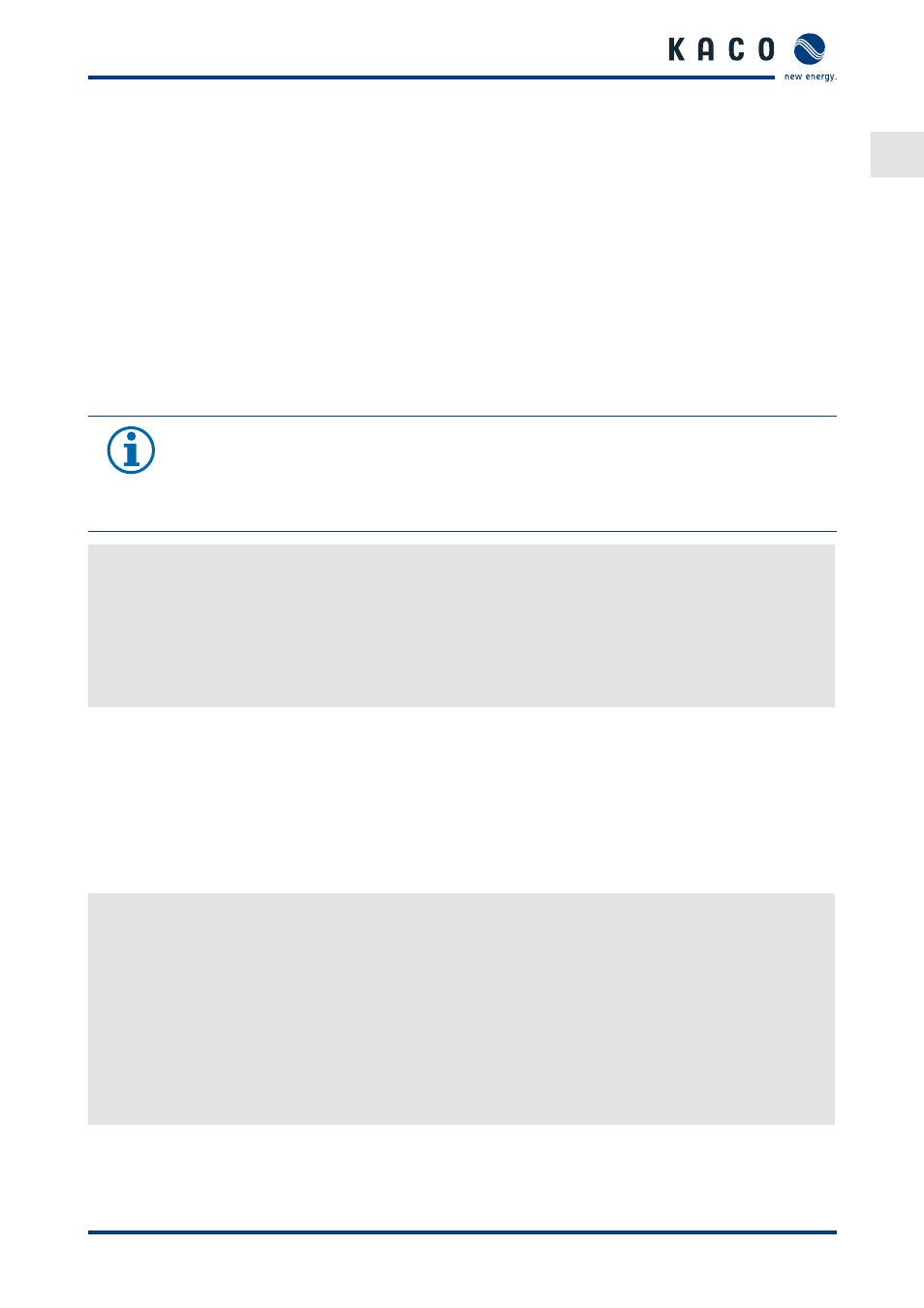
Configuration and Operation
Operating Instructions for Powador 30.0-72.0 TL3_EN
Page 43
EN
8.4 Monitor
inverter
The inverter has an integrated web server. This makes it possible to monitor and record the operating state and yield
of your PV system.
You can display the recorded data using:
•
The integrated LCD
•
The integrated web server using an Internet-capable device connected to the Ethernet interface of the inverter
You can read the recorded data using a storage medium connected to the USB interface of the inverter, e.g. a USB
stick.
8.4.1 USB
interface
Use an external USB storage device to read operating data saved in the inverter.
8.4.1.1
Reading log data
NOTE
The USB interface is approved solely for use with USB fl ash storage devices (“USB sticks”). The max-
imum available current is 100 mA. If a device with a higher power requirement is used, the power
supply for the USB interface automatically shuts down to protect the inverter from damage.
Reading log data
1.
Connect a suitable USB storage device to the USB interface on the underside of the inverter.
2. Open the “Log data display” menu.
3. Select the “Save to USB” item.
4. Select the desired log data using the 4-way button.
5. Press the OK button.
»
The inverter saves the selected log data to the USB storage device.
8.4.2 Web
server
The inverter has an integrated web server. After confi guring the network and activating the web server in the Set-
tings menu, you can open the web server from an Internet browser. The language version of the website delivered
by the web server is adapted dynamically to the pre-set language preferences in your Internet browser. If your Inter-
net browser requests a language that is unknown to the inverter, the web server uses the menu language set in the
inverter.
8.4.2.1
Setting up the web server
Confi guring the Ethernet interface
↻ You have connected the inverter to your network.
When using a DHCP server: Activate DHCP.
For manual confi guration (DHCP off ):
1.
Open the Settings/Network menu.
2. Assign a unique IP address.
3. Assign a subnet mask.
4. Assign a gateway.
5. Assign DNS server.
6. Save your settings.
8.4.2.2 Using the web server
To avoid problems with incompatibility, use the most recent version of your Internet browser. JavaScript must be
enabled in the browser settings to display the web server correctly.
